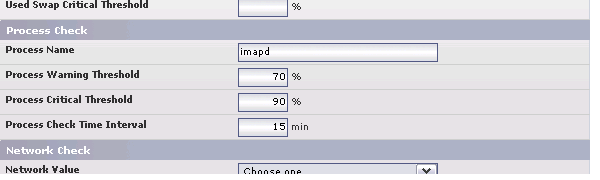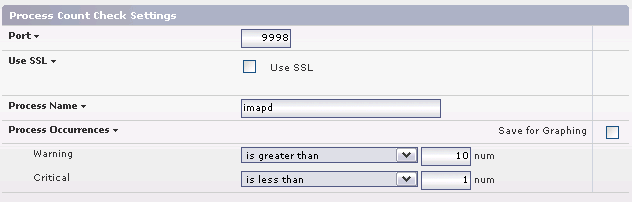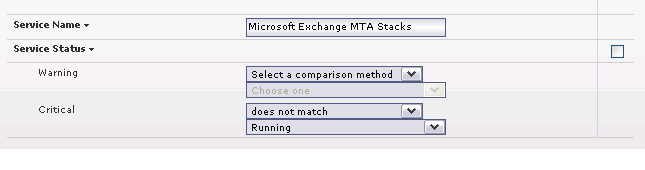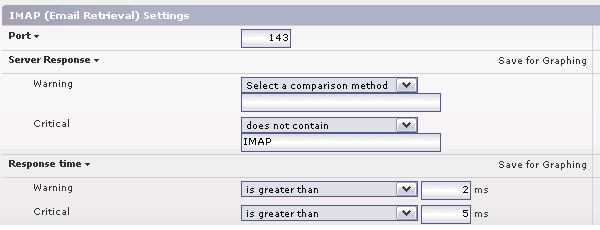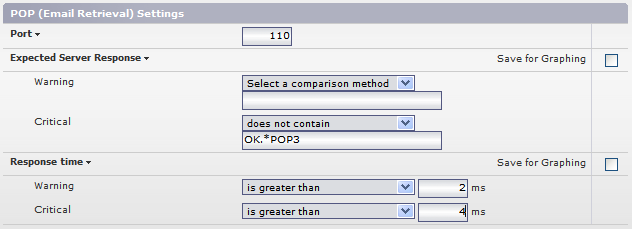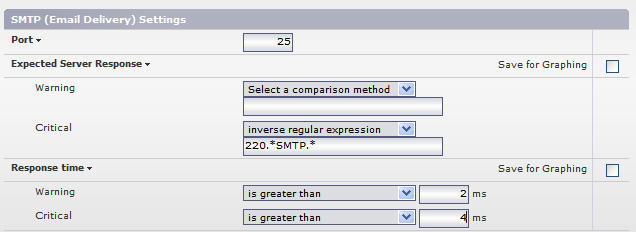Contents
Monitoring the Network
The most critical component of any application is the network that surrounds it. To ensure that your network is available and running smoothly, we suggest monitoring the following components around your email services:
- Monitor network switches, routers and firewalls that are between your users and your email services.
- Use the DNS service monitor to ensure your email server name is resolving correctly.
- Use the PING service monitor to ensure that your email server is responding to network requests.
Monitoring email Services
In this section we will review the monitors that are generally recommended to fully monitor your services.
General Monitors
The monitors listed below can be used to verify the health of all three major email services: IMAP, POP and SMTP. Use the following tables to identify the individual components to monitor.
| Process Name | OS / Application |
| imapd | IMAP Daemon on most UNIX / Linux servers |
| Windows Service Name | Application |
| Microsoft Exchange IMAP4 | Exchange IMAP Service |
| Microsoft Exchange POP3 | Exchange POP Service |
Note
Performance Monitor. The Performance service monitor allows you to monitor the CPU utilization of the core email system processes. A single instance of the Performance monitor should be created for each applicable process name from the table above.
This process should not consume more than an average of 70% of system CPU for a period greater than 15 minutes. Here are some example settings for the Performance service monitor:
Process Count Monitor. The up.time Process Count Monitor can be configured to ensure that email processes are present on the host system. In most cases a single process instance is required for daily email processing but having many instances is not necessarily a problem. We recommend setting thresholds to alert if 0 instances of the process are found, or if 10 or more instances are found. Here are some example settings:
Windows Service Monitor. If running email on Windows, we recommend monitoring the status of the email services individually to ensure that the service is in a running state. Here are some example settings:
Monitoring IMAP
IMAP Monitor. The IMAP Monitor will run a basic availability check against the IMAP service using the default port of 143, which is usually acceptable. We suggest using the Server Response string under the Advanced Settings view to verify that the IMAP server is responding correctly. The server response should generally include IMAP. Here are some example settings:
Monitoring POP
POP Monitor. The POP Monitor will run a basic availability check against the POP mail retrieval service using the default port of 110, which is usually acceptable. We suggest using the Server Response string under the Advanced Settings view to verify that the POP server is responding correctly. The server response should generally include OK.*POP3. Here are some example settings:
Monitoring SMTP
SMTP Monitor. The SMTP Monitor will run a basic availability check against the SMTP service using the default port 25, which is usually acceptable. We suggest using the Server Response string under the Advanced Settings view to verify that the SMTP server is responding correctly. The server response should generally match this pattern: 220.*SMTP.*. Here are some example settings:
Other Monitoring Considerations
Log Errors. Many application failures will log error messages to either application-specific or system level logs. Monitoring these logs for error messages may provide sufficient early warning to identify potential future problems.
User Authentication. If your email services use centralized user authentication and control, enable monitoring of the authentication server and services. up.time offers both Active Directory and LDAP service monitors that can be used for this purpose.
Monitoring the Host Server
Don't forget the value of monitoring the server that is hosting your email services. Monitoring and alerting on the performance of your servers will be critical to ensure that you maintain server availability and meet capacity demands. Monitoring on key performance indicators such as CPU Usage, Disk I/O, Network I/O and Memory usage is essential to ensure your servers are running properly.
Next Steps
Now that you are monitoring your email applications, it is time to move on to one of these next steps:
- Report Service Outages & Availability.
- Group monitors into an Application.
- Apply monitoring templates to many systems using Service Groups.