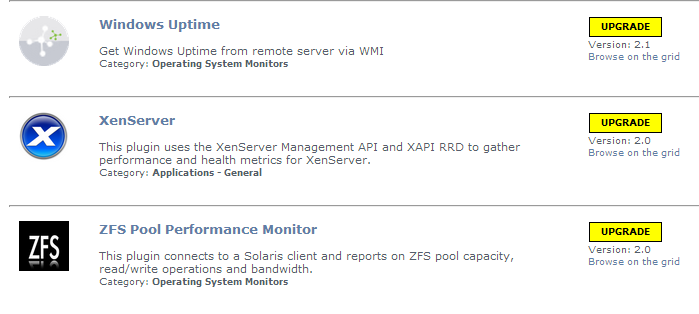Uptime Infrastructure Monitor Version 7.10.x Release Notes - November 2024
This Release Notes document describes changes to the 7.10.x releases. For more information about the fixed issues in this release, see Resolved Issues at the end of this topic.
New and Improved Features in Uptime 7.10.1
Uptime Infrastructure Monitor 7.10.1 includes the following new and improved features:
Supports new versions of PHP
Uptime Infrastructure Monitor 7.10.1 includes PHP upgraded to the latest version.
New and Improved Features in Uptime 7.10
Uptime Infrastructure Monitor 7.10 includes the following new and improved features:
Supports new versions of Apache/PHP/OpenSSL/TLS
Uptime Infrastructure Monitor 7.10 includes Apache/PHP/OpenSSL/TLS upgraded to the latest version.
Upgrade Notices
Users who have a bundled MySQL database cannot upgrade directly from Uptime Infrastructure Monitor 7.7.3 (MySQL 5.5) to Uptime 7.8.6 or later (MySQL 8.0). You first must upgrade to Uptime 7.8.5 before continuing on to the Uptime 7.8.6 or later upgrade.
If you are running Uptime 7.8.6 with SUSE 12.3, you first must upgrade to SUSE 15.3 before upgrading to Uptime 7.10.x.
Make sure you have enough space before attempting to upgrade to Uptime Infrastructure Monitor 7.10.x. You should have at least 40% free space before beginning the upgrade.
Upgrade Preparation Steps
STEP 1: Restore settings after an upgrade when using a custom configuration.
The Uptime Infrastructure Monitor 7.10.x data collector includes a maxpermgen size of 160. This is up from 128 MB in Uptime Infrastructure Monitor 7.7 and earlier. Users who require custom or higher settings can reference the old config file stored at c:\uptime\config-backup\[prior uptime version]\uptime (Windows) or uptime/config-backup/[prior uptime version]/uptime/uptime.jcnf (Linux) and restore the settings after the upgrade. A data collector restart is required. Otherwise the customizations may be lost.
STEP 2: Make necessary Apache configuration changes.
Upgrading the Uptime Monitoring Station will upgrade Apache, PHP, and OpenSSL. This will overwrite the Apache configuration and PHP configuration files. For users who have modified the uptime\apache\conf\httpd.conf or uptime\apache\php\php.ini, the old files will be available in the uptime\config-backup\[old uptime version]\apache\conf and php folders. When the upgrade is complete, customizations can be copied over to the new files. There are several changes in these new configuration files so please do not simply overwrite the file.
STEP 3: Back up the Certificate Store.
The WebLogic Service Monitor is updated to support SSL in Uptime Infrastructure Monitor 7.8.x and later. Also, email round trip service monitors using or any other service using self-signed certificates manually added to the trusted store are overwritten upon upgrade and must be reinstalled after the upgrade is complete. For more information about this process, see the Application Monitors section about WebLogic. Because this is a pain, and you may not be aware this was ever done, it is a good idea to back it up and restore it after an upgrade. Simply back up the uptime/jre/lib/security/cacerts file prior to upgrade. Post upgrade, shut down the Uptime Data Collector (uptime core service in Linux) and Uptime Controller (Win and Linux) services, copy your old cacerts file back into that folder, and start the service up again.
STEP 4: Make changes to and back up MySQL my.ini before attempting an upgrade for installations previously upgraded to Uptime 7.7.x.
Users upgrading to Uptime Infrastructure Monitor 7.10.x who previously upgraded to Uptime 7.7.x from an earlier version should back up their MySQL my.ini file before upgrading, make the following change, and then replace the newly-installed my.ini file with the backup after completing the upgrade.
To back up your MySQL.ini file
- Stop your Uptime services.
- In uptime/mysql/my.ini, comment out table_cache=256. This must be commented out because the MySQL 5.7 version is named table_open_cache.
- Search for and, if present, comment out innodb_buffer_pool_instance. This must be commented out because the MySQL 5.7 version is named innodb_buffer_pool_instances.
- Back up uptime/mysql/my.ini.
- Run the Uptime Infrastructure Monitor 7.10.x installer. Note that the upgrade of tables to the new database engine may take from minutes to several hours to complete depending on database size.
- Replace uptime/mysql/my.ini with the backed up version.
Other Upgrade Considerations
Upgrade paths
You can only upgrade directly to Uptime Infrastructure Monitor 7.10.x if your currently installed version is version 7.8.6. Users on version 7.1 must upgrade to version 7.3, then 7.5 before upgrading to 7.7.3, then 7.8.6, 7.9, and finally 7.10. Upgrades are possible across only two minor releases. Users who are running version 6.0 or 6.0.1 must upgrade to 7.0 > 7.1 > 7.3 > 7.5 > 7.7.3 > 7.8.6 > 7.9 > 7.10. For more information, see Upgrading to Uptime Infrastructure Monitor 7.6 and later.
Users who are running version 5.5 or earlier must upgrade to 6.0 or 6.0.1 as a starting point. (Refer to the Uptime Infrastructure Monitor Knowledge Base for specific version upgrade paths.) If you are eligible for a direct upgrade path, you can upgrade using the installer for your Monitoring Station’s operating system. The upgrade process installs new features, and does not modify or delete your existing data.
Refer to one of the following topics if your current version is older than the version required for a direct upgrade:
- Upgrading to Uptime Infrastructure Monitor 7.6 and later
- Upgrading to Uptime Infrastructure Monitor 7.2 through 7.5
- Upgrading to Uptime Infrastructure Monitor 7.1 or earlier
Clustered environment considerations
Users who have a clustered environment should continue using the Uptime 7.7.3 agent. A change in how the UUID is formatted in Uptime 7.8.x and later causes issues when monitoring clusters. For more information about how SQL Server cluster monitoring works in Uptime Infrastructure Monitor, see the IDERA Community article, Monitor MS-SQL Clusters and Always-On Availability Groups.
Apache/PHP/OpenSSL upgrade considerations
Users who manually updated Apache/PHP/OpenSSL in previous Uptime Infrastructure Monitor release using these instructions and who want to upgrade to Uptime Infrastructure Monitor 7.8.2 or later, must perform the following steps before upgrading:
- Open
uptime/conf/httpd.conf - Change
Listen UIMHTTP
toListen [port on which you want the web server to respond]i.e.Listen 9999 - Save the file.
- Upgrade to Uptime Infrastructure Monitor 7.8.2 or later.
For more information about manually updating Apache/PHP/OpenSSL, see Manually Update Apache and PHP on Windows and Manually Update Apache and PHP on Linux.
MSSQL jdbcDB backend users upgrade considerations
Users upgrading from Uptime Infrastructure Monitor 7.8.0 to 7.8.2 or later who use MSSQL as a database backend should check their [uptime install folder]\uptime.conf and take note of the drivers used. If the sqljdbc4.jar driver is not being used, nothing needs to be done. Look for:
#To use the sqljdbc4.jar instead of the default jtds jar, uncomment the following two lines, place the jar file in the uptime/core folder and restart the collector service.
If dbDriverClass is uncommented, you should comment it out prior to running the upgrade. If you wish to continue using the MSSQL native JDBC driver, you should copy sqljdbc4.jar out of the [uptime install folder]\core folder prior to upgrading as it will get removed during the upgrade. If this task is not performed, you will notice that the upgrade program fails to reinstall the MSSQL JDBC driver and the upgrade will break.
You must download the sqljdbc4.jar driver for MSSQL (https://www.microsoft.com/en-us/download/details.aspx?id=11774 and put it in the uptime/core directory after the upgrade, uncomment the line we commented prior, and restart Uptime data collector (core in Linux) service to pick up the change.
Changing the Default Uptime Username and Password
Uptime Infrastructure Monitor 7.9 introduced the use of encrypted passwords in the uptime.conf and uptime-controller.conf files. In order to change the default Uptime username and password, you must first change them in the datastore (i.e. MySQL, MSSQL, or Oracle). Then use the UptimeConfigUtility tool to apply the changes to the uptime.conf and uptime-controller.conf files.
To use this utility
- Open the terminal and change the directory to the scripts folder under the UIM install directory (..\uptime\scripts).
- Below are the details to run the UptimeConfigUtility.
To check all options, use the help command as below:
java -jar UptimeConfigUtility.jar --help
[option] [description]
-path Path of configuration file must be passed as a first parameter
-t To set database type
-h To set hostname
-prt To set port number
-d To set database name
-u To set database username
-pwd To set database password
To run
java -jar UptieConfigUtility.jar [option] [parameter_value]
For example
java -jar UptieConfigUtility.jar -path C:\uptime.conf -prt 8989 -d testDB
Upgrading Plugins
The Uptime Infrastructure Monitor upgrade process for plugins is as follows:
- Uptime Infrastructure Monitor: The conversion process scans your existing plugins to verify they are based on The Grid (the-grid.uptimesoftware.com).
- User: To complete the plugin conversion process, after upgrading Uptime Infrastructure Monitor proceed to the Extension Manager (Services > Add Service Monitor > Want More? Search for monitors.). Some plugins may be flagged for an upgrade:
- User: Upgrade each plugin.
- User: Moving forward, use this process to manage your plugins.
- User: Users upgrading from versions of Uptime Infrastructure Monitor prior to 7.x.x can uninstall the Plug-in Manager, as it is no longer needed to manage plugins.
If you have any expiration check service monitors in your environment, please verify that they are working correctly after the upgrade is complete. If you notice an error with SSLv3 handshaking in the status output, please re-create the service monitor.
Upgrading Gadgets
The Uptime Infrastructure Monitor upgrade process is as follows: Some gadgets were adjusted for 7.8.x and later and will require your attention if you are running on an MS-SQL or ORACLE database back end.
Affected gadgets include:
- Capacity Gadget
- Capacity What-If Gadget
- Metric Chart
- Network Gauge
- Top Resources
For Oracle and MS-SQL users, please install the ODBC driver for your database on the Uptime monitoring station.
The following links and steps help you install the drivers.
If the database and monitoring station exist on the same machine, then drivers are already installed. Only DSN will need to be created. Also, the exact name as specified in these steps must be used for the connection or the gadgets will not work. If you wish to use a different connection name, you must edit the uptimeDB.php file accordingly.
Oracle ODBC Driver Linux Installation
- Install unixODBC via your package manager (i.e. yum install unixodbc). This step installs unixODBC into your ‘/usr/lib64/’ directory.
- Download and Install the latest version of the Oracle Instant Client Basic package, available from Oracle at http://www.oracle.com/technetwork/database/features/instant-client/index-097480.html. Keep in mind that Uptime 7.2.x and later come bundled with 64-bit Apache/PHP, so you will need the Linux x86-64 package (i.e. oracle-instantclient12.1-basic-12.1.0.1.0-1.x86_64.rpm). Note that the 12.1 package also works with 11g databases. This package installs some of the required binaries/drivers for Oracle into /usr/lib/oracle/12.1/client64/lib/.
- Download and install the ODBC: Additional libraries package, available from Oracle (i.e. oracle-instantclient12.1-odbc-12.1.0.1.0-1.x86_64.rpm). This package provides the actual ODBC Driver needed.
Edit the /etc/init.d/uptime_httpd script that starts Uptime’s apache, and then add the following lines to set some of the required environment variables. Note that this should be toward the beginning of the script and the end of the other export commands, such as export PATH , export MIBDIRS etc.
export ORACLE_HOME=/usr/lib/oracle/12.1/client64export LD_LIBRARY_PATH=$LD_LIBRARY_PATH:$ORACLE_HOME/libRestart the uptime_httpd service to pick up this change.
/etc/init.d/uptime_httpd stop/etc/init.d/uptime_httpd start- Make sure to uncomment one of the odbc driver lines in /gadgets/definitions/uptime.Metricgadget/uptimeDB.php as explained above.
Oracle ODBC Driver Windows Installation
- Install the Oracle Instant Client drivers or have the Oracle Client installed on the monitoring station. To get the Instant Client Download for Oracle, download the 64 bit drivers:
http://www.oracle.com/technetwork/database/features/instant-client/index.html
i.e. instantclient-basic-windows.x64-12.1.0.1.0.zip - Create a new directory C:\Oracle. Unzip the downloaded file into the new directory. You should now have C:\Oracle\instantclient_12_1 which contains a bunch of .dll & .sym files.
- Download the Instant Client Package - ODBC from the same page above, i.e. instantclient-odbc-windows.x64-12.1.0.1.0.zip. Extract this zip into the same C:\Oracle\instantclient_12_1 path.
- Open a command prompt in the C:\Oracle\instantclient_12_1 directory and run the odbc_install.exe which will install the Oracle ODBC drivers and setup the required Environment variables.
- Run the Data Sources (ODBC) utility from the Windows Administrative Tools. Click the Drivers tab, and then confirm that you have an Oracle in instantclient driver listed. Note the name of that driver as this is required as the ODBC Driver Name when setting up the service monitor. (Likely it will be ‘Oracle in instantclient_12_1’ or ‘Oracle in OraClient12Home1’).
- Update the Path Environment Variable to include the path to the Oracle driver. Append “;C:\Oracle\instantclient_12_1” to end of the variable. To set this variable, go to System Properties > Advanced > Environment Variables. Under System variables, find the path and edit it.
- Make sure to uncomment one of the odbc driver lines in /gadgets/definitions/uptime.Metricgadget/uptimeDB.php as explained above.
If you are having trouble with installing just the Oracle InstantClient & ODBC, the likely issue is you are missing the Microsoft Visual C++ 2010 SP1 Redistributable Package (x64) that includes the DLL that this driver needs. Another option is to install these drivers as part of the Oracle Data Access Components which is a bundle of Oracle drivers compared to the zips mentioned above. This bundle can be found on the Oracle website at http://www.oracle.com/technetwork/database/windows/downloads/index.html
Additional MSSQL/SQLServer Installation Steps
In order to use the Metric gadget gadget with a SQL Server-based Datastore, you will need to uncomment the appropriate ODBC Driver in uptime_dir/gadgets/definitions/uptime.Metricgadget/uptimeDB.php.
Windows Based monitoring stations will already have ODBC itself installed as part of Windows, and should be able to use the example provided in uptimeDB.php.
Linux based monitoring stations will require the unixODBC package to be installed. This package should include the /usr/lib64/libtdsodbc.so.0 SQL Server ODBC Driver needed for MSSQL/SQLserver. Which is also the example provided in uptimeDB.php
See Oracle ODBC Driver Linux Installation above for more details on installing unixODBC.
Platform Support and Integration Changes
Visit Uptime Infrastructure Monitor's Knowledge Base for the latest comprehensive listing of currently supported monitoring station, database, and agent platforms. The following tables summarize platform support changes for Uptime Infrastructure Monitor since the previous release. The following icons are used to describe the type of support available in a version:
Supported and tested
Support added in this release
Supported but not tested
Support removed in this release
Due to limited usage, we are considering dropping support for the following platforms in a future release:
- Solaris
- AIX
- Ubuntu
If this will cause an issue in your environment, please contact Technical Support as soon as possible.
Monitoring Station
For an expanded list of supported monitoring station platforms, see see Supported Monitoring Station Platforms in Uptime Infrastructure Monitor.
| Operating System and Version | Uptime Infrastructure Monitor | ||||
|---|---|---|---|---|---|
| 7.10 | 7.9.x | 7.8.x | 7.7 | 7.6 | |
| Red Hat Enterprise Linux 5.10 | |||||
| Red Hat Enterprise Linux 6.4 | |||||
| Red Hat Enterprise Linux 6.5 | |||||
| Red Hat Enterprise Linux 6.7 | |||||
| Red Hat Enterprise Linux 7.0 | |||||
| Red Hat Enterprise Linux 7.1 | |||||
| Red Hat Enterprise Linux 7.2 | |||||
| Red Hat Enterprise Linux 7.3 - 8.0 | |||||
| Red Hat Enterprise Linux 9.0 | |||||
| SUSE Linux Enterprise Server 11.3 | |||||
| SUSE Linux Enterprise Server 11.4 | |||||
| SUSE Linux Enterprise Server 12.0 | |||||
| SUSE Linux Enterprise Server 12.1 | |||||
| SUSE Linux Enterprise Server 12.3 | |||||
| SUSE Linux Enterprise Server 15.3 | |||||
| Windows Server 2008 R2 SP1 | |||||
| Windows Server 2012 | |||||
| Windows Server 2012 R2 | |||||
| Windows Server 2016 | |||||
| Windows Server 2019 | |||||
| Windows 7 SP1 | |||||
| Windows 10 | |||||
Agents
For an expanded list of supported agent platforms, see Supported Agent Platforms in Uptime Infrastructure Monitor.
Windows Systems
| Operating System and Version | Agent Version | ||
|---|---|---|---|
| 7.8.x | 7.7 | 7.6 | |
| Windows 7 SP1 Professional and Enterprise | |||
| Windows 8 Professional and Enterprise | |||
| Windows 8.1 Professional and Enterprise | |||
| Windows 10 Professional and Enterprise | |||
| Windows Server 2008 Standard and Enterprise | |||
| Windows Server 2008 R2 Standard and Enterprise | |||
| Windows Server 2008 R2 SP1 Standard and Enterprise | |||
| Windows Server 2012 Essentials and Standard | |||
| Windows Server 2012 R2 Essentials and Standard | |||
| Windows Server 2016 Essentials and Standard | |||
Linux Systems
RPM Agent (x86/64 unless otherwise noted)
| Operating System and Version | Agent Version | ||
|---|---|---|---|
| 7.8.x | 7.7 | 7.6 | |
| Red Hat Enterprise Linux 5.7 - 5.9 | |||
| Red Hat Enterprise Linux 5.10, 5.11 | |||
| Red Hat Enterprise Linux 6.4 | |||
| Red Hat Enterprise Linux 6.5 | |||
| Red Hat Enterprise Linux 6.6, 6.7 | |||
| Red Hat Enterprise Linux 6.8 | |||
| Red Hat Enterprise Linux 7.0, 7.1 | |||
| Red Hat Enterprise Linux 7.2 | |||
| Red Hat Enterprise Linux 7.3 | |||
| Red Hat Enterprise Linux 7.4 | |||
| SUSE Linux Server 10.3 | |||
| SUSE Linux Server 10.4 | |||
| SUSE Linux Server 11.0 | |||
| SUSE Linux Server 11.1 | |||
| SUSE Linux Server 11.2, 11.3 | |||
| SUSE Linux Server 11.4 | |||
| SUSE Linux Server 12 | |||
| SUSE Linux Server 12.1 | |||
DEB Agent (x86/64) only
| Operating System and Version | Agent Version | ||
|---|---|---|---|
| 7.8.6 | 7.7 | 7.6 | |
| Ubuntu Server 12.04 LTS | |||
| Ubuntu Server 14.04 LTS | |||
| Ubuntu Server 16.04 LTS | |||
| Ubuntu Server 17.04 LTS | |||
| Ubuntu Server 18.00 LTS | |||
| Debian 7 | |||
| Debian 8 | |||
Unix Systems - AIX
| Operating System and Version | Architecture | Agent Version |
|---|---|---|
| 7.8.x | ||
| AIX 7.1 TL3 | POWER7 | |
| AIX 7.1 TL4 | POWER7 | |
| AIX 7.2 TL0 | POWER7 | |
| AIX 7.2 TL1 | POWER8 |
Unix Systems - HP-UX
| Operating System and Version | Architecture | Agent Version |
|---|---|---|
| 7.8.x | ||
| HP-UX 11.31 (11i v3) | PA-RISC/IA64/Itanium |
Unix Systems - Oracle Solaris
| Operating System and Version | Agent Version |
|---|---|
| 7.8.x | |
| Solaris 10 U9, U10 | |
| Solaris 11.0 | |
| Solaris 11.1 (SPARC/x86) | |
| Solaris 11.3 |
Agentless Monitoring
For an expanded list of supported agentless monitoring platforms, see Supported Agentless Platforms in Uptime Infrastructure Monitor.
IBM pSeries Systems
| Platform and Version | Uptime Infrastructure Monitor | ||
|---|---|---|---|
| 7.8.x | 7.7 | 7.6 | |
| HMC v6R1.3 | |||
| HMC v7R3.x | |||
| HMC v7R7.1.0 | |||
VMware Systems
| Platform and Version | Uptime Infrastructure Monitor Version | |
|---|---|---|
| 7.8.x | 7.7 | |
| ESX / ESXi 4.1 | ||
| ESXi 5.0 | ||
| ESXi 5.1 | ||
| ESXi 5.5 GA | ||
| ESXi 5.5 U1 | ||
| ESXi 5.5 U2 | ||
| ESXi 5.5 U3 | ||
| ESXi 6.0 GA | ||
| ESXi 6.0 U1 | ||
| ESXi 6.0 U2 | ||
| ESXi 6.5 GA | ||
| vCenter 4.0 | ||
| vCenter 5.0 | ||
| vCenter 5.1 | ||
| vCenter 5.5 | ||
| vCenter 6.0 | ||
| vCenter 6.5 | ||
| vCenter 7.0 | ||
WMI Monitoring
| Platform and Version | Uptime Infrastructure Monitor Version | |
|---|---|---|
| 7.8.x | 7.7 | |
| Windows 7 SP1 Professional and Enterprise | ||
| Windows 8 Professional and Enterprise | ||
| Windows 8.1 Professional and Enterprise | ||
| Windows 10 Professional and Enterprise | ||
| Windows Server 2008 Standard and Enterprise | ||
| Windows Server 2008 R2 Standard and Enterprise | ||
| Windows Server 2008 R2 SP1 Standard and Enterprise | ||
| Windows Server 2012 Essentials and Standard | ||
| Windows Server 2012 R2 Essentials and Standard | ||
| Windows Server 2016 Essentials and Standard | ||
Databases
For an expanded list of supported databases, see Supported Databases in Uptime Infrastructure Monitor.
| Database Type and Version | Uptime Infrastructure Monitor Version | |||
|---|---|---|---|---|
| 7.10 | 7.9.x | 7.8.x | 7.7 | |
| MySQL 5.5 64-bit (Bundled) | ||||
| MySQL 5.6 64-bit (Bundled) | ||||
| MySQL 5.7 64-bit (Bundled) | ||||
| MySQL 5.7.21 64-bit (Bundled) | ||||
| MySQL 8.0.xx 64-bit (Bundled) | ||||
| Oracle 11g R2 (11.2.0.4) | ||||
| Oracle 12c (12.1.0.2) | ||||
| Oracle 12c (12.2.0.1) | ||||
| Oracle 12c R2 (12.2.2.x) | ||||
| Oracle 18c | ||||
| Oracle 19c | ||||
| Microsoft SQL Server 2012 | ||||
| Microsoft SQL Server 2012 SP1 | ||||
| Microsoft SQL Server 2012 SP3 | ||||
| Microsoft SQL Server 2014 SP1 | ||||
| Microsoft SQL Server 2016 | ||||
| Microsoft SQL Server 2017 | ||||
| Microsoft SQL Server 2019 | ||||
| Microsoft SQL Server 2022 | ||||
Web Browsers
Uptime Infrastructure Monitor is available on the latest versions of Internet Explorer, Mozilla Firefox, Google Chrome, and Microsoft Edge. For an expanded list of supported web browsers, see Supported Browsers in Uptime Infrastructure Monitor.
Web Transaction Monitor is Java-based and does NOT work with modern browsers. Creating new monitors is disabled. This monitor works only if your UIM installation already has previously-captured Web Transaction monitor recordings. This does not affect previously-configured Web Transaction Monitors.
Installing Uptime Infrastructure Monitor
The Uptime Infrastructure Monitor Support Portal provides various documents and articles that guide you through a first-time installation or upgrade.
Installing for the First Time
A complete, first-time deployment of Uptime Infrastructure Monitor and its agents is a straightforward process. Refer to the Installation and Quick Start Guide for complete instructions on performing a first-time installation.
Resolved Issues in 7.10.1 (Build 21 released 2024-11-05)
| UT-18908 | Improved vulnerability protection for PHP. |
Resolved Issues in 7.10 (Build 178 released 2023-08-10)
| UT-18702 | Resolved an issue caused when fetching host names for Service Monitors |
| UT-18732 | Resolved an issue causing Service Monitor response time to appear as 0ms |
| UT-18796 | Resolved an issue preventing a user from properly deleting records from 'Retained' policy tables |
| UT-18804 | Resolved an issue preventing Active Directory synchronization in some environments |
| UT-18805 | Resolved an issue causing RHEL errors if no default installation path is used |
| UT-18827 | Improved vulnerability protection for MySQL |
| UT-18830 | Improved Uptime Active Directory authentication password acceptance |
| UT-18865 | Improved vulnerability protection for Apache Log4j 1.2.16 |
| UT-18867 | Improved vulnerability protection for Apache/Openssl/PHP/TLS |
| UT-18870 | Improved vulnerability protection for VMware Spring Expression DoS |
| UT-18871 | Improved vulnerability protection for Java SE |
| UT-18872 | Resolved an issue preventing some users from enabling TLS v1.2 Office 365 SMTP |
| UT-18873 | Resolved an issue causing some users to see CRIT status in the Outages table on the Global Scan. |
Known Issues
For Uptime Infrastructure Monitor 7.8.5 and later, the vcruntime140.dll must be installed prior to installing or upgrading. If the .dll is not available during the upgrade or installation process, you may receive a message that the procedure failed.
To fix this issue:
- Exit the installer by clicking OK.
- Install the Microsoft Visual C++ 2015 Redistributable, available at the following URL: https://www.microsoft.com/en-us/download/details.aspx?id=48145
- Re-run Uptime installer Uptime-7.8.5-windows.exe.
If you currently have Visual C++ 2017 Redistributable installed on top of VC++ 2015 Redistributable, then the required registry key may not exist in your environment. To resolve this issue, you must "repair" VC++2017. For more information, see https://developercommunity.visualstudio.com/content/problem/262841/vc-runtime-redistributable-update-deletes-registry.html.
Users who upgrade to Uptime Infrastructure Monitor 7.8.5 and later may experience issues as a result of the Uptime version number in the Database version (viewed by clicking Help > About Uptime) not changing to the proper version number.
This issue only affects you if you run Uptime in UI-only mode where the user interface and datastore are running on two different servers. When starting the UptimeCollector, there is a check to see whether the Uptime version is the same as the Uptime version in the database on the node with the database. When this check fails, the UptimeCollector fails to start on the UI-only node, resulting in a failure to launch the UI.
To resolve this issue, you must insert another row with the 7.8.5 Uptime version into the dbversion table with the following command on the DB node:
Windows
<UptimeInstallDir>\mysql\bin\mysql.exe -uroot -p<password> -P3308 -e "INSERT INTO uptime.dbversion (major, minor, revision, applied) VALUES(7, 8, 5, NOW())"
Linux
<UptimeInstallDir>/mysql -h 127.0.0.1 -uroot -p<password> -P3308 -D uptime -e "INSERT INTO dbversion (major, minor, revision, applied) VALUES(7, 8, 5, NOW())"
MySQL is the default database included with Uptime Infrastructure Monitor. If you are using SQL Server or Oracle, run the following command after logging into your database:
INSERT INTO dbversion (major, minor, revision, applied) VALUES(7, 8, 5, NOW())
Upgrade
- After upgrading from Uptime Infrastructure Monitor 7.6.1 to 7.7.x, an older login page may appear. Click Ctrl + F5 to refresh the page and the new login page appears.
- Users who upgrade from Uptime Infrastructure Monitor 7.7.3 to 7.8.x:
- may notice additional time required when upgrading due to the upgrade of MySQL 5.6 to 5.7
- may notice duplicate plugins: Uptime Status General and Uptime Status Performance
Microsoft DCOM update may cause error when running a WMI check
A Microsoft DCOM update may cause an issue for some users. When running a WMI check, users may receive the following error on the machine being scanned by WMI:
"The server-side authentication level policy does not allow the user [username] SID ([SID]) from address 111.22.33.44 to activate DCOM server. Please raise the activation authentication level at least to RPC_C_AUTHN_LEVEL_PKT_INTEGRITY in client application.
The following link provides more information from Microsoft:
https://support.microsoft.com/en-us/topic/kb5004442-manage-changes-for-windows-dcom-server-security-feature-bypass-cve-2021-26414-f1400b52-c141-43d2-941e-37ed901c769c.
lmhostid returns '000000000000' error
The lmhostid returns the value '000000000000' on some occasions. This issue results from Uptime Infrastructure Monitor expecting the primary Network Interface Card (NIC) device name of eth0. If the name is not eth0, issues can result when registering your license.
Use the following workaround to rename your current NIC device name.
Big and Little Endian modes for Agents on Linux/AIX on POWER platform require lm_sensors.so file
Power Linux Agents have a dependency lm_sensors.so, which is part of lm_sensors-libs package(rpm) on RHEL. If not present, you can obtain this file by running 'yum install lm_sensors-libs' on RHEL platform.
You also can download the file from https://rpmfind.net by searching for lm_sensors-libs (eg : lm_sensors-libs-3.4.0-12.fc28.ppc64.rpm).
Citrix XenApp Monitor returns ' (null): 0x80041010 ' error
The Citrix XenApp Monitor returns a ' (null): 0x80041010 ' error on some occasions when WMI is in use. Be sure the Citrix WMI service is enabled on the Citrix XenApp host.
Upgrading from Uptime 7.8.0 to 7.8.3 may cause the Agent to not install or not appear in the Windows Control Panel
Users who update from Uptime Infrastructure Monitor 7.8.0 to 7.8.3 may notice that the Uptime Agent does not appear in the Windows Control Panel. If this occurs, note that the automatic installation of the Agent did not occur and you must manually start the installation.
CPU Utilization Ratio report incorrectly highlights CPU Ratios of 0.0
The CPU Utilization Ratio report highlights systems with a CPU ratio over 0.0. However, an error causes Uptime Infrastructure Monitor to highlight all CPU ratio results including values of 0.0.
Upgrading on Ubuntu causes the Agent to fail (Uptime Infrastructure Monitor 7.8.2 only, resolved in 7.8.3)
When running apt-get update and apt-get upgrade, the following error is caused by missing LSB tags and overrides from /opt/uptime-agent/bin/upt_daemon.sh:
insserv: warning: script 'S99uptm_daemon' missing LSB tags and overrides
insserv: There is a loop at service plymouth if started
insserv: Starting upt_daemon.sh depends on plymouth and therefore on system facility `$all' which can not be true!
insserv: Starting upt_daemon.sh depends on plymouth and therefore on system facility `$all' which can not be true!
insserv: Starting upt_daemon.sh depends on plymouth and therefore on system facility `$all' which can not be true!
To prevent compatibility issues please add the following LSB tags and override to the header of upt_daemon.sh:
### BEGIN INIT INFO
# Provides: uptime-agent-daemon
# Required-Start: $local_fs $network
# Required-Stop: $local_fs
# Default-Start: 2 3 4 5
# Default-Stop: 0 1 6
# Description: Uptime Agent Deamon
### END INIT INFO
Linux installation/upgrade leads users to create two installation paths and breaking Apache
The Uptime Infrastructure Monitor Linux installer assumes Apache should be or is installed in /usr/local/apache, but it checks where Uptime is installed. This causes the user to have two different install paths for Uptime, which causes Apache to fail.
New installations may not launch the Auto-Discovery Wizard from installer
If the user does not launch Uptime Infrastructure Monitor from the installer and does not receive the Auto-Discovery Wizard upon opening the product, change the URL to:
localhost:9999/autoDiscoveryWizard.php
Note that entering only localhost:9999 does not automatically run the wizard.
Uninstallation may not stop stunnel.exe process
When uninstalling Uptime Infrastructure Monitor, the uninstall does not automatically stop or kill the stunnel.exe process. In order to delete the Uptime directory during uninstallation, the user first must kill the stunnel.exe process.
Wait I/O report displays 0 instead of the correct value on elements using a Windows agent
Legacy code used in implementing the Wait I/O report for elements using a Windows agent is causing the report to display 0 instead of a proper value. In comparison, the same stat returned when using a Linux agent shows the correct value. This issue will be addressed in a future release.
Virtual Machine issues
In the Quick Snapshots for both VMware and Hyper-V, the Swap Usage vs. Swap Space sometimes displays '0 undefined.' This issue will be addressed in a future release.
Contacting Support
IDERA employees are proud to work with our clients around the globe to deliver exceptional customer service, including sales expertise, installation help, and support services.
Headquarters
Brookhollow Central III
2950 North Loop Freeway West
Suite 700
Houston, Texas 770092
USA
Phone 713.523.4433
Support 713.533.5003
Fax 713.688.1924
Sales [email protected]
Support [email protected] / http://support.uptimesoftware.com
Human Resources IDERA Careers
Copyright © 2024 IDERA, Inc.
IDERA, Inc. considers information included in this documentation to be proprietary. Your use of this information is subject to the terms and conditions of the applicable license agreement.
Save
Save
Save
Save