| Related Documentation | Version of up.time affected | Affected Platforms |
| All | All |
Article Contents
- Overview
- Getting Started
- Configuring Daily Monitoring Periods
- Configuring Weekly Monitoring Periods
- Configuring Monthly Monitoring Periods
- Applying Monitoring Periods to Monitors
Overview
By default, up.time continuously collects data from monitored systems. If you only need to collect data from a system at a particular interval, you can configure monitoring periods and apply them to a service monitor. Monitoring periods are times during which a service monitor will actively monitor a host and send alerts.
You can easily create monitoring periods to suit your specific requirements. For example, you can create a monitoring period named Weekends that only monitors a host from 12:00 AM on Saturday to 11:59 PM on Sunday.
This article explains how to configure daily, weekly and monthly monitoring periods.
Getting Started
To configure monitoring periods:
- On the up.time tool bar, click Services.
- In the Services tree panel, click Add Monitoring Period.
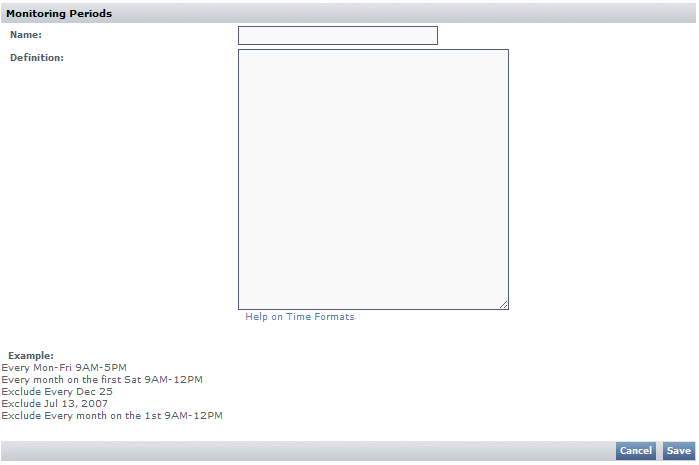
Note: Click the Help on Time Formats link in the Add Monitoring Period window for more examples.
Configuring a Daily Monitoring Period
A daily monitoring period will check a system once per day during a range of times that you specify. To configure a daily monitoring period:
- In the Add Monitoring Period window, enter a descriptive name in the Name field.
- To create a monitoring period to run every day of the week from 8 AM to 6 PM, enter: Sun-Sat 8am-6pm.
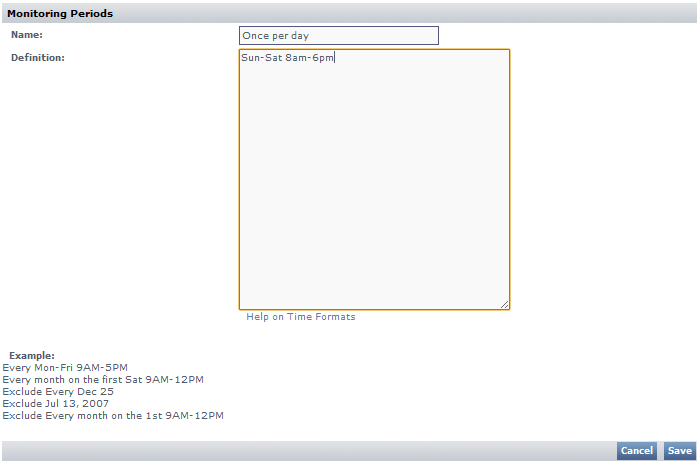
- Click Save.
You can now apply the monitoring period to a monitor.
Configuring a Weekly Monitoring Period
A weekly monitoring period will check a system once or more over a seven-day period during a range of times that you specify. To configure a weekly monitoring period:
- In the Monitoring Periods window, enter a descriptive name in the Monitor Period Name field.
- The following example shows how to create a weekly monitoring period that covers Monday, Wednesday and Friday for the entire day. A single day of the week could be similarly specified.
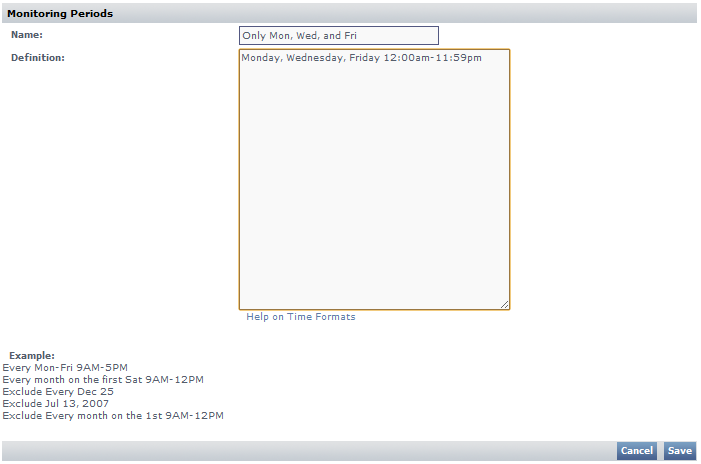
- Click Save.
You can now apply the monitoring period to a monitor.
Configuring a Monthly Monitoring Period
A monthly monitoring period will check a system once or more over a month, during a range of times that you specify. To configure a monthly monitoring period:
- In the Monitoring Periods window, enter a descriptive name in the Monitor Period Name field.
- It is possible to specify a numerical day of the month or the day of the week in a specific week of the month. An example of each follows.
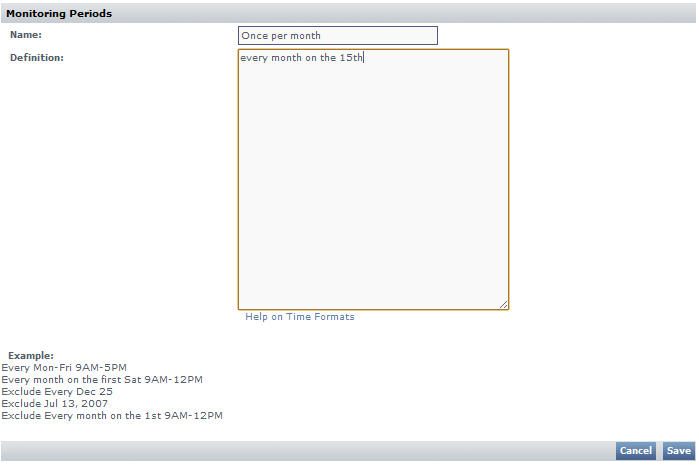
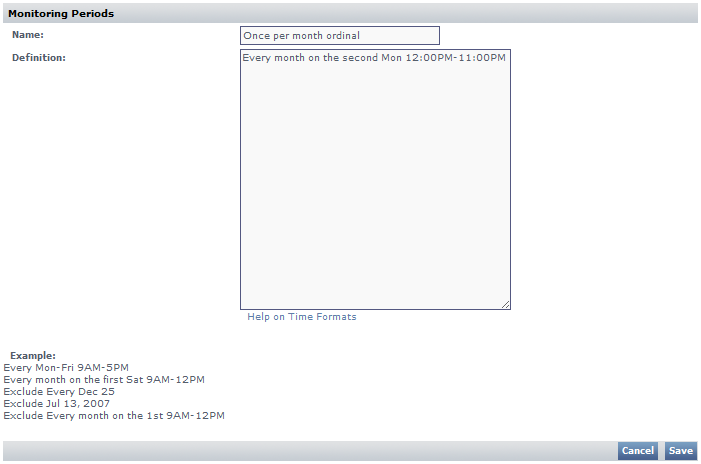
- Click Save.
You can now apply the monitoring period to a monitor.
Applying Monitoring Periods to Monitors
When creating a new service monitor, simply select the desired monitoring period in the Monitoring Period section. The process to change the monitoring period for a service monitor is similar: open the service monitor for editing, scroll down to the monitoring period section, select the desired monitoring period and click Save.
