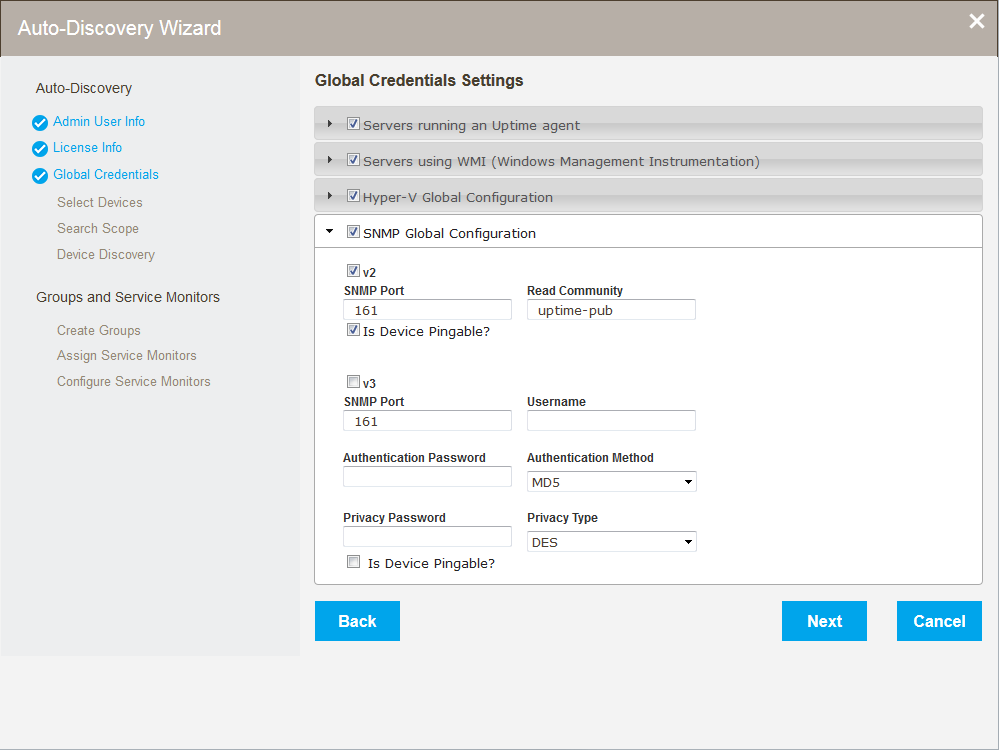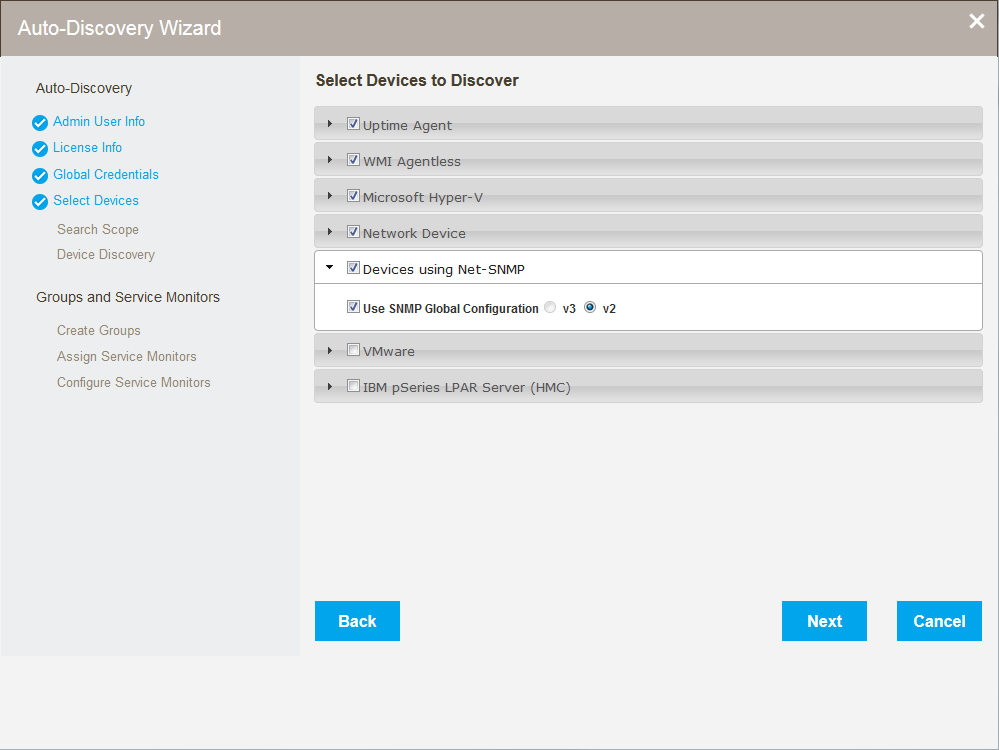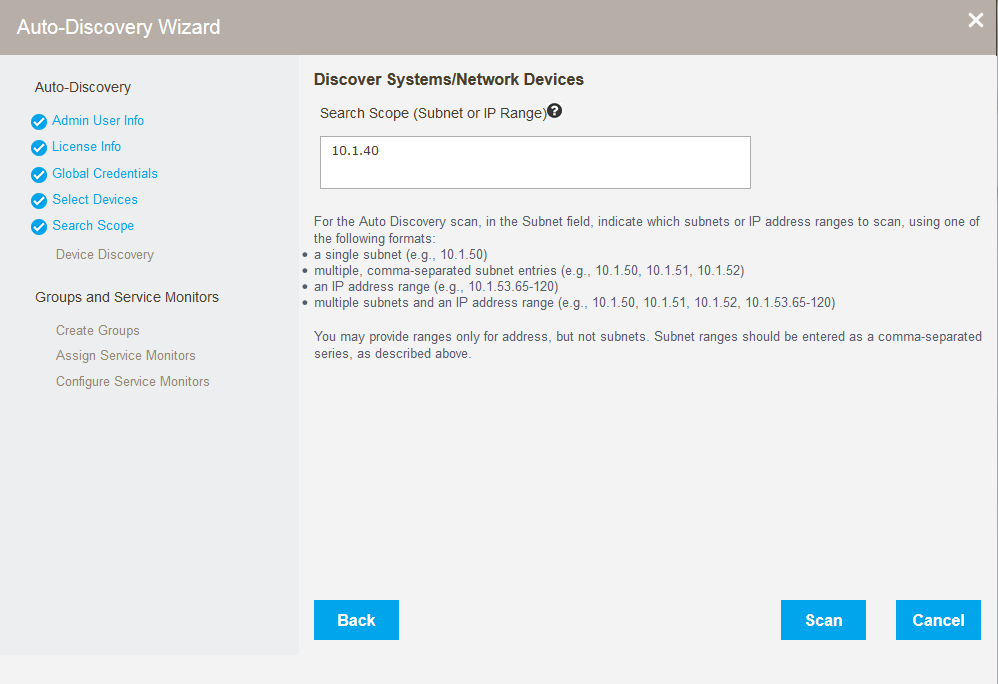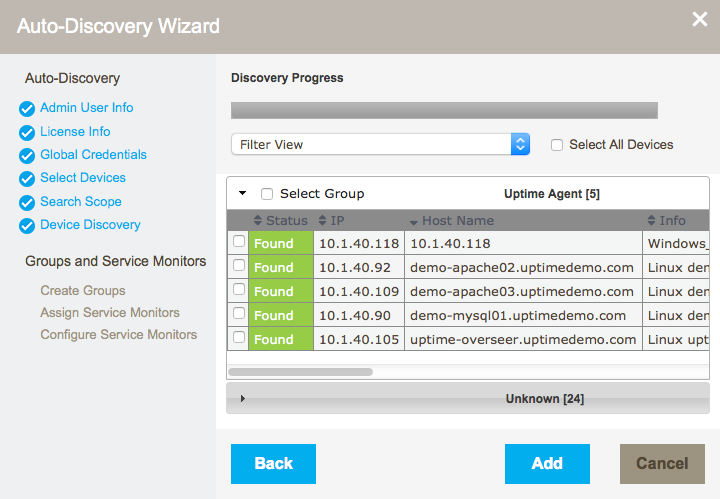The Auto-Discovery wizard runs automatically the first time you launch Uptime Infrastructure Monitor or can be launched at any time by clicking the Config tab, and then clicking Discovery Wizard from the left menu. This wizard uses the same process of discovery as the existing Auto - Discovery functionality but provides it through a wizard interface. Auto Discovery is still available in the Infrastructure tab.
| Info |
|---|
Note that buttons that include white text are active while buttons that include black text are inactive. |
Set global credentials
The Global Credentials Settings page of the Auto-Discovery Wizard allows users to set global configurations and credentials including :
- Servers running an Uptime Agent
- Servers using WMI (Windows Management Instrumentation)
- Hyper-V Global Configuration
- SNMP Global Configuration (v2 and v3)
Select device types for discovery
The Auto-Discovery Wizard Select Devices to Discover page lets users set options to filter the types of devices discovered when the wizard runs. All of the following device types can be discovered and added in a single pass of the Auto-Discovery Wizard:
- Uptime agents
- WMI agentless
- Microsoft Hyper-V
- Network devices
- Devices using Net-SNMP
- VMware
- IBM pSeries LPAR servers (HMC)
Note that when you choose an option, additional configuration options appear.
Auto Discovery for Servers and Network Devices
With Auto Discovery, Uptime Infrastructure Monitor can detect systems on your network that have an IP address within a specified range, as well as other search criteria:
- the
pingutility is used to determine whether systems are available on the network - a virtual server check is performed first so they are not "blocked" when they are found otherwise
- an Agent check is performed to determine which systems have the Uptime Infrastructure Monitor Agent installed on them
- a WMI check is used to determine whether Windows-based systems are using WMI to gather performance metrics
- SNMP-based network devices are detected
- an SNMP probe is done to find any systems that are using Net-SNMP
Systems that are repeatedly discovered with different checks (e.g., both an Uptime Infrastructure Monitor Agent and WMI implementation are detected on the same system) are by default assigned a type based on the first check that resulted in its discovery. The auto-discovery order is as follows: agent virtual server check, WMI check, Agent check, network device discovery, Net-SNMP probe.
Once a list of systems in the range of IP addresses that you specified is generated, you can selectively add them to Uptime Infrastructure Monitor.
Uptime Agents
Provide Uptime Infrastructure Monitor Agent connection information to allow the Monitoring Station to detect systems that have the Agent installed on them. Select the Use Uptime Agent Global Configuration check box if this information is configured (see Configuring Global Data Collection Methods for more information); otherwise complete the following options:
- Agent Port Number
The port through which the Uptime Infrastructure Monitor Agents communicate with the Uptime Infrastructure Monitor Monitoring Station. - Use SSL (HTTPS)
Select this check box if the Agent securely communicates with the Monitoring Station using SSL.
WMI Agentless
Provide login information for an administrative Windows account if you would like Auto Discovery to scan for systems that are using WMI to collect metrics. Select the Use WMI Global Configuration check box if this information is configured (see Configuring Global Data Collection Methods); otherwise complete the following options:
...
| Info |
|---|
This option is only available on Monitoring Stations running on the Windows platform. |
Network Device
Provide connection information to allow Auto Discovery to scan for network devices. To comment to SNMP-based devices, select the Use SNMP Global Configuration check box, and then choose which version of SNMP is in use (see Global SNMP Configuration Settings); otherwise complete the configuration options as described in the next subject, "Devices using Net-SNMP."
Devices using Net-SNMP
Provide SNMP connection information to allow Auto Discovery to scan for servers with Net-SNMP. Select the Use Global SNMP Configuration check box if this information is configured (see Global SNMP Configuration Settings for more information); otherwise select the SNMP Version that your servers are using, then complete the appropriate options:
...
- Is Device Pingable? (appears only when using the Network Device option)
Check this box if you can use a ping to verify the status of this device.
Auto Discovery for VMware vCenter and Hyper-V Inventories
A VMware vCenter server acts as a central control point for a VMware vSphere datacenter while a Hyper-V server. It includes ESX hosts, VMs, as well as groupings such as clusters, datacenters, vApps, and resource pools. A VMware vCenter server's inventory, system configurations, storage profiles, and performance data can be represented in Uptime Infrastructure Monitor alongside physical systems and network devices. When a VMware vCenter is added, all of its resources are detected and can be automatically imported.
Microsoft Hyper-V
Provide Microsoft Hyper-V connection information to allow Auto Discovery to import its resources. Select the Use Hyper-V Global Configuration check box if this information is configured (see Configuring Global Data Collection Methods for more information). Be sure to select locations in the Group for hosts and Group for guests fields where you want the newly-discovered data placed.
- Group for hosts
The group into which you want newly-discovered host data placed. - Group for guests
The group(s) into which you want newly-discovered guest data placed. - Collect Uptime Agent data
Select this check box to enable additional monitoring for VMs that are using the Uptime Infrastructure Monitor Agent. - Collect WMI Agentless data
Select this check box if you are using data collection via WMI to enable additional monitoring for VMs that are using WMI.
VMware
Provide VMware vCenter connection information to allow Auto Discovery to import its resources by completing the appropriate options:
- Web Services Port
Accept or modify the default port through which Uptime Infrastructure Monitor connects to the server. - Username and Password
Login credentials for the VMware vCenter administrator. - Group, Virtual Machines Group, and ESX Hosts Group
The group into which you want newly-discovered data is placedplaced. Note that all vCenters must go into the same group. Groups first must be created as only the default groups are available when the Auto-Discovery wizard is initially run.
IBM pSeries LPAR Server (HMC)
You can also use the Auto-Discovery Wizard to add pSeries systems that are managed by the Hardware Management Console (HMC). The HMC is an interface for managing and configuring pSeries servers that are hosting multiple logical partitions (LPARs). When an HMC is attached to one or more pSeries servers with LPARs, the servers are considered managed servers.
...
- Hostname
The name of the system on which the HMC is running. - Username and Password
The credentials required to log into the HMC.
Set the search scope
Restrict the range the Auto-Discovery Wizard searches using the Discover Systems/Network Devices page. Indicate which subnets or IP address ranges to scan, using one of the following formats:
...
| Info |
|---|
You may provide ranges only for address, but not subnets. Subnet ranges should be entered as a comma-separated series, as described above. |
Using discovered devices
Once discovered, select devices to:
- create groups
- add Service Monitors
- configure Service Monitors
Create groups
Depending on the type of devices added, Uptime Infrastructure Monitor automatically creates the following device groups:
...
The Auto-Discovery Wizard also automatically creates the following groups, which can be viewed in the Infrastructure tab:
- Applications
- SLA
Add Service Monitors
Easily add service monitors to devices found and added in discovery. Default values allow users to simply review, and then click Next on the parameter steps to add the monitors. In addition to the monitors created by default, users can easily add:
...
- Any servers added:
- MySQL Checks
- MySQL Basic Checks (runs a query to test query engine)
- MySQL Advanced Checks (pulls performance information from the DB engine)
- MySQL Checks
...