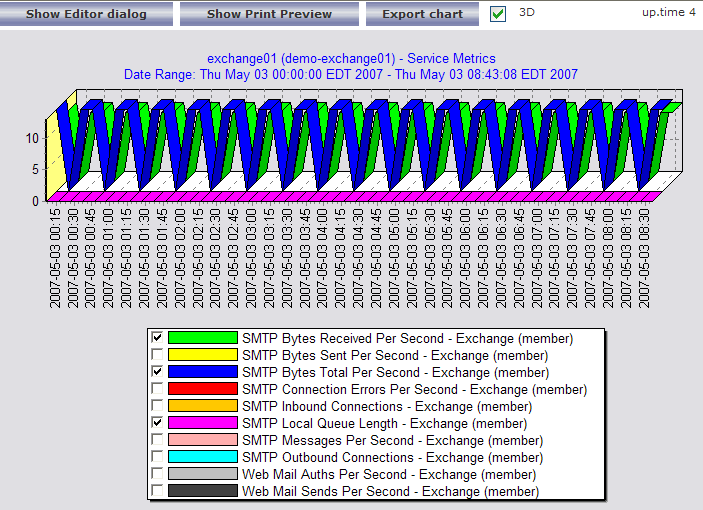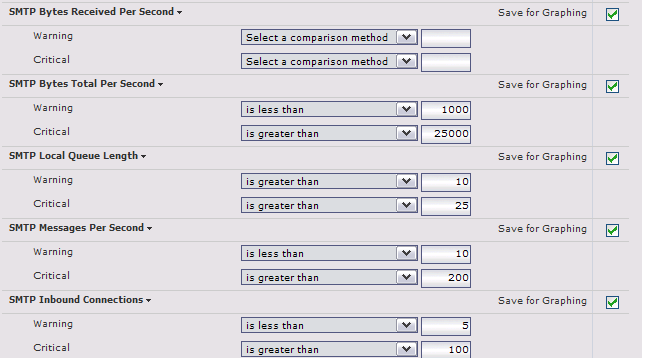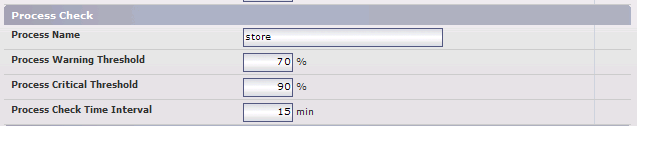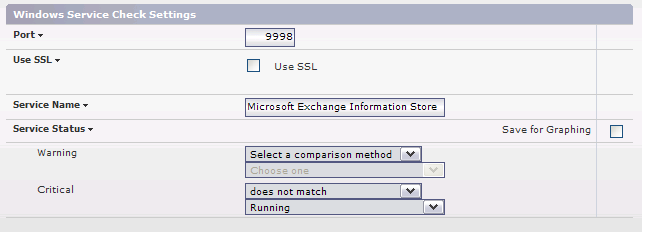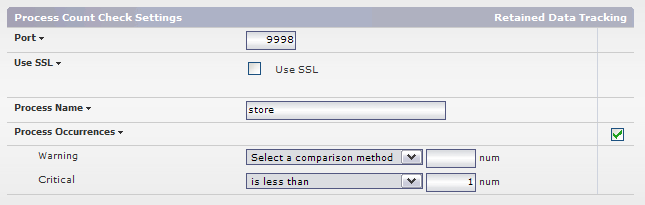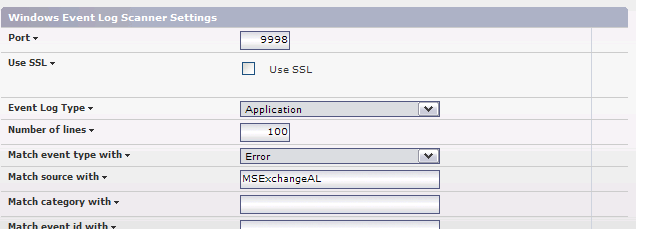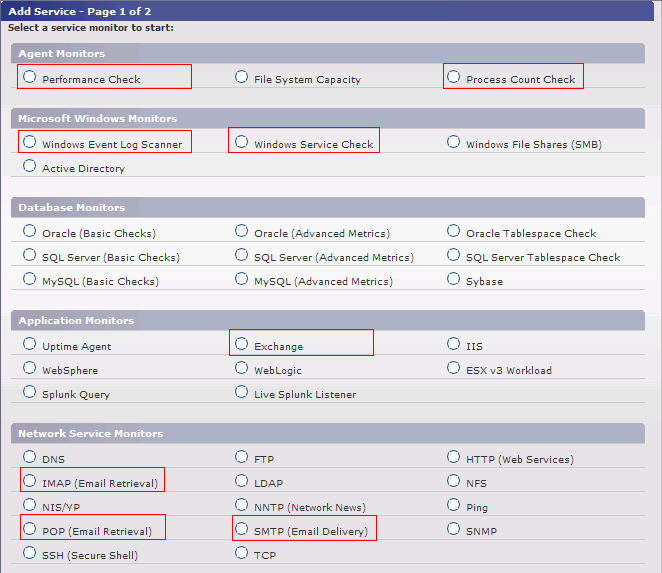...
Exchange Service Monitor. The Exchange service monitor provides detailed internal performance information from your Exchange Server. We recommend adding this service to your Exchange server (note: click the Save for Graphing checkbox beside each statistic in the service monitor if you want to be able to graph or report on internal performance at a later date). Please see the Microsoft Exchange Performance Metrics article for a full list of metrics available from the Exchange service monitor. The following graph shows an example of Exchange performance statistics collected from an existing Exchange service monitor:

An example of some important Exchange Monitor settings and thresholds:

NOTE:Note Many thresholds within the Exchange service monitor will depend on the size and usage of your Exchange server. We suggest enabling the Save for Graphing option on each statistic and then letting the monitor collect data for 2 to 3 days. After that time, review the collected data to see how each statistic has trended over time, and pick thresholds that seem appropriate to your installation. Performance Service Monitor. The Performance service monitor allows you to monitor the average CPU consumption of your critical Exchange processes over time. We suggest that each Exchange process have a Performance monitor dedicated to it. Each process should not consume more than an average of 70% of system CPU for a period greater than 15 minutes. Here are some example settings for the Performance service monitor:

Monitoring Exchange Services
Windows Service Check Monitor. This monitor can be used to ensure that all required Exchange services are up and running on your server. In some cases you will not require all of these checks but we recommend configuring a Windows Service Check for each service named below. Each service should be in the running state.
Windows Service Name Application Microsoft Exchange Event Exchange Event Controller Microsoft Exchange IMAP4 IMAP Email Service Microsoft Exchange Information Store Primary mailbox store service Microsoft Exchange Management Exchange WMI Managemnt Interface Microsoft Exchange MTA Stacks Provides Exchange X.400 services. Microsoft Exchange POP3 Provides POP version 3 services. Microsoft Exchange Routing Engine Mail Topological Routing Information Service Microsoft Exchange Site Replication Service Replicated Mail Server Synchronization Service Microsoft Exchange System Attendant Exchange Maintenance Service An example Windows Service Check monitor for the Microsoft Exchange Information Store is provided below. We recommend creating a similar service monitor for each of the Windows services above.

Process Count Monitor. The up.time Process Count monitor can be configured to ensure that Exchange processes are present on the host system. We recommend setting thresholds that alert if 0 instances of the processes in the table below are found.
Process Name Application Details store Exchange Event Controller '.exe' not required for Windows Processes exmgmt Exchange Management Service '.exe' not required for Windows Processes mad General Exchange Service Process '.exe' not required for Windows Processes Here are some example settings to check for the store.exe process:

Windows Event Log Monitor. Exchange forces most error messages to the Application and System event logs. Unfortunately there are over 20 different source categories for Exchange errors. The table below indicates some of the most important event sources to monitor with the Windows Event Log monitor. We recommend configuring a monitor for each source with an event type of Error. We also suggest creating Event Log monitors for the System event log since System errors are very likely to indirectly impact your Exchange services.
Log Type Source Name Event Type Application MSExchangeAL Error Application MSExchangeIS Error Application MSExchangeSA Error Application MSExchangeTransport Error Application POP3Svc Error Here are some example settings to check for error messages from the MsExchangeAL source:

Other Monitoring Considerations
SMTP, IMAP & POP Service Checks. To ensure basic availability of each of these services, please reference How to monitor e-mail Services (IMAP, POP, SMTP) with up.time.
User Authentication. up.time includes both Active Directory and LDAP service monitors to help ensure that the central authentication server is available.
Exchange Web Mail. If your users depend on Exchange Web Mail, you should also monitor the following components:
- Monitor the Web Mail User Interface with the HTTP service monitor.
- Monitor the World Wide Web Publishing Service with the Windows Service Check monitor.
- Monitor the IIS Admin Service with the Windows Service Check monitor.
- Monitor the w3wp.exe process for performance using the Performance monitor, and availability using the Process Count monitor.
- Monitor the inetinfo.exe process for peformance using the Performance monitor, and availability using the Process Count monitor.
...
The following service monitors were used in the monitoring example: