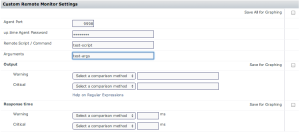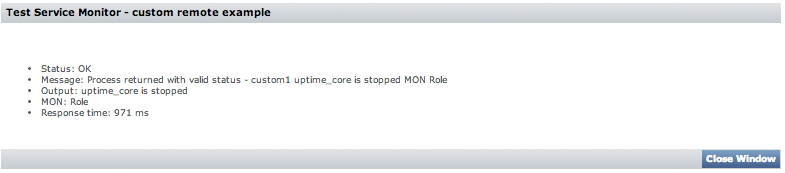...
Now that we've talked about the details that go into a plugin's XML file, let's take a look at how these input variables are displayed in the Up.time GUI when creating an instance of the 'Custom Remote Monitor':
- The first thing you'll notice is that we don't see either the process_windows or process_linux fields, but that's to be expected here, as those fields where set as hidden.
- The contents of the password field are obscured as expected.
- The Remote Script & Arguments fields are basic string fields.
- You can also see the two output values for this monitor, but we'll talk about those more later.
...
When this is triggered via the 'Test Service Monitor' button, you would see something like this:
The first thing you'll likely notice here is that the Monitor has set it's Status to OK , which is the default state for a service monitor that's run successfully, as long as none of it's threshold comparisons are triggered. The 'message' line shows use that the process returned a valid status , which is then followed by the output from the plugin monitor. ie. ' custom1 uptime_core is stopped MON Role'
...
You can easily download the 'monitor-custom-remote.zip' yourself, and look at the contents directly, but the contents of that archive are just a zipped up version of the repo's 'pkg' directory, which you can easily view in github's web interface here.
The contents of the zip/pkg folder are made up of the xml file that we've already discussed in detail above, and a mix of one or more 'files' folders. These folders contain the actual scripts that will be extracted into place on the up.time monitoring station. The reason for the files-win & files-posix folders are that plugins may require different files or scripts depending which OS (ie. Windows or Linux) the up.time monitoring station is running. As such the contents of the 'files-win' folder will only be extracted on Windows monitoring station, and the 'files-posix' folder will only be extracted on a Linux monitoring station.
...
When installed on a Linux monitoring station those files will end up in a location similar to below. (In this example, up.time was installed in the default /usr/local/uptime location). The 'monitor-custom-remote.sh' file comes from a similar sub-folder within the 'files-posix' folder.
Similarly on a Windows monitoring station that file would end up in the location similar to below. (In this example up.time was installed into the default C:\Program Files\uptime software\up.time\ location for Windows). The 'monitor-custom-remote.bat' file comes from a similar sub-folder within the plugin's 'files-win' folder.
Extension.json
...