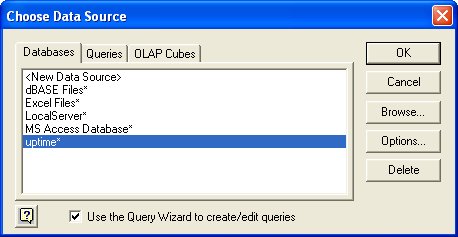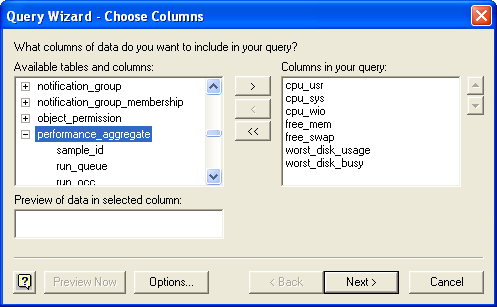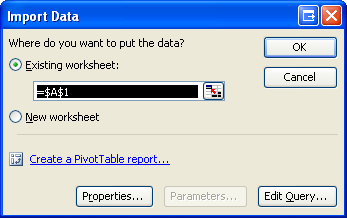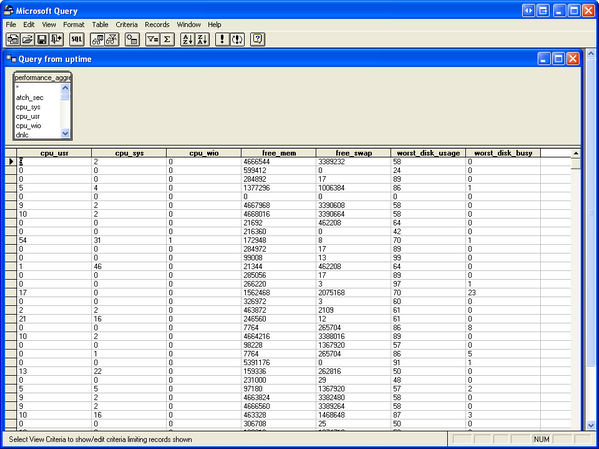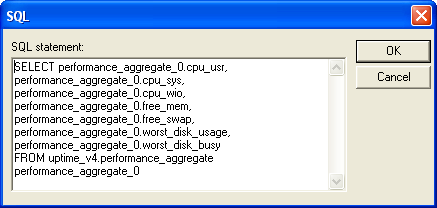...
- Start Microsoft Office Excel 2003.
- On the Data menu, click Import External Data, then click New Database Query.
- The Choose Data Source dialog box is displayed:

On the Databases tab, select the up.time ODBC data source.
The name of the data source in the list is the name you gave the up.time DataStore when you created its profile in the ODBC Data Source Administrator Control Panel (in this example, the database is simply named "uptime").
Click OK.
- The Query Wizard appears:
Choose the columns (and tables) to include in your query, then click Next.
- For the Filter Data Wizard step, if desired, provide specific rows to include in your query, then click Next.
- For the Sort Order Wizard step, if desired, indicate how the data will be sorted, then click Next.
- On the final Wizard step, opt to View data or edit query in Microsoft Query, then click Finish.
- The Import Data dialog box is displayed:

Click Edit Query to open Microsoft Query and preview the retrieved data:
- Click the View menu, then click SQL to display the query. The columns you selected in the Query Wizard (step 4) will be displayed as the SQL statement:

- Edit the SQL statment to refine which of the data from the selected columns will be used in the Excel sheet, then click OK to return to Microsoft Query.
- Click File, then click Return Data to Microsoft Office Excel.
...