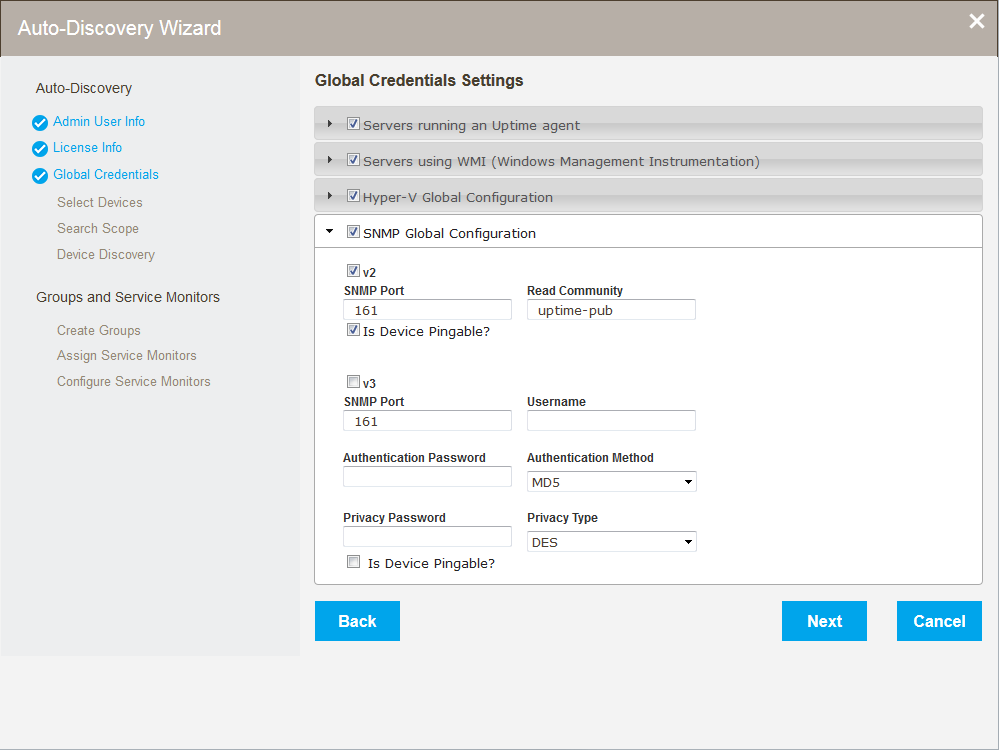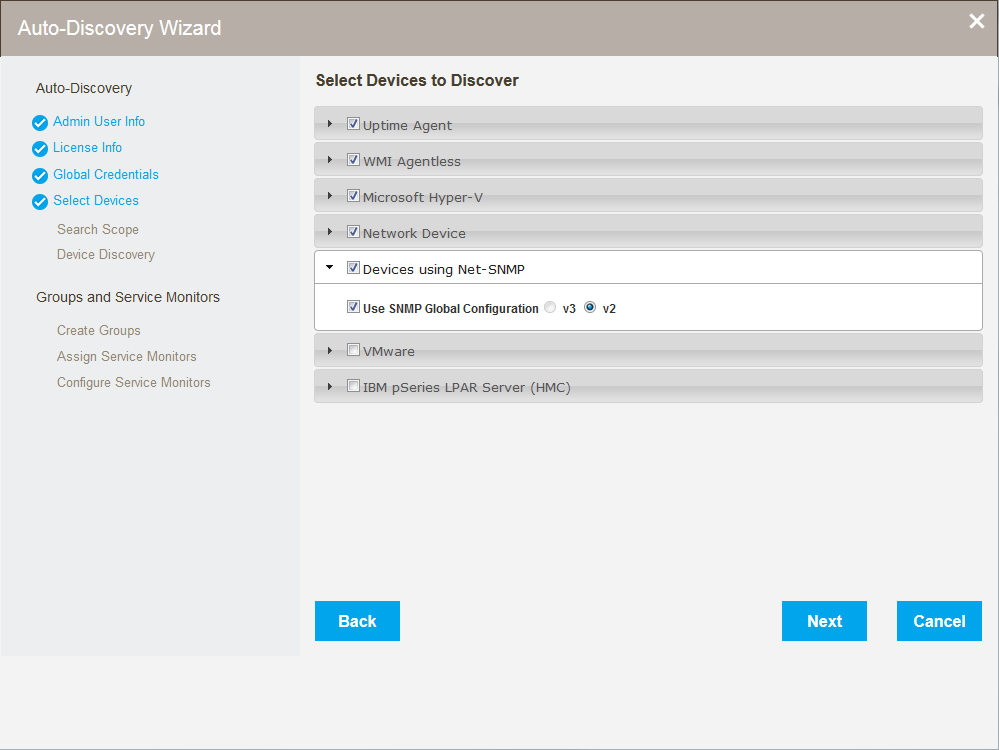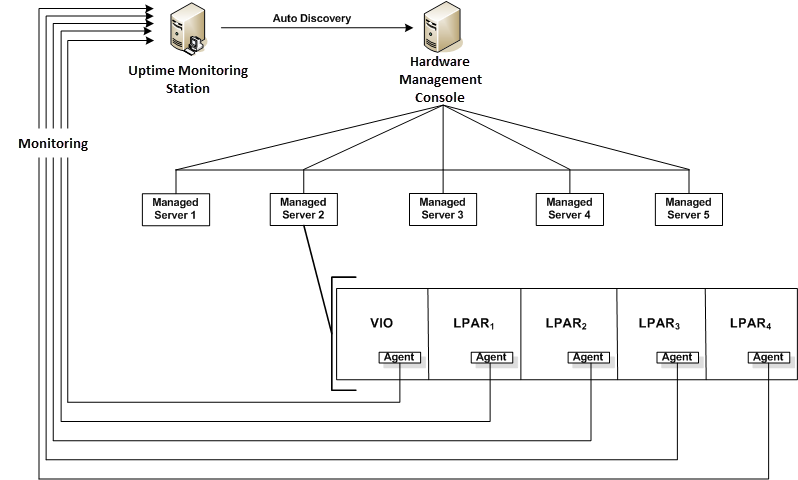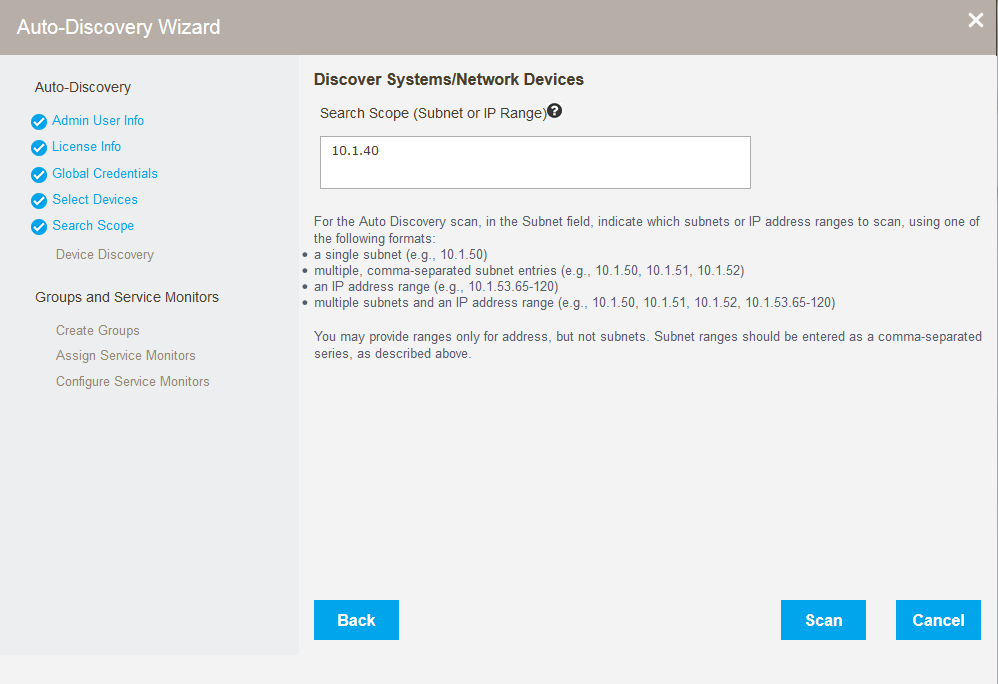The Auto-Discovery wizard runs automatically the first time you launch Uptime Infrastructure Monitor or can be launched at any time by clicking the Config tab, and then clicking Auto Discovery from the left menu. This wizard replaces the previous Auto-Discovery functionality but continues to use the same processes for discovery.
Set global credentials
The Global Credentials Settings page of the Auto-Discovery Wizard allows users to set global configurations and credentials including :
- Servers running an Uptime Agent
- Servers using WMI (Windows Management Instrumentation)
- SNMP Global Configuration (v2 and v3)
Select device types for discovery
The Auto-Discovery Wizard Select Devices to Discover page lets users set options to filter the types of devices discovered when the wizard runs. All of the following device types can be discovered and added in a single pass of the Auto-Discovery Wizard:
- Uptime agents
- WMI agentless
- Network devices
- Devices using Net-SNMP
- VMware
- IBM pSeries LPAR servers (HMC)
Note that when you choose an option, additional configuration options appear.
Auto Discovery for Servers and Network Devices
With Auto Discovery, Uptime Infrastructure Monitor can detect systems on your network that have an IP address within a specified range, as well as other search criteria:
...
Once a list of systems in the range of IP addresses that you specified is generated, you can selectively add them to Uptime Infrastructure Monitor.
Using the Auto-Discovery Wizard
The Auto-Discovery wizard runs automatically the first time you launch Uptime Infrastructure Monitor or can be launched at any time by clicking the Config tab, and then clicking Auto Discovery from the left menu.
Set global credentials
The Global Credentials Settings page of the Auto-Discovery Wizard allows users to set global configurations and credentials including :
- Servers running an Uptime Agent
- Servers using WMI (Windows Management Instrumentation)
- SNMP Global Configuration (v2 and v3)
Select device types for discovery
The Auto-Discovery Wizard Select Devices to Discover page lets users set options to filter the types of devices discovered when the wizard runs. All of the following device types can be discovered and added in a single pass of the Auto-Discovery Wizard:
- Uptime agents
- WMI agentless
- Network devices
- Devices using Net-SNMP
- VMware
- IBM pSeries LPAR servers (HMC)
Note that when you choose an option, additional configuration options appear.
...
Uptime Agents
Provide Uptime Infrastructure Monitor Agent connection information to allow the Monitoring Station to detect systems that have the Agent installed on them. Select the Use Uptime Agent Global Configuration check box if this information is configured (see Configuring Global Data Collection Methods for more information); otherwise complete the following options:
...
| Info |
|---|
This option is only available on Monitoring Stations running on the Windows platform. |
Network Devices
...
Options for VMware
Options for IBM pSeries LPAR Server (HMC)
Provide connection information to allow Auto Discovery to scan for network devices. To comment to SNMP-based devices, select the Use SNMP Global Connection Configuration check box, and then choose which version of SNMP is in use (see Global SNMP Configuration Settings); otherwise complete the configuration options as described in Devices using Net-SNMP.
Devices using Net-SNMP
Provide SNMP connection information to allow Auto Discovery to scan for servers with Net-SNMP. Select the Use Global SNMP Connection Configuration check box if this information is configured (see Global SNMP Configuration Settings for more information); otherwise select the SNMP Version that your servers are using, then complete the appropriate options:
- SNMP Port
The port on which the Net-SNMP instance is listening. - Read Community
A string that acts like a user ID or password, giving you access to the Net-SNMP instance. Common read communities are public (enables you to retrieve read-only information from the device) and private (enables you to access all information on the device). - Username
The name that is required to connect to the Net-SNMP instance. - Authentication Password
The password that is required to connect to the Net-SNMP instance. - Authentication Method (optional)
From the list, select one of the following options which determines how encrypted information traveling between the Net-SNMP instance and Uptime Infrastructure Monitor is authenticated:
MD5: A widely-used method for creating digital signatures used to authenticate and verify the integrity of data.
SHA: A secure method of creating digital signatures. SHA is considered the successor of MD5 and is widely used with network and Internet data transfer protocols. - Privacy Password
The password that you want to use to encrypt information traveling between the Net-SNMP instance and Uptime Infrastructure Monitor. - Privacy Type (optional)
From the list, select one of the following options that determines how information traveling between the Net-SNMP instance and Uptime Infrastructure Monitor is encrypted:
DES: An older method used to encrypt information.
AES: The successor to DES, which is used with a variety of software that require encryption including SSL servers.
| Info |
|---|
You can set both the authentication method and password types, only one of them, or neither. |
Auto Discovery for VMware vCenter Inventories
A VMware vCenter server acts as a central control point for a VMware vSphere datacenter. It includes ESX hosts, VMs, as well as groupings such as clusters, datacenters, vApps, and resource pools. A VMware vCenter server's inventory, system configurations, storage profiles, and performance data can be represented in Uptime Infrastructure Monitor alongside physical systems and network devices. When a VMware vCenter is added, all of its resources are detected and can be automatically imported.
Provide VMware vCenter connection information to allow Auto Discovery to import its resources by completing the appropriate options:
- Display Name
The name that you want to display for the VMware vCenter server. - Host Name
The server's hostname or IP address. - Port
Accept or modify the default port through which Uptime Infrastructure Monitor connects to the server. - Username and Password
Login credentials for the VMware vCenter administrator. - Notification Settings
When a vSync operation is performed to check for changes to the VMware vCenter inventory, these check boxes indicate whether Uptime Infrastructure Monitor sends notifications about, or performs scripted actions in response to, newly discovered ESX servers or VMs. (For more information, see Managing vSync.) - Additional VM Guest Performance Data Collection
Enable additional monitoring for VMware vCenter VMs using the Uptime Infrastructure Monitor agent or WMI. (See Standalone Monitoring for vCenter VMs for more information.)- For the Uptime Infrastructure Monitor agent, indicate the port on which it is listening, and whether it is securely communicating with Uptime Infrastructure Monitor using SSL.
- For data collection via WMI, indicate the host and domain on which WMI is implemented, and the username and password required for access.
In both cases, you can also use a global configuration if they are configured. See Configuring Global Data Collection Methods for more information.
| Info |
|---|
The WMI-related options only exist if the Monitoring Station is running on a Windows system. |
IBM pSeries LPAR Server (HMC)
You can also use the Auto-Discovery Wizard to add pSeries systems that are managed by the Hardware Management Console (HMC). The HMC is an interface for managing and configuring pSeries servers that are hosting multiple logical partitions (LPARs). When an HMC is attached to one or more pSeries servers with LPARs, the servers are considered managed servers.
In this configuration, the HMC manages all I/O requests from the LPARs. Use the Auto Discovery feature to detect the managed servers and add them to Uptime Infrastructure Monitor. Through the HMC, Uptime Infrastructure Monitor polls the agents installed on the VIO and the LPARs on a pSeries server for workload and other data, as illustrated below:
In order to monitor the managed servers and their LPARs, Uptime Infrastructure Monitor must communicate with the HMC.
| Info |
|---|
Provide HMC-Managed pSeries server connection information to allow Auto Discovery to find devices by completing the appropriate options:
- HMC Hostname
The name of the system on which the HMC is running. - Username and Password
The credentials required to log into the HMC. - Element Group
The group into which newly-discovered systems will be placed.
Set the search scope
Restrict the range the Auto-Discovery Wizard searches using the Discover Systems/Network Devices page. Simply enter a subnet or IP range to filter where to look for new devicesIndicate which subnets or IP address ranges to scan, using one of the following formats:
- a single subnet (e.g., 10.1.50)
- multiple, comma-separated subnet entries (e.g., 10.1.50, 10.1.51, 10.1.52)
- an IP address range (e.g., 10.1.53.65-120)
- multiple subnets and an IP address range (e.g., 10.1.50, 10.1.51, 10.1.52, 10.1.53.65-120)
| Info |
|---|
You may provide ranges only for address, but not subnets. Subnet ranges should be entered as a comma-separated series, as described above. |
Using discovered devices
Once discovered, select devices to:
...
- Any servers added:
- MySQL Checks
- MySQL Basic Checks (runs a query to test query engine)
- MySQL Advanced Checks (pulls performance information from the DB engine)
- MySQL Checks