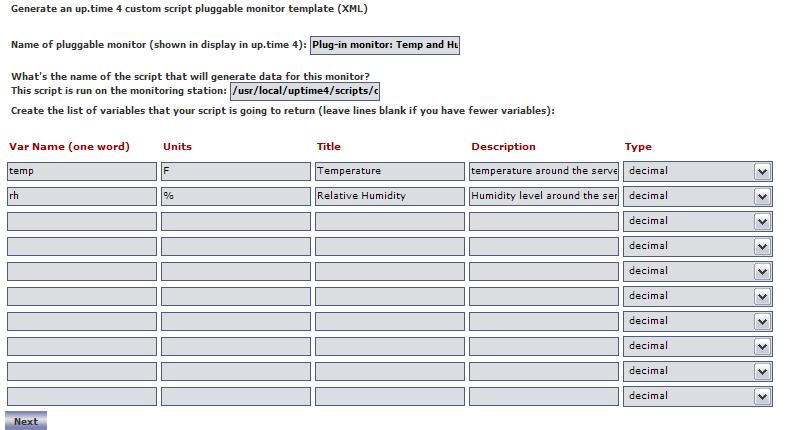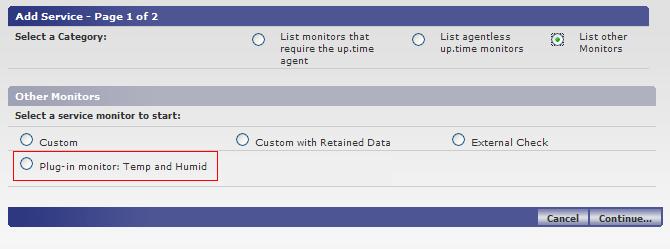Contents
Table of Contents
...
Overview
This article is part of a series:
Part 1 - Creating Custom Service Monitors in up.timeUptime Infrastructure Monitor
Part 2 - Creating Custom Service Monitors with Retained Data Collection
Part 3 - Creating Plug-in Service Monitors in up.timeUptime Infrastructure Monitor
Plug-in service monitors allow you to add service monitors directly into the up.time Uptime Infrastructure Monitor interface. You can use plug-in service monitors to check, alert on and graph your own custom application or business metrics. Plug-in in monitors have the following benefits:
- Plug-in monitors enable you create more meaningful graphs with customized headings for your retained application and business metrics.
- They are installed directly into the up.time Uptime Infrastructure Monitor interface, beside the standard up.time Uptime Infrastructure Monitor service monitors. Your plug-in monitors are as transparent as other monitors to your end users.
- Creating instances of your monitor much easier using a standard service monitor template that you define. Once you create your monitor template you never have to remember the exact arguments or location of your custom script, they are included right in the interface automatically.
...
The process of updating your existing scripts and service monitors to be plug-in monitors can usually be completed in just a few minutes. This article builds on the scripts and knowledge that were developed in previous articles. Take some time to review the previous articles before continuing.
...
Formatting your monitoring station script for retained data tracking
To format your custom script for use with a plug-in monitor, you will only need to make changes to the way that it outputs information when the script is run. Instead of printing a number to screen on individual lines -- like the Custom with Retained Data -- you must also print a variable name along with the numerical or string value. Choosing a variable name is the most important part of setting up the plug-in monitor. The variable name must be exactly the same within your script output and the XML definition for your service monitor. This is discussed later in this article.
...
Expected format:
variable value
variableX valueX
Example Script Execution and Output
> gather_data.sh
transactions 2398
users 5
lasterror Error opening user connection!
connectmsg Connection refused
...
Changing the check_temp script for use within a plug-in service monitor
Using the check_temp.sh script as an example, change the output format so that it can be used within a plug-in monitor. You must first decide what to call the variables that the script will output. Currently, the script outputs temperature and relative humidity -- name the two variables temp and rh.
...
| Code Block | ||
|---|---|---|
| ||
# we have the output from the agent. If it is ERR that means there was a problem running the script on the agent `grep ERR $TMPFILE` if [ $? -eq 0 ] then echo "Could not execute agent side script!" # by exiting with a 2 we are forcing a CRIT service outage exit 2 fi # because our agent side script produces output that fits into the plug-in monitor format # we don't have to format our output at all, simply print it to the screen and we are finished. cat $TMPFILE exit 0 |
...
Creating the XML definition for your plug-in service monitor
To integrate the plug-in monitor with up.timeUptime Infrastructure Monitor, you must produce an XML definition that up.time Uptime Infrastructure Monitor will use to understand how to process your custom script and what options should be displayed within the up.time Uptime Infrastructure Monitor interface. To create your XML definition browse to the Plug-in Service Monitor XML Generation Tool and follow the steps on screen.
...
- The name of your monitor, which will appear in the up.time Uptime Infrastructure Monitor services list. This name must be unique.
- The full path to your custom script
- For each variable that your script produces:
- Var Name: this must match the output variable name and be only one word.
- Title: for instance if your variable was named 'temp' an appropriate title may be 'Temperature'
- Description: Full description of the variable.
- Unit: if the variable should have a unit associated with it for graphing
- Type: Either String or Decimal based on the value for your variable.
...
Example options used to produce XML for check_temp.sh.
...
Importing and managing your XML plug-in monitor definition
Now that you have both the XML definition for your custom script and your custom script in place, you can import your plug-in monitor into up.timeUptime Infrastructure Monitor. You use the erdcloader and erdcdeleter to import and export your plug-in monitor. Examples of the options for these commands are included below.
The UPTIME_DIR/scripts/erdcloader utility is used to import your plug-in monitor XML definition as a service monitor template within up.timeUptime Infrastructure Monitor.
| Option Name | Description |
| -c | Changes the default launch configuration file |
| -h, --help | Prints help information |
| -x, --xml | Defines the XML file to load to create your plug-in monitor template. |
...
The UPTIME_DIR/scripts/erdcdeleter utility is used to remove your plug-in monitor template from upUptime Infrastructure Monitor.time.
| Option Name | Description |
| -l, --list | Lists all service monitor templates that can be removed from up.timeUptime Infrastructure Monitor |
| -h, --help | Prints help information |
| -n, --name | Deletes the service monitor template with the given name. A template must have no service monitors currently using it in order to be deleted. |
...
Now that the plug-in monitor has been imported, you can browse to the Add Service Instance page in the up.time Uptime Infrastructure Monitor user interface and see the plug-in monitor listed, as shown below:
...
Adding Instances of your plug-in service monitor
To add an instance of your plug-in service monitor, browse to the Add Service Instance list, select your plug-in service monitor, and click Continue. The options displayed on the monitor template match the definition that you created with the XML generation tool. The service monitor settings that would appear based on the example XML definition are shown below:
...