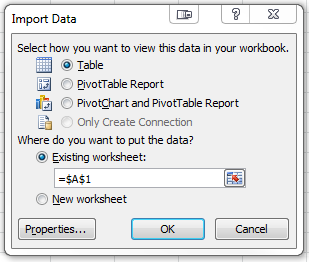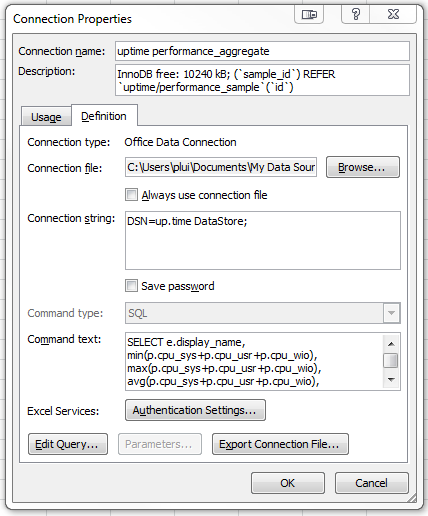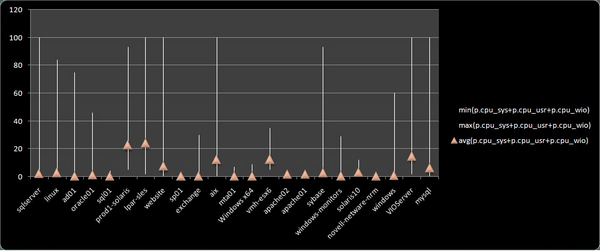...
- Whenever you finish creating a connection profile to the up.time DataStore, or open an existing connection profile, the Import Data dialog is displayed:
Click Properties. - The Connection Properties dialog is displayed. Click the Definition tab:
In the Command text box, enter the SQL statement that retrieves the data you wish to use in Excel. For example:
Code Block language sql SELECT e.display_name,
...
min(p.cpu_sys+p.cpu_usr+p.cpu_wio),
...
max(p.cpu_sys+p.cpu_usr+p.cpu_wio),
...
avg(p.cpu_sys+p.cpu_usr+p.cpu_wio),
...
min(p.free_mem), max(p.free_mem),
...
avg(p.free_mem)
...
FROM performance_aggregate p, performance_sample s, entity
...
e WHERE p.sample_id = s.
...
id AND s.uptimehost_id = e.entity_
...
id AND s.sample_time > DATE_SUB(now(), INTERVAL 7 DAY)
...
AND s.sample_time < now()
...
GROUP BY e.display_
...
name ORDER BY s.sample_time;
...
This sample query retrieves CPU- and memory-related data that was collected by up.time over the last seven days.
- Click OK.
- If you are prompted with the ODBC 3.51 Connector dialog box, ensure your user and password information is correct, then click OK.
Once your queried data is in an Excel sheet, you can work with it as required. The example below is an inserted table displaying CPU usage highs, lows and averages for all monitored systems over the last seven days.
...
Retrieving up.time Data in Excel 2007: Creating a New Database Connection
...