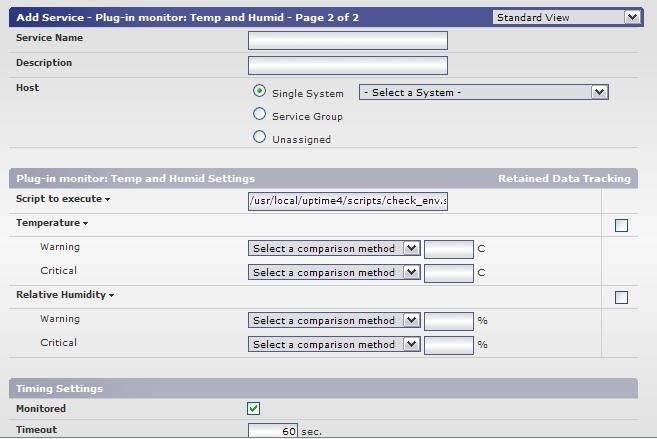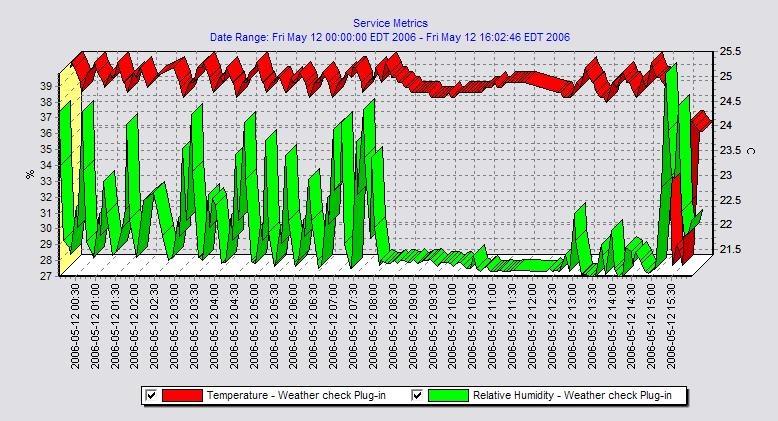
This article is part of a series:
Plug-in service monitors allow you to add service monitors directly into the Uptime Infrastructure Monitor interface. You can use plug-in service monitors to check, alert on and graph your own custom application or business metrics. Plug-in in monitors have the following benefits:
Example graph produced using a plug-in monitor.
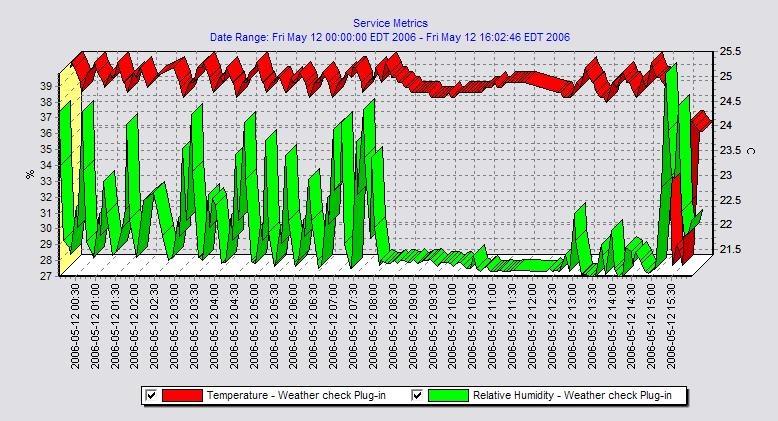
The process of updating your existing scripts and service monitors to be plug-in monitors can usually be completed in just a few minutes. This article builds on the scripts and knowledge that were developed in previous articles. Take some time to review the previous articles before continuing.
To format your custom script for use with a plug-in monitor, you will only need to make changes to the way that it outputs information when the script is run. Instead of printing a number to screen on individual lines -- like the Custom with Retained Data -- you must also print a variable name along with the numerical or string value. Choosing a variable name is the most important part of setting up the plug-in monitor. The variable name must be exactly the same within your script output and the XML definition for your service monitor. This is discussed later in this article.
The format of plug-in monitor output is included below along with an example set of output that includes two integer variables (transactions and users) and two string values (lasterror and connectmsg). The output format is a simple name and value pairing, the variable naming coming first on a line and the value for that variable following it.
Expected format:
variable value
variableX valueX
Example Script Execution and Output:
> gather_data.sh
transactions 2398
users 5
lasterror Error opening user connection!
connectmsg Connection refused
Using the check_temp.sh script as an example, change the output format so that it can be used within a plug-in monitor. You must first decide what to call the variables that the script will output. Currently, the script outputs temperature and relative humidity -- name the two variables temp and rh.
Next, change the output of the script check_temp.sh as detailed below:
Previous Format - For a custom service monitor with retained performance data.
> ./check_temp.sh test-agent 9998
64.5
32.8
New Format - For use within a plug-in service monitor, notice that we have added our variable names to the output lines:
> ./check_temp.sh test-agent 9998
temp 64.5
rh 32.8
If you look back through the examples in previous articles, you will notice that the output format from the monitoring station script above now matches that of the agent side script. Note that this is not always the case, but works well for this example.
In order for the check_temp.sh script to produce the output listed above, edit the script so that it matches the example below:
#!/bin/sh # This script takes the following arguments: # check_temp.sh hostname port # Example execution: # ./check_temp.sh my-agent 9998 # This script can be placed anywhere on the monitoring station system as long as it is # executable by the uptime user. #First, collect our arguments AGENT=$1 PORT=$2 TMPFILE=/tmp/$$.temp # now use the info above to contact the agent, store the output in a file for parsing `echo -n rexec secretpassword /opt/uptime-agent/my-scripts/show_temp.sh my-arguments | /usr/local/uptime/bin/netcat $AGENT $PORT > $TMPFILE` |
If you are using agentcmd instead of netcat, replace netcat with agentcmd in the command above. |
For example:
`/usr/local/uptime/scripts/agentcmd -p $PORT $AGENT rexec secretpassword /opt/uptime-agent/my-scripts/show_temp.sh my-arguments > $TMPFILE` |
For more information, see Using the agentcmd utility.
# we have the output from the agent. If it is ERR that means there was a problem running the script on the agent `grep ERR $TMPFILE` if [ $? -eq 0 ] then echo "Could not execute agent side script!" # by exiting with a 2 we are forcing a CRIT service outage exit 2 fi # because our agent side script produces output that fits into the plug-in monitor format # we don't have to format our output at all, simply print it to the screen and we are finished. cat $TMPFILE exit 0 |
To integrate the plug-in monitor with Uptime Infrastructure Monitor, you must produce an XML definition that Uptime Infrastructure Monitor will use to understand how to process your custom script and what options should be displayed within the Uptime Infrastructure Monitor interface. To create your XML definition browse to the Plug-in Service Monitor XML Generation Tool and follow the steps on screen.
This page will be your primary tool to create and edit your XML definition files. If you want to further customize the XML definition of your plug-in monitor, please contact [email protected] for assistance. Before you use the XML Generation Tool, have the following information about your plug-in monitor available:
Once you have generated your XML file, save it to your monitoring station in the UPTIME_DIR xml folder and continue to the next step. Below is an example screen shot of the options used to create an XML definition for the check_temp.sh script. The XML file that these options produce is attached to this article.
Example options used to produce XML for check_temp.sh.
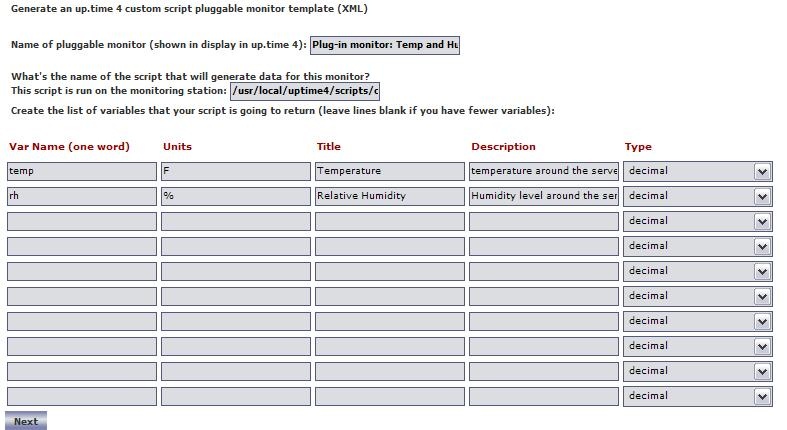
Now that you have both the XML definition for your custom script and your custom script in place, you can import your plug-in monitor into Uptime Infrastructure Monitor. You use the erdcloader and erdcdeleter to import and export your plug-in monitor. Examples of the options for these commands are included below.
The UPTIME_DIR/scripts/erdcloader utility is used to import your plug-in monitor XML definition as a service monitor template within Uptime Infrastructure Monitor.
| Option Name | Description |
|---|---|
| -c | Changes the default launch configuration file. |
| -h, --help | Prints help information. |
| -x, --xml | Defines the XML file to load to create your plug-in monitor template. |
Example Execution:
> cd UPTIME_DIR
> script/erdcloader -x MyMonitor.xml
The UPTIME_DIR/scripts/erdcdeleter utility is used to remove your plug-in monitor template from Uptime Infrastructure Monitor.
| Option Name | Description |
|---|---|
| -l, --list | Lists all service monitor templates that can be removed from Uptime Infrastructure Monitor. |
| -h, --help | Prints help information. |
| -n, --name | Deletes the service monitor template with the given name. A template must have no service monitors currently using it in order to be deleted. |
Example Execution:
> cd UPTIME_DIR
> scripts/erdcdeleter --list
.
.
.
My test monitor template
> scripts/erdcdeleter --name "My test monitor template"
While working with your XML definition and ensuring that your service monitor works correctly, you will probably run each of these commands a number of times. Below is a quick example of the output expected when importing the check_temp.xml template using the erdcloader utility.
> cd UPTIME_DIR
> ls scripts/check_temp.sh
scripts/check_temp.sh
> ls xml/check_temp.xml
xml/check_temp.xml
> scripts/erdcloader -x xml/check_temp.xml
2016-05-12 17:09:03,376 DEBUG (HibernateManager:178) - Configuring database for: mysql
2016-05-12 17:09:08,743 DEBUG (ERDCXmlParser:56) - Plug-in monitor: Temp and Humid
Now that the plug-in monitor has been imported, you can browse to the Add Service Instance page in the Uptime Infrastructure Monitor user interface and see the plug-in monitor listed, as shown below:
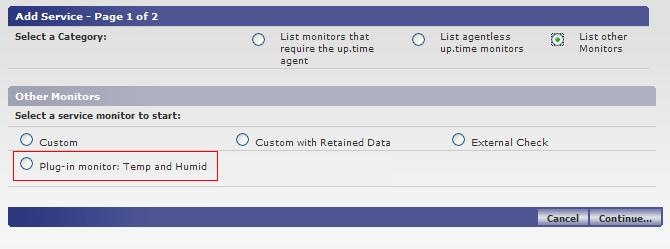
To add an instance of your plug-in service monitor, browse to the Add Service Instance list, select your plug-in service monitor, and click Continue. The options displayed on the monitor template match the definition that you created with the XML generation tool. The service monitor settings that would appear based on the example XML definition are shown below: