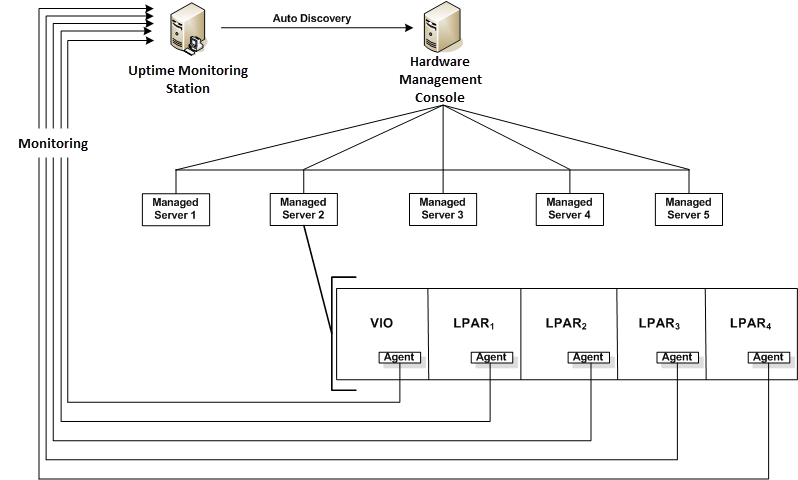
You can also use the Auto Discovery feature to add pSeries systems that are managed by the Hardware Management Console (HMC). The HMC is an interface for managing and configuring pSeries servers that are hosting multiple logical partitions (LPARs). When an HMC is attached to one or more pSeries servers with LPARs, the servers are considered managed servers.
In this configuration, the HMC manages all I/O requests from the LPARs. Use the Auto Discovery feature to detect the managed servers and add them to Uptime Infrastructure Monitor. Through the HMC, Uptime Infrastructure Monitor polls the agents installed on the VIO and the LPARs on a pSeries server for workload and other data, as illustrated below:
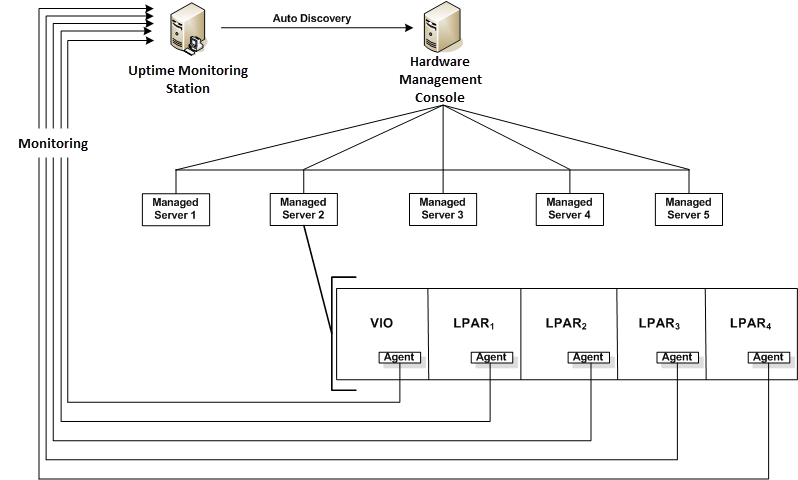
In order to monitor the managed servers and their LPARs, Uptime Infrastructure Monitor must communicate with the HMC.
Before Uptime Infrastructure Monitor can communicate with an HMC, you must enable SSH on the latter. See the Uptime Knowledge Base article entitled Enabling SSH on the Hardware Management Console for more information. |
To use Auto Discovery to add pSeries servers that are managed by an HMC, do the following:
Click Next to begin adding your selections.
As your selections are added to Uptime Infrastructure Monitor as Elements, the progress of their addition is displayed.
If this process is not fully completed, none of the queued servers become Uptime Infrastructure Monitor Elements. |