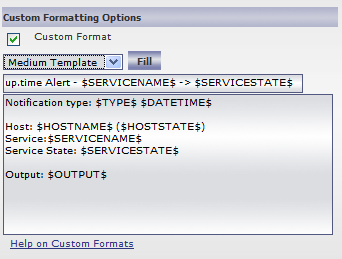\n
\n
\n
\n | Related Documentation |
\n Version of up.time affected |
\n Affected Platforms |
\n
\n
\n | Custom Alert Format Variables |
\n 4.4 or newer |
\n All |
\n
\n
\n
\n
\n
\nArticle Contents
\n
\n
\n
\nOverview
\n
\nup.time's standard alert format should be well suited for most alerting needs. However, you can modify the alert content by adding or removing variables from one of the three custom alert templates. For more information on the variables, see Custom Alert Format Variables.
\n
\nAlert Formats
\n
\nThere are three custom alert formats:
\n
\n
\n- Small Template
\n
Contains the date and time of the alert, as well as the names and status of the service and host for which the alert was generated. This corresponds to the template used for pager alerts, as shown below:
\n
\n$SERVICESTATE$ Alert
\n
\n$DATETIME$
\nType: $TYPE$
\nService: $SERVICENAME$ ($SERVICESTATE$)
\nHost: $HOSTNAME$ ($HOSTSTATE$)
\n
\n
\n- Medium Template
\n
Contains the information in the small template, as well as an expanded subject line, the type of notification, and output from the service monitor. This corresponds to the template used for email alerts, as shown below:
\n
\nup.time Alert - $SERVICENAME$ -> $SERVICESTATE$
\n
\nNotification type: $TYPE$ $DATETIME$
\n
\nHost: $HOSTNAME$ ($HOSTSTATE$)
\nService:$SERVICENAME$
\nService State: $SERVICESTATE$
\n
\nOutput: $OUTPUT$
\n
\n
\n- Long Template
\n
Contains the information in the medium template, as well as the status of the host, as shown below:
\n
\nup.time Alert - $DATETIME$ - $SERVICENAME$ -> $SERVICESTATE$
\n
\nDate: $DATE$
\nTime: $TIME$
\nDate & Time: $DATETIME$
\nHostname: $HOSTNAME$
\nHost State: $HOSTSTATE$
\nService: $SERVICENAME$
\nService State: $SERVICESTATE$
\nNotification Type: $TYPE$
\nOutput: $OUTPUT$
\n
\n
\n
\n
\n
\nDefining Custom Alert Formats
\n
\nTo define a custom alert format:
\n
\n
\n- Define an alert profile (see the up.time User Guide for more information).
\n- In the Custom Format Options section, click Custom Formats.
\n
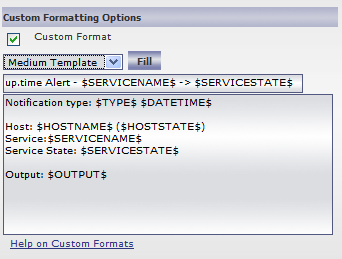
\n
\n- From the dropdown list, select one of the following options:
\n
\n- Small Template
\n- Medium Template
\n- Long Template
\n
\n
\n- Click Fill.
\nThe variables associated with the template appear in the subject and body fields.
\nAdd variables by typing them into the text box. Remove variables highlighting them and pressing the Delete key on your keyboard.
\nYou can also add other information to the body of the alert, such as paths to custom scripts or the names of alternative contacts.
\n- Click Save.
\n
\n