Uptime Infrastructure Monitor 7.8, 7.8.2, 7.8.3, and 7.8.5 are no longer available for download. Because of the improvements included in the latest version, please download and install version 7.8.6. |
This Release Notes document describes changes to the 7.8.x releases. For more information about the fixed issues in this release, see Resolved Issues at the end of this topic. |
Uptime Infrastructure Monitor 7.8.6 includes the following new and improved features.
Uptime Infrastructure Monitor 7.8.6 updates web services to the latest versions, which resolve outstanding security issues.
Uptime Infrastructure Monitor 7.8.6 adds support for RHEL 7.5 through 8.0 and support for Microsoft Windows Server 2019.
Uptime Infrastructure Monitor 7.8.6 adds support for the following databases:
Uptime Infrastructure Monitor 7.8.5 includes the following new and improved features.
Uptime Infrastructure Monitor 7.8.5 updates web services to new versions, which resolve outstanding security issues. Current versions include:
The Monitor MySQL Replication Status plugin now is available from The Grid and includes a fix for vulnerabilities for Linux monitoring station installations. This plugin allows you to monitor MySQL replication and UIM High Availability configurations.
This release addresses some issues with the Windows Event Log Scanner monitor. These issues include:
This release includes a fix that resolves some null check interval error messages unexpectedly appearing in uptime.log. Note that this fix only applies to vCenter, and does not apply to WMI or Hyper-V. This issue only exists in older versions of Uptime and is resolved by upgrading to Uptime Infrastructure Monitor 7.8.5.
The UIM High Availability feature is not officially supported by Idera. Use at your own risk. This documentation may be inaccurate and scripts identified may be missing or out-of-date. The Idera support team is unable to provide missing information, documentation, or scripts. Documentation and scripts are not updated or tested. Idera cannot guarantee that future product changes or database updates won't break working HA instances. |
Uptime Infrastructure Monitor 7.8.4 is no longer available for download. Version 7.8.5 fixes an issue causing marked dashboard lag on Windows operating system. For this reason, we've replaced version 7.8.4 with 7.8.5. All new and fixed items attributed to version 7.8.4 are now associated with 7.8.5. |
Uptime Infrastructure Monitor 7.8.3 includes the following new and improved features.
An update to NetFlow Scrutinizer integration authentication to accept tokens instead of user name and passwords is addressed in Uptime Infrastructure Monitor 7.8.3. Only NetFlow Scrutinizer versions 16.7 and later support tokens. While using the netflow.username and netflow.password options still are available for previous version support, this release includes netflow.token to support the new authentication method. For more information about using NetFlow Scrutinizer, see Interfacing with Uptime Infrastructure Monitor.
Power Linux Agents have a dependency lm_sensors.so, which is part of lm_sensors-libs package(rpm) on RHEL. If not present, you can obtain this file by running 'yum install lm_sensors-libs' on RHEL platform. You also can download the file from https://rpmfind.net by searching for lm_sensors-libs (eg : lm_sensors-libs-3.4.0-12.fc28.ppc64.rpm). |
Uptime Infrastructure Monitor 7.8.3 now supports Big Endian and Little Endian modes for Agents on Linux/AIX POWER platforms.
Uptime Infrastructure Monitor 7.8.3 updates web services to new versions, which resolve outstanding security issues. Current versions include:
Uptime Infrastructure Monitor 7.8.3 includes MIB files for:
For more information about MIBs, see SNMP Monitoring Quick Start Guide.
In order to improve user experience, Uptime Infrastructure Monitor 7.8.3 includes new, more explanatory error messages in the Auto Discovery wizard when the system fails to add network devices.
This release removes the Response Time default times for Warning and Critical messages on Uptime Infrastructure Monitor default Service Monitors and Uptime Monitoring Station on MySQL, MSSQL, and Oracle databases. These fields now have no value by default.
When you add a vCenter using the Auto Discovery wizard, Uptime Infrastructure Monitor now decodes the vCenter parameters and then properly labels and stores the associated element as a vCenter server.
Beginning with Uptime Infrastructure Monitor 7.8.3, we no longer attempt to discover WMI or Agents when adding powered off Hyper-V or VMware virtual machines. If Uptime finds that the VM is powered on, it will attempt to discover WMI or Agents.
This release includes the following improvements to logging functionality:
uptime.log file. Such results are not normally important to log and can make the logs unnecessarily large. Now, by default, this information is no longer captured in the uptime.log file.logging.conf file contains additional information about common configuration options to capture logging details within your environment.A new option in the Uptime Infrastructure Monitor 7.8.3 installer allows an admin to include text on the login page that the user must agree to before completing login to the product. A check box is included for the user to select for agreement. The text appearing in this field is managed in the Config > Uptime Configuration page and may be changed only by an administrator. This feature is not active by default. To add/change the text that appears, edit the file .../uptime/GUI/EULA.html. There is also an associated style sheet located at .../uptime/GUI/styles/EULA.css. To activate, change usg.terms=false to usg.terms=true.
Uptime Infrastructure Monitor 7.8.3 includes an improved Debian Agent installer that improves the user experience and fixes some issues that occasionally caused the installation to fail.
This release bundles JDK 7u141.
Uptime Infrastructure Monitor 7.8.2 includes the following new and improved features.
Uptime Infrastructure Monitor 7.8.2 updates web services to new versions, which resolve outstanding security issues. Current versions include:
Apache 2.4.25 requires the Microsoft Visual C++ runtime for Visual Studio 2012 SP4 to be installed. You can install it manually or the installer will do it for you. download this package from Microsoft at https://www.microsoft.com/en-us/download/details.aspx?id=30679 |
Several gadgets and plugins have been reworked and improved. See Upgrading Plugins for information on accessing these updates.
Problem Report (PR) generation, export, and import user interface and functionality are greatly improved.
Improved PR export features:
Improved PR import feature:
Uptime Infrastructure Monitor 7.8.0 includes the following new and improved features.
Monitoring of Microsoft Hyper-V virtual machines now is supported in Uptime Infrastructure Monitor 7.8. This support mirrors most of the features already supported for VMware and was testing using Microsoft Windows 2012 R2.
Because the features and functions for VMware and Hyper-V VMs are similar, many of the help wiki topics include information about both platforms. For information specific to Hyper-V, see Monitoring Virtual Environments and Virtual System Monitoring Concepts.
Uptime Infrastructure Monitor 7.8 includes improvements to security for Oracle Solaris, IBM AIX, and HP-UX agents by communicating through stunnel and OpenSSL. Both products should be installed on the Agent server before completing the secure install of UT 7.8. If stunnel or OpenSSL is not present, the installer defaults to a regular installation.
If you want an Uptime Infrastructure Monitor report to only include data from certain hours during the day, version 7.8 allows you to select those hours from the dropdown lists in the Daily Hours section of the Reports tab. Note that this time is local to the monitoring station. For example, if you want to report to cover the hours from 1:00 a.m. to 1:00 p.m., select 1:00 from the Start dropdown list, and 13:00 from the End dropdown list. For more information about this feature, see Using Reports.
The WebLogic Service Monitor is updated to support SSL in Uptime Infrastructure Monitor 7.8. Note that any SSL self-signed certificates manually added to the trusted store is overwritten upon upgrade and must be reinstalled after the upgrade is complete. For more information about this process, see the Application Monitors section about WebLogic.
To help VMware SDK product users, this version of Uptime Infrastructure includes support for VMware vSphere SDK version 6.
Support for SNMP v1, which was removed in a previous version of Uptime Infrastructure Monitor, is again available to monitor SNMP v1-only devices. You can add an SNMP v1 device by selecting Network Device while in the Add System/Network Device page only.
Visit Uptime Infrastructure Monitor's Knowledge Base for the latest comprehensive listing of currently supported monitoring station, database, and agent platforms. The following tables summarize platform support changes for Uptime Infrastructure Monitor since the previous release. The following icons are used to describe the type of support available in a version:
Supported and tested
Support added in this release
Supported but not tested
Support removed in this release
For an expanded list of supported monitoring station platforms, see see Supported Monitoring Station Platforms in Uptime Infrastructure Monitor.
| Operating System and Version | Uptime Infrastructure Monitor | ||
|---|---|---|---|
| 7.8.x | 7.7 | 7.6 | |
| Red Hat Enterprise Linux 5.10 | |||
| Red Hat Enterprise Linux 6.4 | |||
| Red Hat Enterprise Linux 6.5 | |||
| Red Hat Enterprise Linux 6.7 | |||
| Red Hat Enterprise Linux 7.0 | |||
| Red Hat Enterprise Linux 7.1 | |||
| Red Hat Enterprise Linux 7.2 | |||
| Red Hat Enterprise Linux 7.3 | |||
| Red Hat Enterprise Linux 7.4 | |||
| Red Hat Enterprise Linux 7.5 | |||
| Red Hat Enterprise Linux 8.0 | |||
| SUSE Linux Enterprise Server 11.3 | |||
| SUSE Linux Enterprise Server 11.4 | |||
| SUSE Linux Enterprise Server 12.0 | |||
| SUSE Linux Enterprise Server 12.1 | |||
| SUSE Linux Enterprise Server 12.3 | |||
| Windows Server 2008 R2 SP1 | |||
| Windows Server 2012 | |||
| Windows Server 2012 R2 | |||
| Windows Server 2016 | |||
| Windows Server 2019 | |||
| Windows 7 SP1 | |||
| Windows 10 | |||
For an expanded list of supported agent platforms, see Supported Agent Platforms in Uptime Infrastructure Monitor.
| Operating System and Version | Agent Version | ||
|---|---|---|---|
| 7.8.x | 7.7 | 7.6 | |
| Windows 7 SP1 Professional and Enterprise | |||
| Windows 8 Professional and Enterprise | |||
| Windows 8.1 Professional and Enterprise | |||
| Windows 10 Professional and Enterprise | |||
| Windows Server 2008 Standard and Enterprise | |||
| Windows Server 2008 R2 Standard and Enterprise | |||
| Windows Server 2008 R2 SP1 Standard and Enterprise | |||
| Windows Server 2012 Essentials and Standard | |||
| Windows Server 2012 R2 Essentials and Standard | |||
| Windows Server 2016 Essentials and Standard | |||
| Operating System and Version | Agent Version | ||
|---|---|---|---|
| 7.8.x | 7.7 | 7.6 | |
| Red Hat Enterprise Linux 5.7 - 5.9 | |||
| Red Hat Enterprise Linux 5.10, 5.11 | |||
| Red Hat Enterprise Linux 6.4 | |||
| Red Hat Enterprise Linux 6.5 | |||
| Red Hat Enterprise Linux 6.6, 6.7 | |||
| Red Hat Enterprise Linux 6.8 | |||
| Red Hat Enterprise Linux 7.0, 7.1 | |||
| Red Hat Enterprise Linux 7.2 | |||
| Red Hat Enterprise Linux 7.3 | |||
| Red Hat Enterprise Linux 7.4 | |||
| SUSE Linux Server 10.3 | |||
| SUSE Linux Server 10.4 | |||
| SUSE Linux Server 11.0 | |||
| SUSE Linux Server 11.1 | |||
| SUSE Linux Server 11.2, 11.3 | |||
| SUSE Linux Server 11.4 | |||
| SUSE Linux Server 12 | |||
| SUSE Linux Server 12.1 | |||
| Operating System and Version | Agent Version | ||
|---|---|---|---|
| 7.8.x | 7.7 | 7.6 | |
| Ubuntu Server 12.04 LTS | |||
| Ubuntu Server 14.04 LTS | |||
| Ubuntu Server 16.04 LTS | |||
| Ubuntu Server 17.04 LTS | |||
| Ubuntu Server 18.00 LTS | |||
| Debian 7 | |||
| Debian 8 | |||
| Operating System and Version | Architecture | Agent Version |
|---|---|---|
| 7.8.x | ||
| AIX 7.1 TL3 | POWER7 | |
| AIX 7.1 TL4 | POWER7 | |
| AIX 7.2 TL0 | POWER7 | |
| AIX 7.2 TL1 | POWER8 |
For an expanded list of supported agentless monitoring platforms, see Supported Agentless Platforms in Uptime Infrastructure Monitor.
| Platform and Version | Uptime Infrastructure Monitor Version | |
|---|---|---|
| 7.8.x | 7.7 | |
| ESX / ESXi 4.1 | ||
| ESXi 5.0 | ||
| ESXi 5.1 | ||
| ESXi 5.5 GA | ||
| ESXi 5.5 U1 | ||
| ESXi 5.5 U2 | ||
| ESXi 5.5 U3 | ||
| ESXi 6.0 GA | ||
| ESXi 6.0 U1 | ||
| ESXi 6.0 U2 | ||
| ESXi 6.5 GA | ||
| vCenter 4 | ||
| vCenter 5.0 | ||
| vCenter 5.1 | ||
| vCenter 5.5 | ||
| vCenter 6.0 | ||
| vCenter 6.5 | ||
| Platform and Version | Uptime Infrastructure Monitor Version | |
|---|---|---|
| 7.8.x | 7.7 | |
| Windows 7 SP1 Professional and Enterprise | ||
| Windows 8 Professional and Enterprise | ||
| Windows 8.1 Professional and Enterprise | ||
| Windows 10 Professional and Enterprise | ||
| Windows Server 2008 Standard and Enterprise | ||
| Windows Server 2008 R2 Standard and Enterprise | ||
| Windows Server 2008 R2 SP1 Standard and Enterprise | ||
| Windows Server 2012 Essentials and Standard | ||
| Windows Server 2012 R2 Essentials and Standard | ||
| Windows Server 2016 Essentials and Standard | ||
For an expanded list of supported databases, see Supported Databases in Uptime Infrastructure Monitor.
| Database Type and Version | Uptime Infrastructure Monitor Version | |
|---|---|---|
| 7.8.x | 7.7 | |
| MySQL 5.5 64-bit (Bundled) | ||
| MySQL 5.6 64-bit (Bundled) | ||
| MySQL 5.7 64-bit (Bundled) | ||
| MySQL 5.7.21 64-bit (Bundled) | ||
| MySQL 8.0.xx 64-bit (Bundled) | ||
| Oracle 11g R2 (11.2.0.4) | ||
| Oracle 12c (12.1.0.2) | ||
| Oracle 12c (12.2.0.1) | ||
| Oracle 12c R2 (12.2.2.x) | ||
| Oracle 18c | ||
| Oracle 19c | ||
| Microsoft SQL Server 2012 | ||
| Microsoft SQL Server 2012 SP1 | ||
| Microsoft SQL Server 2012 SP3 | ||
| Microsoft SQL Server 2014 SP1 | ||
| Microsoft SQL Server 2016 | ||
| Microsoft SQL Server 2017 | ||
| Microsoft SQL Server 2019 | ||
Uptime Infrastructure Monitor is available on the latest versions of Internet Explorer, Mozilla Firefox, Google Chrome, and Microsoft Edge. For an expanded list of supported web browsers, see Supported Browsers in Uptime Infrastructure Monitor.
Web Transaction Monitor is Java-based and does NOT work with modern browsers. Creating new monitors is disabled. This monitor works only if your UIM installation already has previously-captured Web Transaction monitor recordings. This does not affect previously-configured Web Transaction Monitors. |
The Uptime Infrastructure Monitor Support Portal provides various documents and articles that guide you through a first-time installation or upgrade.
A complete, first-time deployment of Uptime Infrastructure Monitor and its agents is a straightforward process. Refer to the Installation and Quick Start Guide for complete instructions on performing a first-time installation.
Users who have a bundled MySQL database cannot upgrade directly from Uptime Infrastructure Monitor 7.7.3 (MySQL 5.5) to Uptime 7.8.6 (MySQL 8.0). You first must upgrade to Uptime 7.8.5 before continuing on to the Uptime 7.8.6 upgrade. |
It is important to note that upgrading to Uptime Infrastructure Monitor 7.8.x may take 30 minutes or longer to complete because of the upgrade of MySQL from 5.5.x to 5.7. Based on our experience, it requires approximately 1.5 hours for every 50GB of database disk used by MySQL. |
Make sure you have enough space before attempting to upgrade to Uptime Infrastructure Monitor 7.8.x. You should have at least 40% free space before beginning the upgrade. |
The Uptime Infrastructure Monitor 7.8.x data collector includes a maxpermgen size of 160. This is up from 128 MB in Uptime Infrastructure Monitor 7.7 and earlier. Users who require custom or higher settings can reference the old config file stored at c:\uptime\config-backup\[prior uptime version]\uptime (Windows) or uptime/config-backup/[prior uptime version]/uptime/uptime.jcnf (Linux) and restore the settings after the upgrade. A data collector restart is required. Otherwise the customizations may be lost.
Upgrading the Uptime Monitoring Station will upgrade Apache, PHP, and OpenSSL. This will overwrite the Apache configuration and PHP configuration files. For users who have modified the uptime\apache\conf\httpd.conf or uptime\apache\php\php.ini, the old files will be available in the uptime\config-backup\[old uptime version]\apache\conf and php folders. When the upgrade is complete, customizations can be copied over to the new files. There are several changes in these new configuration files so please do not simply overwrite the file.
The WebLogic Service Monitor is updated to support SSL in Uptime Infrastructure Monitor 7.8.x. Also, email round trip service monitors using or any other service using self-signed certificates manually added to the trusted store will be overwritten upon upgrade and must be reinstalled after the upgrade is complete. For more information about this process, see the Application Monitors section about WebLogic. Because this is a pain, and you may not be aware this was ever done, it is a good idea to back it up and restore it after an upgrade. Simply back up the uptime/jre/lib/security/cacerts file prior to upgrade. Post upgrade, shut down the Uptime Data Collector (uptime core service in Linux) and Uptime Controller (Win and Linux) services, copy your old cacerts file back into that folder, and start the service up again.
Users upgrading to Uptime Infrastructure Monitor 7.8.x who previously upgraded to Uptime 7.7.x from an earlier version should back up their MySQL my.ini file before upgrading, make the following change, and then replace the newly-installed my.ini file with the backup after completing the upgrade.
Use the following steps:
You can only upgrade directly to Uptime Infrastructure Monitor 7.8.x if your currently installed version is version 7.7.x or 7.6.x. Users on version 7.1 must upgrade to version 7.3, then 7.5 before upgrading to 7.7.3, then 7.8.x. Upgrades are possible across only two minor releases. Users who are running version 6.0 or 6.0.1 must upgrade to 7.0 > 7.1 > 7.3 > 7.5 > 7.7.3 > 7.8.x. For more information, see Upgrading to Uptime Infrastructure Monitor 7.6 and later.
Users who are running version 5.5 or earlier must upgrade to 6.0 or 6.0.1 as a starting point. (Refer to the Uptime Infrastructure Monitor Knowledge Base for specific version upgrade paths.) If you are eligible for a direct upgrade path, you can upgrade using the installer for your Monitoring Station’s operating system. The upgrade process installs new features, and does not modify or delete your existing data.
Refer to one of the following topics if your current version is older than the version required for a direct upgrade:
Users who have a clustered environment should continue using the Uptime 7.7.3 agent. A change in how the UUID is formatted in Uptime 7.8.x causes issues when monitoring clusters. For more information about how SQL Server cluster monitoring works in Uptime Infrastructure Monitor, see the IDERA Community article, Monitor MS-SQL Clusters and Always-On Availability Groups.
Users who manually updated Apache/PHP/OpenSSL in previous Uptime Infrastructure Monitor release using these instructions and who want to upgrade to Uptime Infrastructure Monitor 7.8.2 or later, must perform the following steps before upgrading:
uptime/conf/httpd.confListen UIMHTTP Listen [port on which you want the web server to respond] i.e. Listen 9999For more information about manually updating Apache/PHP/OpenSSL, see Manually Update Apache and PHP on Windows and Manually Update Apache and PHP on Linux.
Users upgrading from Uptime Infrastructure Monitor 7.8.0 to 7.8.2 or later who use MSSQL as a database backend should check their [uptime install folder]\uptime.conf and take note of the drivers used. If the sqljdbc4.jar driver is not being used, nothing needs to be done. Look for:
#To use the sqljdbc4.jar instead of the default jtds jar, uncomment the following two lines, place the jar file in the uptime/core folder and restart the collector service.
If dbDriverClass is uncommented, you should comment it out prior to running the upgrade. If you wish to continue using the MSSQL native JDBC driver, you should copy sqljdbc4.jar out of the [uptime install folder]\core folder prior to upgrading as it will get removed during the upgrade. If this task is not performed, you will notice that the upgrade program fails to reinstall the MSSQL JDBC driver and the upgrade will break.
You must download the sqljdbc4.jar driver for MSSQL (https://www.microsoft.com/en-us/download/details.aspx?id=11774 and put it in the uptime/core directory after the upgrade, uncomment the line we commented prior, and restart Uptime data collector (core in Linux) service to pick up the change.
The Uptime Infrastructure Monitor 7.8.x upgrade process for plugins is as follows:
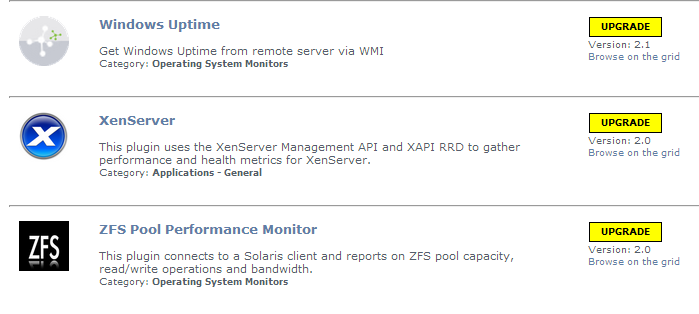
If you have any expiration check service monitors in your environment, please verify that they are working correctly after the upgrade is complete. If you notice an error with SSLv3 handshaking in the status output, please re-create the service monitor. |
The Uptime Infrastructure Monitor 7.8.x upgrade process is as follows: Some gadgets were adjusted for 7.8.x and will require your attention if you are running on an MS-SQL or ORACLE database back end.
Affected gadgets include:
For Oracle and MS-SQL users, please install the ODBC driver for your database on the Uptime monitoring station.
The following links and steps help you install the drivers.
If the database and monitoring station exist on the same machine, then drivers are already installed. Only DSN will need to be created. Also, the exact name as specified in these steps must be used for the connection or the gadgets will not work. If you wish to use a different connection name, you must edit the uptimeDB.php file accordingly. |
Edit the /etc/init.d/uptime_httpd script that starts Uptime’s apache, and then add the following lines to set some of the required environment variables. Note that this should be toward the beginning of the script and the end of the other export commands, such as export PATH , export MIBDIRS etc.
export ORACLE_HOME=/usr/lib/oracle/12.1/client64 export LD_LIBRARY_PATH=$LD_LIBRARY_PATH:$ORACLE_HOME/lib |
Restart the uptime_httpd service to pick up this change.
/etc/init.d/uptime_httpd stop /etc/init.d/uptime_httpd start |
If you are having trouble with installing just the Oracle InstantClient & ODBC, the likely issue is you are missing the Microsoft Visual C++ 2010 SP1 Redistributable Package (x64) that includes the DLL that this driver needs. Another option is to install these drivers as part of the Oracle Data Access Components which is a bundle of Oracle drivers compared to the zips mentioned above. This bundle can be found on the Oracle website at http://www.oracle.com/technetwork/database/windows/downloads/index.html
In order to use the Metric gadget gadget with a SQLServer based Datastore, you will need to uncomment the appropriate ODBC Driver in uptime_dir/gadgets/definitions/uptime.Metricgadget/uptimeDB.php.
Windows Based monitoring stations will already have ODBC itself installed as part of Windows, and should be able to use the example provided in uptimeDB.php.
Linux based monitoring stations will require the unixODBC package to be installed. This package should include the /usr/lib64/libtdsodbc.so.0 SQLServer ODBC Driver needed for MSSQL/SQLserver. Which is also the example provided in uptimeDB.php
See Oracle ODBC Driver Linux Installation above for more details on installing unixODBC.
| UT-17810 | Move DB driver configuration settings to properties file |
| UT-17643 | Infrastructure view does not display all elements |
| UT-17540 | Agent installation on Solaris Sparc not working |
| UT-17517 | Auto-Discovery wizard Add button enabled without any object selection |
| UT-17229 | Uptime 7.7.3 needing weekly rebooting due to unresponsive GUI |
| UT-17092 | Moving to MS-SQL DataStore causes issues with some gadgets |
| UT-17090 | Unable to add a network device on a fresh installation of Uptime 7.7.3 with MS-SQL database backend |
| UT-17079 | Controller version displaying Uptime 7.7.2 in Uptime 7.7.3 release |
| UT-17073 | User-disabled default threshold values for some monitors return in the next editing session |
| UT-17065 | Disk Performance Stats unavailable when using MS-SQL DataStore |
| UT-17063 | Upgrade from 7.6.1 failed with multiple errors on Oracle 11g |
| UT-17050 | Resource Hot Spot report does not work with MS-SQL and Oracle datastores |
| UT-16441 | Service Monitor defaults populated on edit |
| UT-16440 | Linux Agent Daemon doesn't auto-start on reboot for systemd environments |
| UT-16427 | SQL Server (Advanced Metrics) monitor only works with 32-bit Agent |
| UT-16416 | Uptime 7.7 displays Database Unavailable error after adding network device |
| UT-16392 | Alert Profile Template in Custom Format disappears upon being clicked |
| UT-16372 | Allow SNMP Poller to be applied to any element type |
| UT-16382 | Add link to help in Installation Size window on Linux |
| UT-16368 | Proxy error on some gadgets after upgrading to Uptime 7.7 |
| UT-16365 | Create and edit issues on Action Profile in Uptime 7.6.1 |
| UT-16360 | Service Monitor Metrics report for ESX (Advanced Metrics) as PDF contains incorrect headers on graph |
| UT-16354 | Auto-Discovery Wizard Select All Devices check box not working |
| UT-16318 | Uptime not operational after installation on RHEL 7.1 or 7.2 |
| UT-16315, UT-16262 | All completed Auto-Discovery Wizard fields are cleared/reset after an error message appears |
| UT-16314 | Uptime hangs during monitoring due to leak of DB resources. |
| UT16311 | Data Collector unavailable message includes invalid help link URL |
| UT-16297 | Linux Agent on Ubuntu 14.04 psinfo error |
| UT-16296 | Uptime uninstallation does not remove stunnel |
| UT-16292 | Linux Agent on Ubuntu returns wrong OS version |
| UT-16288 | Auto-Discovery Wizard adding vCenter before adding WMI / Agentless prevents the wizard from adding services |
| UT-16265 | Auto-Discovery Wizard doesn't use all the space of an expanded window |
| UT-16259 | Default Agent Service Check monitor contains no criteria for alert |
| UT-16228 | Auto-Discovery Wizard finds and adds vCenter server but does not assign servers to groups or create service groups or services |
| UT-16227 | Auto-discovery Wizard displays found items even with Hide Items Already Found selected |
| UT-16226 | Upgrade to Uptime 7.7 from 7.6.1 is set for SNMP v2 but when you launch the Auto-Discovery Wizard the SNMP v2 checkbox is not selected by default |
| UT-16225 | Auto-Discovery Back and Cancel button functionality needs clarification |
| UT-16222 | Auto-Discovery Wizard doesn't stop |
| UT-16221 | Create new alert profile results in long-running script |
| UT-16218 | Remote Reporting functionality is blank under the Config-tab in Uptime version 7.6.1 |
| UT-16207 | Allow users to specify where to put discovered VMs |
| UT-16179 | Alert/Action Profiles trigger response before updating the element, causing confusing data |
| UT-16178 | License Info page displays a message stating the latest version of Uptime is in use even when it is not |
| UT-16177 | Edit Alert Profile dialog takes several minutes to load |
| UT-16149 | Saving a dashboard with the same name but different capitalization yields an error |
| UT-16160 | Values starting with a decimal point returned to Uptime Apache Status monitor get ignored |
| UT-16149 | Saving Dashboard with the same name but different capitalization results in error |
| UT-16145 | Network discovery fails on the Dashboard > Network link when no network devices exist |
| UT-16128 | Weblogic service monitor fails when SSL is enabled |
| UT-16124 | Missing agent.cfg option for Agent daemon IP restriction |
| UT-16119 | Parsing metrics incorrectly showing zeros in graph and report |
| UT-16111 | Agent on Linux or AIX returns incorrect number of Blocked Processes |
| UT-16105 | Cannot add agent pSeries LPAR(VIO) and receive message "Error Found, hostname can't be null" |
| UT-16094 | Agent installer file names need to indicate 32-bit or 64-bit and use correct Uptime spelling |
| UT-16093 | Linux Agent chk4.sh grep/egrep script to find the process count incorrect |
| UT-16081 | Arbitrary file upload vulnerability in post2file.php |
| UT-16045 | Merge functionality of HTTP monitor, IIS Webpage plugin, and SOAP plugin |
| UT-16031 | Highchart CPU Usage graph y-axis range larger than range of data points |
| UT-16015 | File System Capacity Growth report displays excluded file systems |
| UT-16007 | Allow user to specify which group elements are assigned when adding vCenter |
| UT-15998 | Reattached service monitors cannot be detached and edited |
| UT-15996 | Highchart CSS file references incorrect path name and causes graph crashes |
| UT-15975 | Resource Usage report displays black outlines in the graph and scheduled report |
| UT-15944 | AIX Agent should use lsps -s instead of pstat -s in perfparse.sh |
| UT-15938 | Add ability to configure and schedule reports that cover only a period of time in a day |
| UT-15888 | HP system displays partial info for network interfaces with names longer than 8 characters |
| UT-15887 | Increase buffer return size for Web service monitor |
| UT-15880 | Recreating VMs in vCenter does not successfully convert to VM+Agent when UUID is changed |
| UT-15867 | ESX Hosts with Unlicensed status and licenses exceeded |
| UT-15831 | Windows Element Pages In/sec always displays 0 |
| UT-15827 | Issues with monitoring station support for RHEL 7.x |
| UT-15814 | Index needed on ranged_object table to improve query times |
| UT-15812 | Alert profile not removed from master service monitor |
| UT-15800 | Adding a network device with no string value present for any index value displays an error |
| UT-15613 | Improve security for Solaris, AIX, HP-UX Agents |
| UT-15528 | Action Profile should not save password in plain text |
| UT-15432 | SNMP poller does not retain metrics |
| UT-15098 | Detach/reattach service group member monitor causes name conflict error |
| PLUG-369 | Capacity Planning What-If reporting MB instead of GB on y-axis for DataStore |
| PLUG-325 | SNMP Poller needs generic SNMP functionality |
| PLUG-304 | Metric Chart gadget Memory graph displays negative values |
| PLUG-302 | Resource Scan gadget missing from extensions.JSON |
| PLUG-281 | IIS Webpage Check needs a threshold setting based on the HTTP status |
| PLUG-275 | Oracle Extendable Tablespace Check plugin XML definition: Percent Free label should be Percent Used |
| PLUG-277 | Move functionality from Cisco Router CPU and Memory Monitor into SNMP Poller |
| PLUG-266 | FS Capacity Logical Disk doesn't recognize a single backslash in a path for exclusions |
| PLUG-256 | NetApp Monitor fails immediately if SNMP is unavailable |
| PLUG-374 | Tags broken on The Grid |
| PLUG-372 | Web Application Transaction Monitor fails during playback of site |
| PLUG-326 | Perform consistent update of all Plugin/Gadget information |
| PLUG-190 | Update the plugin 'VMware ESX Datastore Capacity Monitor' |
| UT-18080 | Upgrade to 7.8 Blank System Profile Pages for vCenters and elements in them |
| UT-18073 | Upgrading the product to Apache/2.4.25 (Win64) PHP/5.6.30 OpenSSL/1.0.2k breaks SSL Certificate Expiry service monitor |
| UT-18070 | Upgrade of mssql backend 7.8 to 7.8.2 ends up unusable if using jdbc driver |
| UT-17989 | Licensing page on autodiscovery has typo |
| UT-17988 | About Uptime screen reporting incorrect OS version |
| UT-17987 | Capacity Planning What-If gadget never loads any elements |
| UT-17981 | Action Profile - Windows Service action for Agent does not work |
| UT-17980 | PREXPORT failing caused by: java.sql.SQLException: TDS Protocol error: Invalid packet type 0x0 at net.sourceforge.jtds.jdbc.TdsCore.nextToken(TdsCore.java:2486) |
| UT-17979 | Unable to add physical server to Uptime |
| UT-17917 | SQL Server Tablespace Check monitor fails when database names use unconventional identifiers |
| UT-17910 | 7.8 Problem Report import throws errors com.mysql.jdbc.exceptions.jdbc4.MySQLNonTransientConnectionException: No operations allowed after connection closed |
| UT-17907 | Fix support info in wizard |
| UT-17905 | Custom formatting for alert profiles cannot be enabled |
| UT-17898 | Uptime on MSSQL backend is having lots of deadlocks |
| UT-17896 | Ensure Uptime and installer are compatible with SQL Server 2016 |
| UT-17891 | Update README.txt file in Linux agents |
| UT-17888 | Incorrect conditional test in VirtualMachineFilter |
| UT-17881 | 7.8 Problem Report not functional |
| UT-17878 | Confirm CVE vulnerabilities are fixed |
| UT-17873 | Unable to add vCenter |
| UT-17868 | Resolved UIM installer issues |
| UT-17861 | RHEL v7.2 Agent not installing properly |
| UT-17860 | Ongoing connection issues with MSSQL backend in 7.8 |
| UT-17858 | Agent fails when upgrading on Ubuntu |
| UT-17833 | PHP errors around error exception handling |
| UT-17832 | PHP errors around VMware |
| UT-17831 | Modify behavior of data collector when dashboards zip/folder is found missing on start |
| UT-17830 | Modify behavior of data collector when gadget zip/folder is found missing on start |
| UT-17825 | Primport failing - improve PR import/export machinery |
| UT-17681 | Reporting instance errors with DB connection timeout after a few reports |
| UT-17630 | Modify resetdb and upgrade script to flush all Apache sessions |
| UT-17569 | Make Uptime upgrade preserve keystore and cacerts store |
| UT-17492 | Using obsolete versions PHP 5.4.45 and OpenSSL 1.0.2g |
| UT-17363 | Installer takes a long time to load on install or uninstall |
| UT-17361 | Resource Usage report shows no value for Hyper-V server |
| UT-17099 | Uptime install/upgrade script logic for installing plugins/gadgets is faulty |
| UT-17068 | Uptime creates extremely high number of database connections every other Sunday night |
| UT-16334 | Update Apache and its components including SSL |
| UT-15886 | Reports still showing ignored VMs |
| UT-18528 | Alert Profiles' custom formatting is forced into a changed medium template after upgrade to 7.8.2 |
| PLUG-181 | SSL Check failing TC |
| UT-18566 | Uptime gives us an option to add WMI and Hyper-V elements on Linux machines |
| UT-18548 | Clicking on element in All Elements dashboard doesn't work in Firefox |
| UT-18547 | Some users are experiencing HTTP ERROR: 500 on all Dashboard |
| UT-18541 | Monitors do not allow for more than 24-day interval settings for alert check or recheck |
| UT-18525 | TLSv1.2 on Active Directory breaks authentication from Uptime 7.8.2 |
| UT-18450 | Fix SQL injection vulnerability |
| UT-18449 | Fix directory traversal and file access vulnerability |
| UT-18185 | For vCenters and elements, handle null MOR values gracefully |
| UT-18165 | After upgrading from Uptime 7.7.2 to 7.8.0, Resource Usage report missing file system capacity data |
| UT-18164 | Alert profiles not listing all Service Monitors |
| UT-18162 | Performance Check (error: limited performance data available) |
| UT-18146 | support.uptimesoftware.com download page needs Plixer Scrutinizer download links update for 17.2 |
| UT-18145 | Netflow link on network device graphing page does not open correct view in Plixer Scrutinizer |
| UT-18144 | Scrutinizer integration authentication mode has changed |
| UT-18141 | Port usage monitor has parsing errors |
| UT-18132 | SLA reports taking a long time to run (20 reports included) |
| UT-18122 | Ongoing connection issues with MSSQL backend in UT 7.8 - Reporting only |
| UT-18107 | 'VM Instance Power State' VMware monitor alerts outside monitoring periods |
| UT-18105 | Seeing NPE on Hyper-V monitoring |
| UT-18100 | Upgrade copyright to 2017 |
| UT-18089 | Autodiscovery wizard does not use SNMP v3 global settings even though they are checked |
| UT-18083 | Unable to add certain Meraki devices and unable to modify others once added |
| UT-18079 | HTTP (Web Services) monitor fails after upgrading to Uptime 7.8 |
| UT-18072 | SNMP poller does not respect data type or monitoring method when selecting an endpoint |
| UT-18071 | "Display URL" gadget does not work for sites using javascript |
| UT-17992 | Net-SNMP device not showing CPU IDs or any activity for various metrics |
| UT-17858 | Agent fails when upgrading on Ubuntu |
| UT-17705 | SLA reports are taking a long time to runx |
| UT-17365 | Unexplained timeouts when adding network devices to Uptime |
| UT-18655 | Missing Icon When SLA Object is in Maintenance Mode |
| UT-18632 | Update HA Implementation docs to reflect unsupported platforms |
| UT-18627 | "Windows File Shares (SMB)" service monitor fails for Windows Server 2016 file share |
| UT-18616 | Archive of Performance data fails |
| UT-18615 | Upgrade to Uptime 7.8.3 installation fails with error, "Uptime web server has not started on port 9999" |
| UT-18614 | Add MySQL replication plugin to The Grid |
| UT-18612 | WMI passwords are saved as plain text and presented in the web form |
| UT-18610 | HTTP Web Service check fails for some service monitors |
| UT-18599, UT-18600 | Add 'limited support' statement to Web Application Transaction (WAT) monitor |
| UT-18585 | Archive Policy not working |
| UT-18582 | The Oracle (Basic Check) service monitor fails on some Oracle Databases |
| UT-18580 | Upgrade Apache version |
| UT-18577 | Abnormal values in Multi-CPU generation report |
| UT-18570 | Abnormal values in y-axis of the graph in SLA summary report |
| UT-18560 | Resource HotSpot Report is generating errors |
| UT-18534 | Various issues with installer scripts prevent successful upgrade / reinstall |
| UT-18520 | HTTP / Web Services / SOAP (Advanced) monitor broken in 7.8.2 for SSL sites |
| UT-18450 | Fix SQL injection vulnerability - Capacity Planning, Capacity What if |
| UT-18178 | Bad sql query in archiving...exception in logs |
| UT-18129 | Null check interval error messages in uptime.log |
| UT-18123 | Uptime Agent missing from 7.8.2 upgraded monitoring station |
| UT-17890 | Faulty logic in VMware API handling shows powered down ESX hosts as in maintenance and is not alerting |
| UT-17824 | Linux agents on RHEL 7+ systems report high memory usage (false positive). |
| UT-17421 | High Memory Usage in Windows Agent |
| UT-17213 | Uptime crashing, there are many Java out of Memory errors |
| UT-17070 | Windows Event Log Scanner does not alert for event IDs 7036, 256, 258 |
| PLUG-389 | Postgres Basic plug-in error in UIM 7.7.3 |
| UT-18695 | After upgrading to UIM 7.8.5, the MySQL Basic Service Monitor response time was greater than 1000 ms |
| UT-18678 | After OpenSSL upgrade 1.1.1c, Uptime shows old version 1.1.2l |
| UT-18677 | Linux agents on RHEL 7.8 systems report high memory usage (false positive) |
| UT-18657 | PDF report formatting |
| UT-18620 | Uptime %disk time graph shows 100% busy when it is actually not busy for disk2 |
| UT-18619 | Fix deprecated MySQL statement |
| UT-18617 | Uptime data collector is using 70%-90% of total RAM (12 GB) |
| UT-18608 | Add system memory params to Linux agents on RHEL 7+ |
| UT-18525 | TLSv1.2 on Active Directory breaks authentication from Uptime 7.8.2 |
| UT-18183 | Uptime Linux Apache config has invalid values for worker threads and processes |
| UT-17862 | Upgraded MySQL my.ini using old config file - breaks upgrade |
| UT-17656 | Ping response is always > 500 ms |
| UT-17306 | MySQL was not correctly upgraded |
| UT-17056 | PHP error log filling with errors about UserLogin.inc |
| UT-17055 | Bug in added support of Big and Little Endian modes for Agents on Linux/AIX on POWER platform |
| UT-15928 | Upgrade PHP to the latest stable + Apache, OpenSSL |
| UT-15827 | Monitoring Station support for Red Hat 7.x licensing issue |
| UT-15234 | Imhostid returns '000000000000' |
| PLUG-392 | Apache status plugin performance data bug |
For Uptime Infrastructure Monitor 7.8.5 and later, the vcruntime140.dll must be installed prior to installing or upgrading. If the .dll is not available during the upgrade or installation process, you may receive a message that the procedure failed.
|
Users who upgrade to Uptime Infrastructure Monitor 7.8.5 may experience issues as a result of the Uptime version number in the Database version (viewed by clicking Help > About Uptime) not changing to the proper version number. This issue only affects you if you run Uptime in UI-only mode where the user interface and datastore are running on two different servers. When starting the UptimeCollector, there is a check to see whether the Uptime version is the same as the Uptime version in the database on the node with the database. When this check fails, the UptimeCollector fails to start on the UI-only node, resulting in a failure to launch the UI. To resolve this issue, you must insert another row with the 7.8.5 Uptime version into the dbversion table with the following command on the DB node: Windows
Linux
MySQL is the default database included with Uptime Infrastructure Monitor. If you are using SQL Server or Oracle, run the following command after logging into your database:
|
The lmhostid returns the value '000000000000' on some occasions. This issue results from Uptime Infrastructure Monitor expecting the primary Network Interface Card (NIC) device name of eth0. If the name is not eth0, issues can result when registering your license.
Use the following workaround to rename your current NIC device name.
If you any questions about this article or the procedure itself or any of the commands contained herein, please contact UIM Support and a member of the team can help. |
Power Linux Agents have a dependency lm_sensors.so, which is part of lm_sensors-libs package(rpm) on RHEL. If not present, you can obtain this file by running 'yum install lm_sensors-libs' on RHEL platform.
You also can download the file from https://rpmfind.net by searching for lm_sensors-libs (eg : lm_sensors-libs-3.4.0-12.fc28.ppc64.rpm).
The Citrix XenApp Monitor returns a ' (null): 0x80041010 ' error on some occasions when WMI is in use. Be sure the Citrix WMI service is enabled on the Citrix XenApp host.
Users who update from Uptime Infrastructure Monitor 7.8.0 to 7.8.3 may notice that the Uptime Agent does not appear in the Windows Control Panel. If this occurs, note that the automatic installation of the Agent did not occur and you must manually start the installation.
The CPU Utilization Ratio report highlights systems with a CPU ratio over 0.0. However, an error causes Uptime Infrastructure Monitor to highlight all CPU ratio results including values of 0.0.
When running apt-get update and apt-get upgrade, the following error is caused by missing LSB tags and overrides from /opt/uptime-agent/bin/upt_daemon.sh:
insserv: warning: script 'S99uptm_daemon' missing LSB tags and overrides
insserv: There is a loop at service plymouth if started
insserv: Starting upt_daemon.sh depends on plymouth and therefore on system facility `$all' which can not be true!
insserv: Starting upt_daemon.sh depends on plymouth and therefore on system facility `$all' which can not be true!
insserv: Starting upt_daemon.sh depends on plymouth and therefore on system facility `$all' which can not be true!
To prevent compatibility issues please add the following LSB tags and override to the header of upt_daemon.sh:
### BEGIN INIT INFO
# Provides: uptime-agent-daemon
# Required-Start: $local_fs $network
# Required-Stop: $local_fs
# Default-Start: 2 3 4 5
# Default-Stop: 0 1 6
# Description: Uptime Agent Deamon
### END INIT INFO
The Uptime Infrastructure Monitor Linux installer assumes Apache should be or is installed in /usr/local/apache, but it checks where Uptime is installed. This causes the user to have two different install paths for Uptime, which causes Apache to fail.
If the user does not launch Uptime Infrastructure Monitor from the installer and does not receive the Auto-Discovery Wizard upon opening the product, change the URL to:
localhost:9999/autoDiscoveryWizard.php
Note that entering only localhost:9999 does not automatically run the wizard.
When uninstalling Uptime Infrastructure Monitor, the uninstall does not automatically stop or kill the stunnel.exe process. In order to delete the Uptime directory during uninstallation, the user first must kill the stunnel.exe process.
Legacy code used in implementing the Wait I/O report for elements using a Windows agent is causing the report to display 0 instead of a proper value. In comparison, the same stat returned when using a Linux agent shows the correct value. This issue will be addressed in a future release.
In the Quick Snapshots for both VMware and Hyper-V, the Swap Usage vs. Swap Space sometimes displays '0 undefined.' This issue will be addressed in a future release.
IDERA employees are proud to work with our clients around the globe to deliver exceptional customer service, including sales expertise, installation help, and support services.
Brookhollow Central III
2950 North Loop Freeway West
Suite 700
Houston, Texas 770092
USA
Phone 713.523.4433
Support 713.533.5003
Fax 713.688.1924
Sales [email protected]
Support [email protected] / http://support.uptimesoftware.com
Human Resources IDERA Careers
IDERA, Inc. considers information included in this documentation to be proprietary. Your use of this information is subject to the terms and conditions of the applicable license agreement.
Save
Save