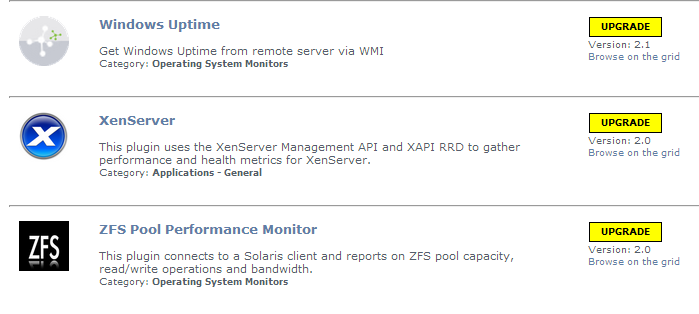Uptime Infrastructure Monitor Version 7.8 Release Notes - February 2017
About this Version
Uptime Infrastructure Monitor (Uptime IM) version 7.8 now includes monitoring for Hyper-V virtual machines plus performance improvements, numerous resolved issues and security updates.
New and Improved Features
Uptime Infrastructure Monitor 7.8 includes the following new and improved features.
Supports monitoring for Hyper-V virtual machines
Monitoring of Microsoft Hyper-V virtual machines now is supported in Uptime Infrastructure Monitor 7.8. This support mirrors most of the features already supported for VMware and was testing using Microsoft Windows 2012 R2.
Because the features and functions for VMware and Hyper-V VMs are similar, many of the help wiki topics include information about both platforms. For information specific to Hyper-V, see Monitoring Virtual Environments and Virtual System Monitoring Concepts.
Improved security for Solaris, AIX, and HP-UX agents
Uptime Infrastructure Monitor 7.8 includes improvements to security for Oracle Solaris, IBM AIX, and HP-UX agents by communicating through stunnel and OpenSSL. Both products should be installed on the Agent server before completing the secure install of UT 7.8. If stunnel or OpenSSL is not present, the installer defaults to a regular installation.
Improved reporting by allowing users to configure daily reports to include only a selection of time
If you want an Uptime Infrastructure Monitor report to only include data from certain hours during the day, version 7.8 allows you to select those hours from the dropdown lists in the Daily Hours section of the Reports tab. Note that this time is local to the monitoring station. For example, if you want to report to cover the hours from 1:00 a.m. to 1:00 p.m., select 1:00 from the Start dropdown list, and 13:00 from the End dropdown list. For more information about this feature, see Using Reports.
Added support for SSL in WebLogic Service Monitors
The WebLogic Service Monitor is updated to support SSL in Uptime Infrastructure Monitor 7.8. Note that any SSL self-signed certificates manually added to the trusted store is overwritten upon upgrade and must be reinstalled after the upgrade is complete. For more information about this process, see the Application Monitors section about WebLogic.
Added support for vSphere SDK to version 6
To help VMware SDK product users, this version of Uptime Infrastructure includes support for VMware vSphere SDK version 6.
Returned support to monitor SNMP v1-only devices
Support for SNMP v1, which was removed in a previous version of Uptime Infrastructure Monitor, is again available to monitor SNMP v1-only devices. You can add an SNMP v1 device by selecting Network Device while in the Add System/Network Device page only.
Improved usability
- The Pin on Image gadget now displays the list of pinnable dashboard elements in alphanumeric order.
- The list of groups available in the Parent Group drop-down now displays in alphanumeric order.
- In the Infrastructure edit view, infrastructure elements are now presented in a tree view that allows for more logical system naming and easier to understand relationships between systems.
Added Monitoring Station and Agent support for SUSE Linux Enterprise Server 11.4 and 12.1
Uptime Infrastructure Monitor monitoring station and agent now supports SUSE Linux Enterprise Server versions 11.4 and 12.1. For more information about supported platforms, see Supported Monitoring Station Platforms in Uptime Infrastructure Monitor and Supported Agent Platforms in Uptime Infrastructure Monitor.
Added Agent support for AIX 7.1 TL4 and 7.2 TL0; Solaris 11.3; RHEL 6.8; Ubuntu 16.04
Uptime Infrastructure Monitor agent now supports:
- IBM AIX 7.1 TL4, AIX 7.2 TL0
- Oracle Solaris 11.3
- Red Hat Enterprise Linux 6.8
- Ubuntu Server 16.04
For more information about supported platforms, see Supported Agent Platforms in Uptime Infrastructure Monitor.
Added Repository support for MySQL 5.7; plus support for MySQL 5.6; MS SQL Server 2012 SP3, 2014 SP1, and 2016; Oracle 12c
Uptime Infrastructure Monitor 7.8 now ships with MySQL 5.7, which provides greater performance and stability. Uptime Repository now supports MySQL 64-bit, versions 5.6 and 5.7; Microsoft SQL Server 2012 SP3, 2014 SP1, and 2016; plus Oracle 12c. For more information about supported databases, see Supported Databases in Uptime Infrastructure Monitor.
Added browser support for Mozilla Firefox 46 and Google Chrome 51
Uptime Infrastructure Monitor browser now supports Mozilla Firefox version 46 and Google Chrome version 51. For more information about supported browsers, see Supported Browsers in Uptime Infrastructure Monitor.
Limited or removed Monitoring Station platform support for Windows 2008 R2 SP1; RHEL 7.0 and 7.1; SUSE Linux Enterprise Server 11.3 and 12
Uptime Infrastructure Monitor monitoring station no longer supports:
- Windows 2008 R2 SP1 (unsupported)
- Red Hat Enterprise Linux 7.0 (unsupported) and 7.1 (limited support)
- SUSE Linux Enterprise Server 11.3 (unsupported) and 12.0 (limited support)
For more information about supported platforms, see Supported Monitoring Station Platforms in Uptime Infrastructure Monitor.
Limited or removed Agent platform support for Windows 7 SP1, Windows 8.1; RHEL 6.5 - 6.7, 7.0, and 7.1; SUSE Linux Enterprise Server 11.2, 11.3, and 12
Uptime Infrastructure Monitor agent no longer supports:
- Microsoft Windows 7 SP1
- Red Hat Enterprise Linux 6.5
For more information about supported platforms, see Supported Agent Platforms in Uptime Infrastructure Monitor.
Limited agentless Monitoring Station support for Windows 8.1
Uptime Infrastructure Monitor agentless monitoring now provides limited support for Microsoft Windows 8.1. For more information about supported agentless monitoring, see Supported Agentless Platforms in Uptime Infrastructure Monitor.
Removed repository support for MySQL 5.5, MS SQL Server 2012 and 2012 SP1, Oracle 11g R2
Uptime Infrastructure Monitor repository no longer supports:
- MySQL version 5.5
- MS SQL Server 2012 and 2012 SP1
- Oracle 11g R2
For more information about supported databases, see Supported Databases in Uptime Infrastructure Monitor.
Limited or removed browser support for Windows Internet Explorer 10, Microsoft Edge 20, Mozilla Firefox 41, Google Chrome 44 and 45
Uptime Infrastructure Monitor browser no longer supports:
- Windows Internet Explorer version 10
- Microsoft Edge version 20
- Google Chrome version 44
In addition, this version of Uptime Infrastructure Monitor browser provides limited support for Mozilla Firefox version 41 and Google Chrome version 45. For more information about supported browsers, see Supported Browsers in Uptime Infrastructure Monitor.
Platform Support and Integration Changes
Visit Uptime Infrastructure Monitor's Knowledge Base for the latest comprehensive listing of currently supported monitoring station, database, and agent platforms. The following summarizes platform support changes for Uptime Infrastructure Monitor since the previous release.
Monitoring Station
| Red Hat Enterprise Linux 7.0 | |
| Red Hat Enterprise Linux 7.1 | |
| SUSE Linux Enterprise Server 11.3 | |
| SUSE Linux Enterprise Server 11.4 | |
| SUSE Linux Enterprise Server 12.0 | |
| SUSE Linux Enterprise Server 12.1 | |
| Windows Server 2008 R2 SP1 |
Agents
| AIX 7.1 TL4, 7.2 TL0 | |
| Debian 7, 8 | |
| Oracle Solaris 11.3 | |
| Red Hat Enterprise Linux 6.5 | |
| Red Hat Enterprise Linux 6.6, 6.7, 7.0, 7.1 | |
| Red Hat Enterprise Linux 6.8 | |
| SUSE Linux Enterprise Server 11.2, 11.3, 12 | |
| SUSE Linux Enterprise Server 11.4, 12.1 | |
| Ubuntu Server Edition 14.04 | |
| Ubuntu Server Edition 16.04 | |
| Windows 7 SP1 | |
| Windows 8 | |
| Windows 8.1 | |
| Windows Server 2008, 2008 R2, 2012 |
Agentless Monitoring
| Microsoft Windows 7 SP1 | |
| Microsoft Windows 8 | |
| Microsoft Windows 8.1 | |
| Microsoft Windows Server 2008 | |
| Microsoft Windows Server 2008 R2 | |
| Microsoft Windows Server 2012 | |
| VMware vCenter (Discovery only) | |
| VMware ESXi 5.5 GA | |
| VMware ESXi 5.5 U1 | |
| VMware ESXi 5.5 U2 | |
| VMware ESXi 6.0 GA | |
| VMware ESXi 6.0 U1 |
Databases
| Microsoft SQL Server 2012 | |
| Microsoft SQL Server 2012 SP1 | |
| Microsoft SQL Server 2012 SP3 | |
| Microsoft SQL Server 2014 SP1 | |
| Microsoft SQL Server 2016 | |
| MySQL 5.5 64-bit (Bundled) | |
| MySQL 5.6 64-bit (Bundled) | |
| MySQL 5.7 64-bit (Bundled) | |
| Oracle 11g R2 (11.2.0.4) | |
| Oracle 12c |
Web Browsers
| Chrome 44 | |
| Chrome 45 | |
| Chrome 51 | |
| Firefox 41 | |
| Firefox 46 | |
| Internet Explorer 10 | |
| Microsoft Edge 20 |
Installing Uptime Infrastructure Monitor
The Uptime Infrastructure Monitor Support Portal provides various documents and articles that guide you through a first-time installation or upgrade.
Installing for the First Time
A complete, first-time deployment of Uptime Infrastructure Monitor and its agents is a straightforward process. Refer to the Installation and Quick Start Guide for complete instructions on performing a first-time installation.
Windows Installations Only: When running the Uptime Infrastructure Monitor installation on Windows, an initial splash screen appears and then disappears. There is an approximately 5-minute waiting period until the main installer loads. This is due to the installer unpack. You can see two Uptime processes running in task manager. This is normal behavior.
Upgrade Notices
It is important to note that upgrading to Uptime Infrastructure Monitor 7.8 may take 30 minutes or longer to complete because of the upgrade of MySQL from 5.5.x to 5.7. Based on our experience, it requires approximately 1.5 hours for every 50GB of database disk used by MySQL.
Make sure you have enough space before attempting to upgrade to Uptime Infrastructure Monitor 7.8. You should have at least 40% free space before beginning the upgrade.
Upgrade Preparation Steps
STEP 1: Back up your data collector.ini before attempting an upgrade when using a custom configuration.
The Uptime Infrastructure Monitor 7.8 data collector includes a maxpermgen size of 160. This is up from 128 MB in Uptime Infrastructure Monitor 7.7 and earlier. Users who require a higher setting must back up their uptime\datacollector.ini (Windows) or uptime/uptime.jcnf (Linux) before upgrading or they will lose those changes.
STEP 2: Make necessary Apache configuration changes.
Upgrading the Uptime Monitoring Station will overwrite the Apache configuration file. For users who have modified the uptime\apache\conf\httpd.conf, we recommend backing up this file prior to performing an upgrade. When the upgrade is complete, customizations can be copied over to the new file or the new file can be overwritten. There are several changes in this new configuration file around timeout and acceptfilter that need to remain in place, so please do not simply overwrite the file.
STEP 3: Back up the Certificate Store.
The WebLogic Service Monitor is updated to support SSL in Uptime Infrastructure Monitor 7.8. Note that any SSL self-signed certificates manually added to the trusted store will be overwritten upon upgrade and must be reinstalled after the upgrade is complete. For more information about this process, see the Application Monitors section about WebLogic. To avoid this occurring, it is easiest to simply back up the uptime/jre/lib/securitycacerts file prior to upgrade. Post upgrade, shut down the data collector (core) service, copy your old cacerts file back into that folder, and start the data collector.
STEP 4: Make changes to and back up MySQL my.ini before attempting an upgrade for installations previously upgraded to Uptime 7.7.x.
Users upgrading to Uptime Infrastructure Monitor 7.8 who previously upgraded to Uptime 7.7.x from an earlier version should back up their MySQL my.ini file before upgrading, make the following change, and then replace the newly-installed my.ini file with the backup after completing the upgrade.
Use the following steps:
- Stop your Uptime services.
- In uptime/mysql/my.ini, comment out table_cache=256. This must be commented out because the MySQL 5.7 version is named table_open_cache.
- Search for and, if present, comment out innodb_buffer_pool_instance. This must be commented out because the MySQL 5.7 version is named innodb_buffer_pool_instances.
- Back up uptime/mysql/my.ini.
- Run the Uptime Infrastructure Monitor 7.8 installer. Note that the upgrade of tables to the new database engine may take from minutes to several hours to complete depending on database size.
- Replace uptime/mysql/my.ini with the backed up version.
Other Upgrade Considerations
Users who have a clustered environment should continue using the Uptime 7.7.3 agent. A change in how the UUID is formatted in Uptime 7.8 causes issues when monitoring clusters. For more information about how SQL Server cluster monitoring works in Uptime Infrastructure Monitor, see the IDERA Community article, Monitor MS-SQL Clusters and Always-On Availability Groups.
You can only upgrade directly to Uptime Infrastructure Monitor 7.8 if your currently installed version is version 7.7.x or 7.6.x. Users on version 7.1 must upgrade to version 7.3, then 7.5 before upgrading to 7.8. Users on version 7.2 or 7.3 must upgrade to 7.5 before upgrading to 7.8. Users who are running version 6.0 or 6.0.1 must upgrade to 7.0 > 7.1 > 7.3 > 7.5 before upgrading to 7.8.
Users who are running version 5.5 or earlier must upgrade to 6.0 or 6.0.1 as a starting point. (Refer to the Uptime Infrastructure Monitor Knowledge Base for specific version upgrade paths.) If you are eligible for a direct upgrade path, you can upgrade using the installer for your Monitoring Station’s operating system. The upgrade process installs new features, and does not modify or delete your existing data.
Refer to one of the following topics if your current version is older than the version required for a direct upgrade:
- Upgrading to Uptime Infrastructure Monitor 7.6 and later
- Upgrading to Uptime Infrastructure Monitor 7.2 to 7.5
- Upgrading to Uptime Infrastructure Monitor 7.1 or Earlier
Upgrading Plugins
The Uptime Infrastructure Monitor 7.8 upgrade process for plugins is as follows:
- Uptime Infrastructure Monitor: The conversion process scans your existing plugins to verify they are based on The Grid (the-grid.uptimesoftware.com).
- User: To complete the plugin conversion process, after upgrading Uptime Infrastructure Monitor proceed to the Extension Manager (Services > Add Service Monitor > Want More? Search for monitors.). Some plugins may be flagged for an upgrade:
- User: Upgrade each plugin.
- User: Moving forward, use this process to manage your plugins.
- User: Users upgrading from versions of Uptime Infrastructure Monitor prior to 7.x can uninstall the Plug-in Manager, as it is no longer needed to manage plugins.
If you have any expiration check service monitors in your environment, please verify that they are working correctly after the upgrade is complete. If you notice an error with SSLv3 handshaking in the status output, please re-create the service monitor.
Upgrading Gadgets
The Uptime Infrastructure Monitor 7.8 upgrade process is as follows: Some gadgets were adjusted for 7.8 and will require your attention if you are running on an MS-SQL or ORACLE database back end.
Affected gadgets include:
- Capacity Gadget
- Capacity What-If Gadget
- Metric Chart
- Network Gauge
- Top Resources
Please install the ODBC driver for your database on the Uptime Monitoring Station.
Use the following links and steps when installing the drivers:
For MS-SQL and Oracle: If database and monitoring station are installed on the same machine, the drivers may already be installed. If this is the case, only the DSN will need to be created. Also, the exact names as specified below must be used for the connection or the gadgets will not work.
For MS-SQL
- Download and install the Microsoft ODBC driver 11 or later using the following link:
https://www.microsoft.com/en-us/download/confirmation.aspx?id=36434 - In the gadget code, we use the data source name (DSN) you enter in this step. It is important you use this exact name.
Create a DSN named ODBC Driver for SQL Server in the Windows settings at the following path:
Control Panel > All Control Panel Items > Administrative Tools > ODBC Data Source (64-bit) > System DSN - Enter your database details when creating the DSN.
For Oracle
- Follow the steps mentioned on this article to setup the ODBC driver for Oracle on your machine:
https://tensix.com/2012/06/setting-up-an-oracle-odbc-driver-and-data-source/ - In the gadget code, we use the data source name (DSN) you enter in this step. It is important you use this exact name.
Create a DSN named ODBC Driver for Oracle in the Windows settings at the following path:
Control Panel > All Control Panel Items > Administrative Tools > ODBC Data Source (64-bit) > System DSN - Enter your database details when creating the DSN.
Resolved Issues in 7.8 (Build 7 released 2017-02-02)
| UT-17810 | Move DB driver configuration settings to properties file |
| UT-17643 | Infrastructure view does not display all elements |
| UT-17540 | Agent installation on Solaris Sparc not working |
| UT-17517 | Auto-Discovery wizard Add button enabled without any object selection |
| UT-17229 | Uptime 7.7.3 needing weekly rebooting due to unresponsive GUI |
| UT-17092 | Moving to MS-SQL DataStore causes issues with some gadgets |
| UT-17090 | Unable to add a network device on a fresh installation of Uptime 7.7.3 with MS-SQL database backend |
| UT-17079 | Controller version displaying Uptime 7.7.2 in Uptime 7.7.3 release |
| UT-17073 | User-disabled default threshold values for some monitors return in the next editing session |
| UT-17065 | Disk Performance Stats unavailable when using MS-SQL DataStore |
| UT-17063 | Upgrade from 7.6.1 failed with multiple errors on Oracle 11g |
| UT-17050 | Resource Hot Spot report does not work with MS-SQL and Oracle datastores |
| UT-16441 | Service Monitor defaults populated on edit |
| UT-16440 | Linux Agent Daemon doesn't auto-start on reboot for systemd environments |
| UT-16427 | SQL Server (Advanced Metrics) monitor only works with 32-bit Agent |
| UT-16416 | Uptime 7.7 displays Database Unavailable error after adding network device |
| UT-16392 | Alert Profile Template in Custom Format disappears upon being clicked |
| UT-16372 | Allow SNMP Poller to be applied to any element type |
| UT-16382 | Add link to help in Installation Size window on Linux |
| UT-16368 | Proxy error on some gadgets after upgrading to Uptime 7.7 |
| UT-16365 | Create and edit issues on Action Profile in Uptime 7.6.1 |
| UT-16360 | Service Monitor Metrics report for ESX (Advanced Metrics) as PDF contains incorrect headers on graph |
| UT-16354 | Auto-Discovery Wizard Select All Devices check box not working |
| UT-16318 | Uptime not operational after installation on RHEL 7.1 or 7.2 |
| UT-16315, UT-16262 | All completed Auto-Discovery Wizard fields are cleared/reset after an error message appears |
| UT-16314 | Uptime hangs during monitoring due to leak of DB resources. |
| UT16311 | Data Collector unavailable message includes invalid help link URL |
| UT-16297 | Linux Agent on Ubuntu 14.04 psinfo error |
| UT-16296 | Uptime uninstallation does not remove stunnel |
| UT-16292 | Linux Agent on Ubuntu returns wrong OS version |
| UT-16288 | Auto-Discovery Wizard adding vCenter before adding WMI / Agentless prevents the wizard from adding services |
| UT-16265 | Auto-Discovery Wizard doesn't use all the space of an expanded window |
| UT-16259 | Default Agent Service Check monitor contains no criteria for alert |
| UT-16228 | Auto-Discovery Wizard finds and adds vCenter server but does not assign servers to groups or create service groups or services |
| UT-16227 | Auto-discovery Wizard displays found items even with Hide Items Already Found selected |
| UT-16226 | Upgrade to Uptime 7.7 from 7.6.1 is set for SNMP v2 but when you launch the Auto-Discovery Wizard the SNMP v2 checkbox is not selected by default |
| UT-16225 | Auto-Discovery Back and Cancel button functionality needs clarification |
| UT-16222 | Auto-Discovery Wizard doesn't stop |
| UT-16221 | Create new alert profile results in long-running script |
| UT-16218 | Remote Reporting functionality is blank under the Config-tab in Uptime version 7.6.1 |
| UT-16207 | Allow users to specify where to put discovered VMs |
| UT-16179 | Alert/Action Profiles trigger response before updating the element, causing confusing data |
| UT-16178 | License Info page displays a message stating the latest version of Uptime is in use even when it is not |
| UT-16177 | Edit Alert Profile dialog takes several minutes to load |
| UT-16149 | Saving a dashboard with the same name but different capitalization yields an error |
| UT-16160 | Values starting with a decimal point returned to Uptime Apache Status monitor get ignored |
| UT-16149 | Saving Dashboard with the same name but different capitalization results in error |
| UT-16145 | Network discovery fails on the Dashboard > Network link when no network devices exist |
| UT-16128 | Weblogic service monitor fails when SSL is enabled |
| UT-16124 | Missing agent.cfg option for Agent daemon IP restriction |
| UT-16119 | Parsing metrics incorrectly showing zeros in graph and report |
| UT-16111 | Agent on Linux or AIX returns incorrect number of Blocked Processes |
| UT-16105 | Cannot add agent pSeries LPAR(VIO) and receive message "Error Found, hostname can't be null" |
| UT-16094 | Agent installer file names need to indicate 32-bit or 64-bit and use correct Uptime spelling |
| UT-16093 | Linux Agent chk4.sh grep/egrep script to find the process count incorrect |
| UT-16081 | Arbitrary file upload vulnerability in post2file.php |
| UT-16045 | Merge functionality of HTTP monitor, IIS Webpage plugin, and SOAP plugin |
| UT-16031 | Highchart CPU Usage graph y-axis range larger than range of data points |
| UT-16015 | File System Capacity Growth report displays excluded file systems |
| UT-16007 | Allow user to specify which group elements are assigned when adding vCenter |
| UT-15998 | Reattached service monitors cannot be detached and edited |
| UT-15996 | Highchart CSS file references incorrect path name and causes graph crashes |
| UT-15975 | Resource Usage report displays black outlines in the graph and scheduled report |
| UT-15944 | AIX Agent should use lsps -s instead of pstat -s in perfparse.sh |
| UT-15938 | Add ability to configure and schedule reports that cover only a period of time in a day |
| UT-15888 | HP system displays partial info for network interfaces with names longer than 8 characters |
| UT-15887 | Increase buffer return size for Web service monitor |
| UT-15880 | Recreating VMs in vCenter does not successfully convert to VM+Agent when UUID is changed |
| UT-15867 | ESX Hosts with Unlicensed status and licenses exceeded |
| UT-15831 | Windows Element Pages In/sec always displays 0 |
| UT-15827 | Issues with monitoring station support for RHEL 7.x |
| UT-15814 | Index needed on ranged_object table to improve query times |
| UT-15812 | Alert profile not removed from master service monitor |
| UT-15800 | Adding a network device with no string value present for any index value displays an error |
| UT-15613 | Improve security for Solaris, AIX, HP-UX Agents |
| UT-15528 | Action Profile should not save password in plain text |
| UT-15432 | SNMP poller does not retain metrics |
| UT-15098 | Detach/reattach service group member monitor causes name conflict error |
| PLUG-369 | Capacity Planning What-If reporting MB instead of GB on y-axis for DataStore |
| PLUG-325 | SNMP Poller needs generic SNMP functionality |
| PLUG-304 | Metric Chart gadget Memory graph displays negative values |
| PLUG-302 | Resource Scan gadget missing from extensions.JSON |
| PLUG-281 | IIS Webpage Check needs a threshold setting based on the HTTP status |
| PLUG-275 | Oracle Extendable Tablespace Check plugin XML definition: Percent Free label should be Percent Used |
| PLUG-277 | Move functionality from Cisco Router CPU and Memory Monitor into SNMP Poller |
| PLUG-266 | FS Capacity Logical Disk doesn't recognize a single backslash in a path for exclusions |
| PLUG-256 | NetApp Monitor fails immediately if SNMP is unavailable |
Known Issues
Upgrade
- After upgrading from Uptime Infrastructure Monitor 7.6.1 to 7.7.x, an older login page may appear. Click Ctrl + F5 to refresh the page and the new login page appears.
- Users who upgrade from Uptime Infrastructure Monitor 7.7.3 to 7.8 may notice additional time required when upgrading due to the upgrade of MySQL 5.6 to 5.7.
Upgrading on Ubuntu causes the Agent to fail
When running apt-get update and apt-get upgrade, the following error is caused by missing LSB tags and overrides from /opt/uptime-agent/bin/upt_daemon.sh:
insserv: warning: script 'S99uptm_daemon' missing LSB tags and overrides
insserv: There is a loop at service plymouth if started
insserv: Starting upt_daemon.sh depends on plymouth and therefore on system facility `$all' which can not be true!
insserv: Starting upt_daemon.sh depends on plymouth and therefore on system facility `$all' which can not be true!
insserv: Starting upt_daemon.sh depends on plymouth and therefore on system facility `$all' which can not be true!
To prevent compatibility issues please add the following LSB tags and override to the header of upt_daemon.sh:
### BEGIN INIT INFO
# Provides: uptime-agent-daemon
# Required-Start: $local_fs $network
# Required-Stop: $local_fs
# Default-Start: 2 3 4 5
# Default-Stop: 0 1 6
# Description: Uptime Agent Deamon
### END INIT INFO
New installations may not launch the Auto-Discovery Wizard from installer
If the user does not launch Uptime Infrastructure Monitor from the installer and does not receive the Auto-Discovery Wizard upon opening the product, change the URL to:
localhost:9999/autoDiscoveryWizard.php
Note that entering only
localhost:9999
does not automatically run the wizard.
Uninstallation may not stop stunnel.exe process
When uninstalling Uptime Infrastructure Monitor, the uninstall does not automatically stop or kill the stunnel.exe process. In order to delete the Uptime directory during uninstallation, the user first must kill the stunnel.exe process.
Creating Alerts panel updates
The Create Alert panel no longer includes the Fill button or Custom Format check box. The default text automatically disappears when the user clicks within the body of the email. The best workaround is to create the alert using the default text. Copy the body of the message text in the View Alert Profile. Next, edit the alert, and then paste the text copied from the message body and make any necessary changes.
Resource Usage report unavailable for Hyper-V elements
This release includes an issue that prevents the Resource Usage report from including Hyper-V elements in the selection list. This issue will be addressed in a future release.
Wait I/O report displays 0 instead of the correct value on elements using a Windows agent
Legacy code used in implementing the Wait I/O report for elements using a Windows agent is causing the report to display 0 instead of a proper value. In comparison, the same stat returned when using a Linux agent shows the correct value. This issue will be addressed in a future release.
Switching JDBC driver may cause crash at startup
Switching to an alternative MS-SQL JDBC driver (sqljdbc4.jar) may cause the UptimeDataCollector service to crash at startup. To avoid this issue, navigate to the SQL Server property by going to Server properties > Connection > Default Connection Options > no count, and clearing the checkbox.
Virtual Machine issues
In the Quick Snapshots for both VMware and Hyper-V, the Swap Usage vs. Swap Space sometimes displays '0 undefined.' This issue will be addressed in a future release.
Contacting Support
IDERA employees are proud to work with our clients around the globe to deliver exceptional customer service, including sales expertise, installation help, and support services.
Headquarters
Brookhollow Central III
2950 North Loop Freeway West
Suite 700
Houston, Texas 770092
USA
Phone 713.523.4433
Support 713.533.5003
Fax 713.688.1924
Sales [email protected]
Support [email protected] / http://support.uptimesoftware.com
Human Resources IDERA Careers
Copyright © 2017 IDERA, Inc.
IDERA, Inc. considers information included in this documentation to be proprietary. Your use of this information is subject to the terms and conditions of the applicable license agreement.