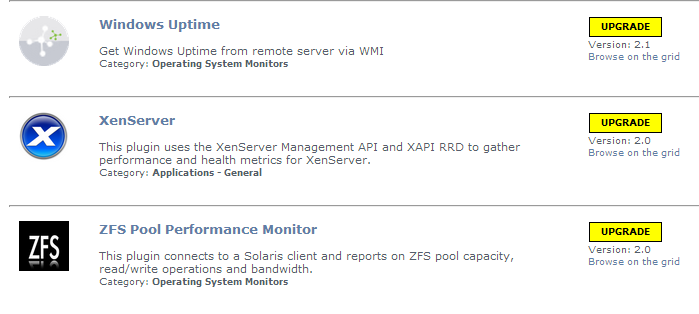Uptime Infrastructure Monitor Version 7.7 Release Notes - May 2016
About this Version
Uptime Infrastructure Monitor (Uptime IM) version 7.7 now includes a new Auto-discovery Wizard and ServiceNow integration plus performance improvements, numerous resolved issues and security updates.
New and Improved Features
Uptime Infrastructure Monitor 7.7 includes the following new and improved features.
Uptime Infrastructure Monitor Auto-Discovery Wizard
Uptime Infrastructure Monitor 7.7 introduces the first iteration of the Auto-Discovery wizard that makes getting new installations up and running faster and easier. The Auto-Discovery wizard runs automatically when product is first launched and allows users to:
- Set global configurations and credentials
- Discover all types of devices in a single pass
- Add monitoring and alerting at the same time the device is added.
You can rerun the wizard any time to discover any newly-added devices. For additional information about the auto-Discovery wizard, see Using the Auto-Discovery Wizard.
Offers ServiceNow Integration for Service Tickets
ServiceNow Integration is new functionality added to Uptime Infrastructure Monitor to automatically generate tickets in ServiceNow. When an email alert is generated in Uptime Infrastructure Monitor, an incident ticket is created in ServiceNow under the Incident tab corresponding to that alert. For more information about ServiceNow Integration within Uptime Infrastructure Monitor, see Integrating with ServiceNow for ticket generation.
Database Performance Improvements
Over 50 new database indexes are added to the database for this release. These indexes significantly improve Uptime Infrastructure Monitor data access times and speed up data display and report generation.
Many Plugins Now Included by Default
Uptime Infrastructure Monitor 7.7 now includes the following plugins by default, meaning that you no longer have to visit The Grid to download:
- Service Monitors added:
- Apache Tomcat monitor
- Log File monitor
- File directory monitor
- Log file monitor
- Amazon EC2 instance-performance monitor
- Amazon EC2 monitor
- Citrix XenApp monitor
- Citrix XenServer monitor
- IIS webpage check monitor
- Oracle query monitor
- SharePoint 2010 monitor
- SQL Server query monitor
- SSL certificate expiry check monitor
- Windows System Uptime monitor
- Uptime status general monitor
- Uptime status performance monitor
- Gadgets added:
- Topology Tree
- Element Status Chart
- Element Panel
- Group Status Chart
- Incident Panel
- PinOnImage
- Capacity Planning What If
- Capacity Planning
- Metric Chart
For more information about the plugins available for Uptime Infrastructure Monitor and how to use them, see Plugin Guide.
Improved Usability
Uptime Infrastructure Monitor includes the following usability improvements:
- New main menu styling
- Highlighting elements that are in temporary maintenance in Infrastructure
- Left menu updates including highlighting the Graphing/Services/Info tab options and active page name
Support for Red Hat 6.6, 6.7, 7.0, 7.1, and 7.2
Uptime Infrastructure Monitor monitoring station now supports Red Hat (RHEL) versions 6.6, 6.7, 7.0, 7.1, and 7.2. For more information about supported platforms, see Supported Monitoring Station Platforms in Uptime Infrastructure Monitor.
Improved Security and Vulnerability Features and Fixes
Uptime Infrastructure Monitor includes support for TLS v1.1 and v1.2. In addition, the Monitoring Station now includes pre-key authentication (PSK). Use Stunnel to configure PSK support Agents. Uptime Infrastructure Monitor now includes the ability to enter as many PSK keys by IP address or range as needed.
Updated Bundled Platform Components
To address vulnerabilities issues, Uptime Infrastructure Monitor now supports the following platforms:
- PHP 5.4.45
- Apache 2.4.18 (Win64)
- OpenSSL 1.0.2e
Platform Support and Integration Changes
Visit Uptime Infrastructure Monitor's Knowledge Base for the latest comprehensive listing of currently supported monitoring station, database, and agent platforms. The following summarizes platform support changes for Uptime Infrastructure Monitor since the previous release.
Monitoring Station
| Red Hat (RHEL) 6.6 | |
| Red Hat (RHEL) 6.7 | |
| Red Hat (RHEL) 7.0 | |
| Red Hat (RHEL) 7.1 | |
| Red Hat (RHEL) 7.2 | |
| Solaris 11.2 | |
| SUSE Linux Enterprise Server 11.4 | |
| Ubuntu Server Edition 15.10 |
Agents
| Red Hat (RHEL) 6.6 | |
| Red Hat (RHEL) 6.7 | |
| Solaris 11.2 | |
| SUSE Linux Enterprise Server 11.4 | |
| Ubuntu Server Edition 15.10 |
Agentless Monitoring
| VMware ESXi 6.0 | |
| vCenter Server Appliance 6.0 |
Upgrade Notices
The Uptime Infrastructure Monitor 7.7 release affects users who have deployed plugins.
Upgrading Plugins
The Uptime Infrastructure Monitor 7.7 upgrade process is as follows:
- Uptime Infrastructure Monitor: The conversion process scans your existing plugins to verify they are based on The Grid.
- Uptime Infrastructure Monitor: Plugins that are recognized as previously downloaded from The Grid are flagged for an upgrade and re-versioned at 0.9.
- User: To complete the plugin conversion process, after upgrading Uptime Infrastructure Monitor proceed to the Extension Manager (Services > Add Service Monitor > Want More? Search for monitors.). All plugins are flagged for an upgrade (these are supposed to show v0.9):
- User: Upgrade each plugin.
- Uptime Infrastructure Monitor: After upgrading, The Grid-based plugins display as version 1.0 to signify the reboot to unified extension deployment, regardless of what their previous version was.
- User: Moving forward, use the Extension Manager to manage your plugins.
- User: Uninstall the Plug-in Manager, as it is no longer needed to manage plugins.
Installing Uptime Infrastructure Monitor
The Uptime Infrastructure Monitor Support Portal provides various documents and articles that guide you through a first-time installation or upgrade.
Installing for the First Time
A complete, first-time deployment of Uptime Infrastructure Monitor and its agents is a straightforward process. Refer to the Installation and Quick Start Guide for complete instructions on performing a first-time installation.
Upgrading from a Previous Version
Upgrading the Uptime Monitoring Station will overwrite the changes to httpd.conf, so when the upgrade is complete, be sure to update the httpd.conf file again.
You can only upgrade directly to Uptime Infrastructure Monitor 7.7 if your current installed version is version 7.6.x or 7.5. Users on version 7.1 must upgrade to version 7.3, then 7.5 before upgrading to 7.7. Users on version 7.2 or 7.3 must upgrade to 7.5 before upgrading to 7.7.
Users who are running version 6.0 or 6.0.1 must upgrade to 7.0 > 7.1 > 7.3 > 7.5 before upgrading to 7.7. Users who are running version 5.5 or earlier must upgrade to 6.0 or 6.0.1 as a starting point. (Refer to the Uptime Infrastructure Monitor Knowledge Base for specific version upgrade paths.) If you are eligible for a direct upgrade path, you can upgrade using the installer for your Monitoring Station’s operating system. The upgrade process installs new features, and does not modify or delete your existing data.
Refer to one of the following topics if your current version is older than the version required for a direct upgrade:
- Upgrading to Uptime Infrastructure Monitor 7.6 and Later
- Upgrading to Uptime Infrastructure Monitor 7.2 to 7.5
- Upgrading to Uptime Infrastructure Monitor 7.1 or Earlier
If you are working with a version of Uptime Infrastructure Monitor that is customized in any manner beyond the standard installation downloaded from the Uptime Infrastructure Monitor Web site, contact Technical Support before performing an upgrade. Some customization steps include the following:
- custom Java heap settings
- verbose logging
- adding
-Djava.security.egd=file///dev/urandomto command-line invocation - increasing
-XX:MaxPermSize - fine-tuning garbage collection options such as
-XX:+PrintGCDetails,-XX:+PrintTenuringDistribution,-XX:+HeapDumpOnOutOfMemoryError
Resolved Issues in 7.7 (Build 9 released 2016-05-03)
| PLUG-283 | Resolve timezone differences in Incident Panel gadget |
| PLUG-299 | Support Solaris Zone Workload plugin on UT 7.5 and 7.6 |
| PLUG-311 | Update NetApp Filer plugin and text on The Grid |
| UT-13769 | Different time zones cause Windows Event Log Monitor to alert incorrectly |
| UT-15743 | Resolve Windows Agent affect on CPU Usage for uptmagnt process |
| UT-15804 | Remove non-monitored service monitors from Element Group Status lists |
| UT-15873 | Resolve inability to attach service monitors to Action Profile via the Edit Action Profile page |
| UT-15902 | Resolve Solaris Agent % Disk Busy display > 100% |
| UT-15906 | Create alert profile long-running script |
| UT-15920 | Improve load speed for Disk graph list of disks |
| UT-15936 | Resolve Ping monitor fail but OS Ping does not |
| UT-15939 | Resolve AIX agent reporting physical CPU count instead of Socket count |
| UT-15948 | Resolve Datastore Capacity Growth report Java error |
| UT-15950 | Resolve Highchart graphs displaying time in UTC instead of SYSTEM |
| UT-15954 | Resolve Acknowledge alert for External Check Monitor causing database deadlock |
| UT-15968 | Resolve topological dependency of child element sending alert although parent is CRIT |
| UT-15969 | Resolve inability to edit the File System capacity (master) service monitor |
| UT-15994 | Return information for Disk and File System on the graphing tab for a1pvdb1133 |
| UT-16000 | Resolve heavy CPU usage from agent on Exchange Server 2013 |
| UT-16039 | Resolve ability to read remotely any file via Agent Vulnerability |
| UT-16043 | Update Uptime name in Linux installer |
| UT-16052 | Update Uptime name in Service Names and Default Monitors |
| UT-16059 | Add Agent daemon option to restrict requests based on IP address for *.nix |
| UT-16071 | Resolve user domain passwords being stored in clear text in PHP session files |
| UT-16097 | Resolve broken KB links in My Portal > Uptime Resources |
| UT-16134 | Resolve inability to monitor web page using TLS 1.2 |
| UT-16156 | Resolve impossibility of unattended installations of Linux Agent |
| UT-16164 | Resolve incorrect Agent version in Agent Console |
| UT-16180 | Resolve modifying network element after initial platform perf gathering breaking the element after saving |
| UT-16181 | Add progress indicator/busy indicator/spinner when performing time-consuming actions in Infrastructure |
| UTS-2296 | Resolve inability to select the folder "datastore" through "change button" |
Known Issues
Upgrade
After upgrading from Uptime Infrastructure Monitor 7.6.1 to 7.7, an older login page appears. Click Ctrl + F5 to refresh the page and the new login page appears.
New Installation
If the user does not launch Uptime Infrastructure Monitor from the installer and does not receive the Auto-Discovery Wizard upon opening the product, change the URL to:
localhost:9999/autoDiscoveryWizard.php
Note that entering only localhost:9999 does not automatically run the wizard.
Uninstallation
When uninstalling Uptime Infrastructure Monitor, the uninstall does not automatically stop or kill the stunnel.exe process. In order to delete the Uptime directory during uninstallation, the user first must kill the stunnel.exe process.
Monitoring
The Create Alert panel no longer includes the Fill button or Custom Format check box. The default text automatically disappears when the user clicks within the body of the email. The best workaround is to create the alert using the default text. Copy the body of the message text in the View Alert Profile. Next, edit the alert, and then paste the text copied from the message body and make any necessary changes.
Agents
The RHEL 7.x Agent does not include xinetd. Use the which xinetd command to verify whether xinetd is installed. If which xinetd does not return any results, then xinetd is missing. As a result, you must start the Agent in daemon mode using this steps in the Knowledge Base article Running the Uptime Infrastructure Monitor agent under Daemon Mode without Xinetd.
vCenter
IDERA is aware of a known vCenter deletion issue. At any time, Uptime Infrastructure Monitor may delete and re-add all of your VM inventory on a specific vCenter. When this issue occurs, every service monitor associated with that VM is also deleted.
Note that new VMs are discovered, added as the standard hostname, and then placed in the discovered virtual machines group.
If the option to automatically remove deleted VMs was NOT selected at the vCenter level, all of the "old" VMs include '(deleted)' after the name. This suffix may accumulate resulting in multiple '(deleted)' entries after the name.
If the option to automatically remove deleted VMs from Uptime IM WAS selected at the vCenter level, you will not see any "duplicate" VMs. It simply appears as though the vCenter elements have had all their service monitors stripped away.
Unfortunately, any historical data collected before the vCenter element deletion is also lost regardless of the setting to automatically remove deleted.
Contacting Support
IDERA employees are proud to work with our clients around the globe to deliver exceptional customer service, including sales expertise, installation help, and support services.
Headquarters
Brookhollow Central III
2950 North Loop Freeway West
Suite 700
Houston, Texas 770092
USA
Phone 713.523.4433
Support 713.533.5003
Fax 713.688.1924
Sales [email protected]
Support [email protected] / http://support.uptimesoftware.com
Human Resources IDERA Careers
Copyright © 2016 IDERA, Inc.
IDERA, Inc. considers information included in this documentation to be proprietary. Your use of this information is subject to the terms and conditions of the applicable license agreement.