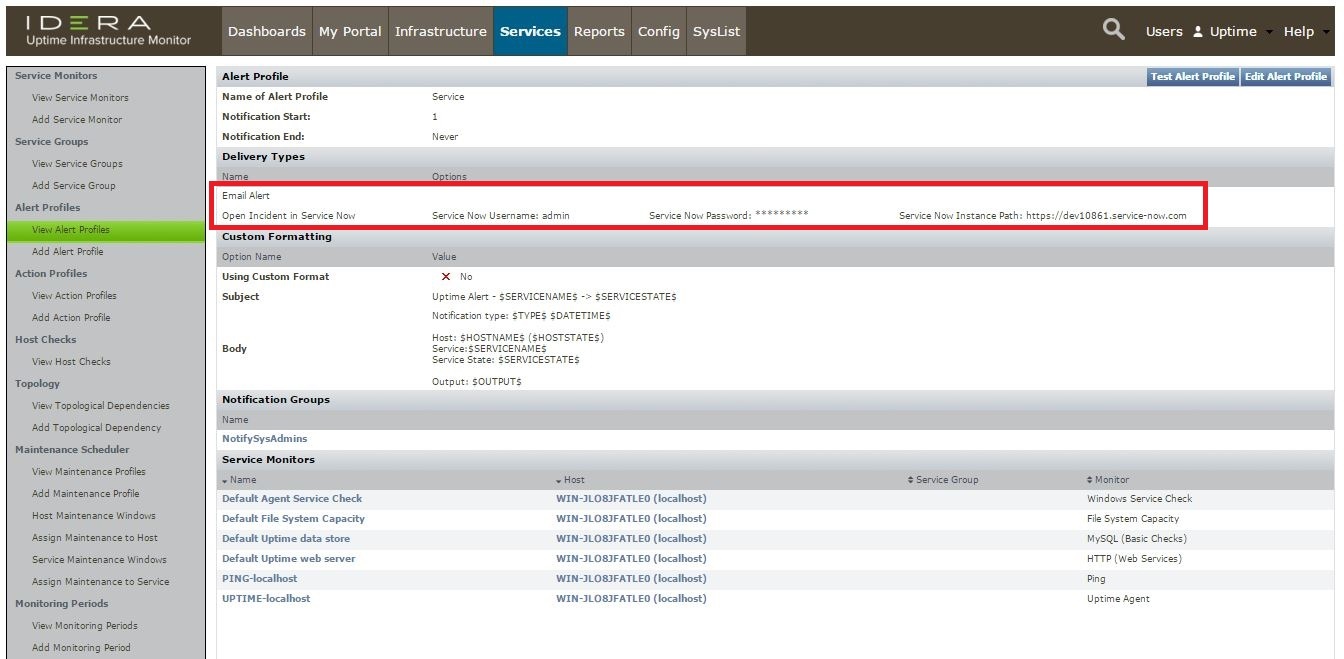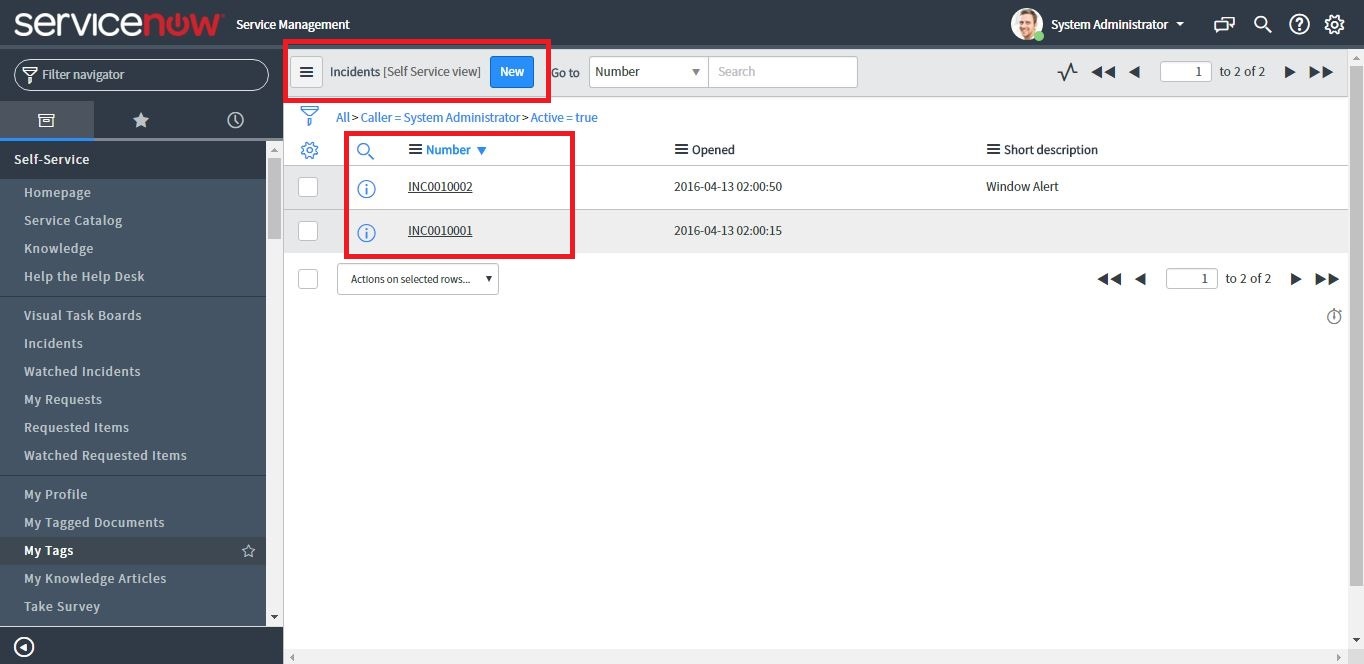Understanding ServiceNow Integration
ServiceNow Integration is new functionality added to Uptime Infrastructure Monitor to automatically generate tickets in ServiceNow. When an email alert is generated in Uptime Infrastructure Monitor, an incident ticket is created in ServiceNow under the Incident tab corresponding to the that alert.
Considerations when creating a ServiceNow ticket
- If the ticket already exists in ServiceNow with the same instance number provided by Uptime Infrastructure Monitor and is in the New state, then it does not create another ticket for that instance number.
- If the ticket already exists in ServiceNow with the same instance number provided by Uptime Infrastructure Monitor and the state of that instance is not Resolved or Closed, then it sets the state to ACK (Acknowledged) for that host or network.
- If the ticket already exists in ServiceNow with the same instance number provided by Uptime Infrastructure Monitor and the state of that instance is Resolved or Closed, then it creates another ticket with the same instance number in ServiceNow.
Pre-requisites for ServiceNow configuration
Collect the following data before attempting to configure ServiceNow integration in Uptime Infrastructure Monitor:
- an active ServiceNow account
- the ServiceNow user name and password
- the ServiceNow instance path
To configure ServiceNow in Uptime Infrastructure Monitor:
- In Uptime Infrastructure Monitor, click Services.
- In the actions menu, click Add Alert Profile. Uptime Infrastructure Monitor displays the Add Alert Profile window.
- Type a brief name in the Name of Alert Profile field.
- In the Start alerting on notification number field, type the number of notifications you want to receive before an alert is triggered. The default entry is 1 to begin alerting after the first notification.
- In the End alerting on notification number field, type the number of notifications you want to receive before an alert is cleared.
- If you want Uptime Infrastructure Monitor to continue notifications throughout
- Check the Open Incident in ServiceNow checkbox, and then complete the following fields with the ServiceNow account credentials:
- ServiceNow Username
- ServiceNow Password
- ServiceNow Instance Path
- Click Save. Verify your entries by viewing the alert profile.
Now when any new alert is generated in Uptime Infrastructure Monitor, a ticket is created in ServiceNow. View this ticket in the Incidents view of ServiceNow.
Common mistakes while setting up the integration:
Review the following common mistakes made while setting up ServiceNow integration:
- entering incorrect ServiceNow user account credentials in Uptime Infrastructure Monitor
- entering an incorrect ServiceNow instance path
- entering alert rules incorrectly
- failing to check the Open Incident in ServiceNow checkbox
- if Email Alert is used for the account profile, failing to verify that the user account email address is already configured in Uptime Infrastructure Monitor
- failing to select at least one item each in Notification Groups and Service Monitors