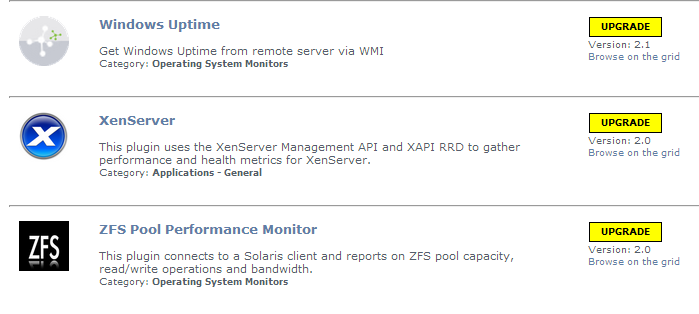Uptime Infrastructure Monitor Version 7.6.1 Release Notes - January 2016
About Version 7.6.1
The Uptime Infrastructure Monitor 7.6.1 release consists of (a pair of security-related fixes, along with an updated build of the Windows agent). For more information, see Resolved Issues in 7.6.1 .
This Release Notes document describes changes to both the 7.6.1, and recent 7.6 releases.
New and Improved Features
Uptime Infrastructure Monitor 7.6 includes the following new and improved features.
IDERA Rebranding
The new nameplate, including the new IDERA logo, is now displayed at the top of the Uptime product: IDERA Uptime Infrastructure Monitor. The product name changed from up.time to Uptime Infrastructure Monitor throughout the product. Note that a few items still retain the up.time name. For additional information about these items, see Known Issues.
Improved Agent Security
Uptime Infrastructure Monitor agents now include basic security options as part of the default install, especially SSL. This improvement also affects password authentication/key exchange. For more information about enabling SSL communication on an agent, see the Knowledge Base article Using SSL Communication with Linux-Based Agent.
This update also includes several security and vulnerability issues addressed in Resolved Issues.
SNMP Monitoring Improvements
Apply a regex filter to the index OID
When configuring an SNMP poller, you now can ignore rows in a column by applying a regex filter to the index object identifier (OID). The Add OID section of the SNMP Poller template now includes fields that allow you to select All Rows, Specific Rows, or Filter by Regex. This filter is applied at collection time. For more information about configuring SNMP monitoring, see Network Service Monitors.
Allow virtual OID appending
Uptime Infrastructure Monitor 7.6 now allows users to add multiple OIDs at a time by appending the virtual OID and no longer validate the OID in the SNMP poller. For more information about configuring SNMP monitoring, see Network Service Monitors.
Add agent monitors to Net-SNMP devices
Users now can add a NAS device to Uptime Infrastructure Monitor via Net-SNMP. Previously, while Uptime Infrastructure Monitor is aware of its file systems, there was no way to add an FSCAP monitor nor could it create a process count check monitor on this device despite knowing about the processes running on the system. You now can add these monitors to a Net-SNMP device. For more information about adding agent monitors, see Agent Monitors.
Support for VMware vSphere 6 and ESXi6
Uptime Infrastructure Monitor now supports VMware vSphere 6 and ESXi 6.
Resolved unexplained timeouts when adding a network device
Previously, Uptime Infrastructure Monitor returned a timeout message during the initial Add System/Network Device or Auto discovery wizards when a user attempted to add a network device. At the same time, the user was able to do an SNMP walk of these same devices without issue, signaling that the SNMP credentials were correct, but the routing or ACL rules that prevent Uptime Infrastructure Monitor from adding the same devices were not in place. This issue no longer occurs with an upgrade to this release.
Resolved Highchart graph rounding problem
When mousing over the data points on the Highchart graphs, some users would see percentages with excessive number of decimal places, for example 94.200000000000000009%. Uptime Infrastructure Monitor now displays only two decimal places.
Allow decimal values in Port Performance Check
Decimal values are now supported. Also, added the units in brackets – Port Performance Check – i.e. Total Rate (%). Added 3 decimal points of precision.
Custom In/Out Speeds
Users now can set the in/out data speed of a network device. The max port speed as determined by the device is used to calculate % usage (in and out). Previously, there was no accounting for the speed of the network on the other side of the connection.
Updated Bundled Platform Components
To address vulnerabilities issues, Uptime Infrastructure Monitor now supports the following platforms:
- PHP 5.4.45
- Apache 2.2.31
- OpenSSL 1.0.1p
Added Expand / Contract All Service Monitors
This release includes a toggle to expand or contract all Service Monitors on the Add Service Monitors page.
Updated NetFlow – Plixer Scrutinizer
Scrutinizer is a NetFlow analyzer and incident response system that takes advantage of communications standards, i.e. NetFlow and IPFIX for Cisco as well as other compatible switches and routers. It does this to retrieve and store network traffic information for users, systems, and applications. Scrutinizer allows administrators to monitor, graph, and report on network usage patterns, and to locate the heaviest traffic creators.
Scrutinizer can be integrated with Uptime Infrastructure Monitor. For more information about integrating Uptime IM Scrutinizer, see Integrating Scrutinizer with Uptime Infrastructure Monitor. Integration allows you to access all Scrutinizer features from the NetFlow dashboard within Uptime Infrastructure Monitor. If you do not currently have Scrutinizer, please contact IDERA Sales for more information at [email protected].
Note that the NetFlow/Scrutinizer versions available on the Uptime Infrastructure Monitor download page are updated from version 11.5.2 to 15.8. Scrutinizer version 15.8 is tested with Uptime Infrastructure Monitor versions 7.4, 7.5, and 7.6. If you currently have Scrutinizer installed with these versions of Uptime Infrastructure Monitor, please refer to the upgrade instructions at: https://www.plixer.com/files/TheWindowsUpgradeGuide.pdf
Platform Support and Integration Changes
Visit Uptime Infrastructure Monitor’s Knowledge Base for the latest comprehensive listing of currently supported monitoring station, database, and agent platforms. The following summarizes platform support changes for Uptime Infrastructure Monitor since the previous release.
Agentless Monitoring
| VMware vSphere 6 | |
| VMware ESXi 6 |
Upgrade Notices
Some users who upgrade to Uptime Infrastructure Monitor 7.6 may experience an issue that prevents the up.time Data Collector from restarting after the upgrade. This issue will be addressed in the next release of the product. In the meantime, users who observe this issue should refer to the workaround outlined in the the Knowledge Base article Data Collector will not start after upgrade to UIM 7.6.
The Uptime Infrastructure Monitor 7.6 release affects users who have deployed plugins.
Enhanced Alert Profile Variables Plugin
The functionality of the Enhanced Alert Profile Variables plugin is added directly to Uptime Infrastructure Monitor. If this plugin is installed, you must remove the plugin after upgrading to Uptime Infrastructure Monitor 7.3 or later to ensure email notifications continue to be properly sent. You can uninstall the plugin using the legacy Plug-in Manager.
If you already removed the Plug-in Manager from your Uptime Infrastructure Monitor installation, you can manually remove the Enhanced Alert Profile Variables plugin by deleting the alert_mod.jar from your <uptime_dir>/core/custom_jars/ directory, and then restarting the Uptime Infrastructure Monitor Data Collector service (uptime_core on Linux, and up.time Data Collector on Windows).
Upgrading Plugins
The Uptime Infrastructure Monitor 7.6 upgrade process is as follows:
- Uptime Infrastructure Monitor: The conversion process scans your existing plugins to verify they are are based on The Grid.
- Uptime Infrastructure Monitor: Plugins that are recognized as previously downloaded from The Grid are flagged for an upgrade and re-versioned at 0.9.
- User: To complete the plugin conversion process, after upgrading Uptime Infrastructure Monitor proceed to the Extension Manager (Services > Add Service Monitor > Want More? Search for monitors.). All plugins are flagged for an upgrade (these are supposed to show v0.9):
- User: Upgrade each plugin.
- Uptime Infrastructure Monitor: After upgrading, The Grid-based plugins display as version 1.0 to signify the reboot to unified extension deployment, regardless of what their previous version was.
- User: Moving forward, use the Extension Manager to manage your plugins.
- User: Uninstall the Plug-in Manager, as it is no longer needed to manage plugins.
Installing Uptime Infrastructure Monitor
The Uptime Infrastructure Monitor Support Portal provides various documents and articles that guide you through a first-time installation or upgrade.
Installing for the First Time
A complete, first-time deployment of Uptime Infrastructure Monitor and its agents is a straightforward process. Refer to the Installation and Quick Start Guide for complete instructions on performing a first-time installation.
Upgrading from a Previous Version
Upgrading the up.time Monitoring Station will overwrite the changes to httpd.conf, so when the upgrade is complete, be sure to update the httpd.conf file again.
You can only upgrade directly to Uptime Infrastructure Monitor 7.6 if your current installed version is version 7.5 or 7.4. Users on version 7.1, 7.2, or 7.3 must upgrade to 7.4 before upgrading to 7.6.
Users who are running version 6.0 or 6.0.1 must upgrade to 7.0 > 7.1 > 7.3 > 7.4 or 7.5 before upgrading to 7.6. Users who are running version 5.5 or earlier must upgrade to 6.0 or 6.0.1 as a starting point. (Refer to the Uptime Infrastructure Monitor Knowledge Base for specific version upgrade paths.) If you are eligible for a direct upgrade path, you can upgrade using the installer for your Monitoring Station’s operating system. The upgrade process installs new features, and does not modify or delete your existing data.
If your current version is older than the version required for a direct upgrade, refer to Upgrading to Uptime Infrastructure Monitor 7.2 and Later or Upgrading to Uptime Infrastructure Monitor 7.1 or Earlier for information on supported upgrade paths. There, you also find more detailed installation information, including specific upgrade paths.
If you are working with a version of Uptime Infrastructure Monitor that is customized in any manner beyond the standard installation downloaded from the Uptime Infrastructure Monitor Web site, contact Technical Support before performing an upgrade. Some customization steps include the following:
- custom Java heap settings
- verbose logging
- adding
-Djava.security.egd=file///dev/urandomto command-line invocation - increasing
-XX:MaxPermSize - fine-tuning garbage collection options such as
-XX:+PrintGCDetails,-XX:+PrintTenuringDistribution,-XX:+HeapDumpOnOutOfMemoryError
Resolved Issues in 7.6 (Build 12 released 2015-12-03)
| UT-14714 | The FLEXnet host ID displays a series of f’s (fffff) for License Information |
| UT-15223 | Installation on Windows 2012 Server R2 fails when the installation directory is not on c: drive |
| UT-15234 | The FLEXnet host ID displays a series of 0’s (000000000000) for License Information |
| UT-15517 | The number of blocked Processes returned by Uptime is incorrect |
| UT-15526 | Upgrade Windows Agent Console |
| UT-15736 | Resolve POODLE: SSLv3 vulnerability per CVE-2014-3566 |
| UT-15819 | Customer monitor backlog |
| UT-15849 | 32-bit Windows Agent unable to access 64-bit Registry Entries |
| UT-15863 | OpenSSL vulnerability - Uptime Opessl version is 1.0.1j and need version 1.0.1m |
| UT-15884 | SSLv3 No supported ciphers found vulnerability |
| UT-15888 | HP system showing partial info for network devices with names longer than 8 characters |
| UT-15895 | Windows agent crashes |
| UT-15896 | agent daemon - option to restrict requests based on IP address |
| UT-15911 | windows agent security issue [VU#377260} |
| UT-15918 | Linux machine: While installing Uptime 7.5 Linux machine "small, medium, and large are not yet replaced by 200, 500, 1000 elements" |
| UT-16018 | SSL v3.0 vulnerabilities in Controller |
| UT-16020 | Linux Agent 7.6 Install Error |
| UT-16028 | Linux Agent 7.6 SSL dependency Logic Flaw |
| UT-16029 | RSS feed in "Latest Uptime Articles" list on My Portal replaced by Uptime Resource Articles. |
| UT-16042 | ESXi Datastores Not Displaying in v7.6 |
| UT-2268 | Graph is not getting generated for "last Month" option |
| UT-2280 | Error message in Datastore Capacity Growth report needs changing |
| UT-2281 | UI change for Datastores Capacity Growth Chart to singular "datastore" |
| UT-2282 | Inventory Report - Monitor Summary should use True/False in Monitored column |
Resolved Issues in 7.6.1 (Build 6 released 2016-01-19)
| UT-16139 | VMware elements marked as deleted |
| UT-16110 | Uptime 7.6 upgrade results in MS SQL backend failure |
| UT-16137 | Unable to select/show info of ESXi 6.0 when browsing vCenter 6.0 subtree |
| UT-16133 | Web application shows data collector exception after stopping and restarting MSssql db and starting services |
| UT-16115 | Resource Hot Spot report gives SQL error |
| UT-16135 | php_sqlite.dll extension error: PHP Warning: PHP Startup: Unable to load dynamic library 'C:/Program Files/uptime software/uptime/apache/php/ext/php_sqlite.dll' - The specified module could not be found. |
| UT-16132 | Exception appears while restarting database after configuring MSSql default data is not setup |
| UT-16126 | Upgrade to 7.6 creates duplicate GUI folder |
| UT-16114 | Uptime-alert alert profile should not be editable |
| UT-16108 | Uptime 7.6 upgrade issue from up.time 7.5 build 19 |
| UT-16042 | ESXi datastores not displaying |
| UT-15986 | Upgrade to 7.5 or 7.6 from 7.4 creates extra backslashes in httpd.conf, breaking x-sendfile |
| UT-15422 | Pin On Image gadget not showing uploaded image |
Known Issues
up.time to Uptime Infrastructure Monitor Renaming
The new name Uptime Infrastructure Monitor is not being used in the following areas of this release:
- Linux installer. Users will still see up.time.
- Default monitors descriptions. Some monitoring information and error messages also still use the up.time name.
- The following Uptime Infrastructure Monitor system Services names are still using up.time:
- up.time agent
- up.time Controller
- up.time Data Collector
- up.time Data Store
- up.time Web Server
- Additional miscellaneous up.time instances occur throughout the product.
Window 10 – Edge/Spartan browser
- The Uptime Infrastructure Monitor Support page on Windows 10 using Microsoft Edge (Spartan) browser displays "OS: Windows 8…" instead of "OS: Windows 10…".
- Uptime Infrastructure Monitor does not open automatically after installation on Windows 10 using Microsoft Edge browser.
- Internet Explorer versions earlier than IE 10 are not supported. For more information regarding supported browsers, see Supported Browsers in Uptime Infrastructure Monitor.
Other Issues
- Data Collector does not restart after upgrade. Some users who upgrade to Uptime Infrastructure Monitor 7.6 may experience an issue that prevents the up.time Data Collector from restarting after the upgrade. This issue will be addressed in the next release of the product. In the meantime, users who observe this issue should refer to the workaround outlined in the the Knowledge Base article Data Collector will not start after upgrade to UIM 7.6.
- Element Graphing. When a user clicks on a line within a graph, Uptime Infrastructure Monitor displays a data panel ‘box’ for for data point that was clicked. These boxes have close icon in the form of an 'x' in the upper-right corner of the box. If the user decreases the size of the box, the close icon disappears and you can no longer change the size of the box or dismiss the box.
Contacting Support
IDERA employees are proud to work with our clients around the globe to deliver exceptional customer service, including sales expertise, installation help, and support services.
Headquarters
Brookhollow Central III
2950 North Loop Freeway West
Suite 700
Houston, Texas 770092
USA
Phone 713.523.4433
Support 713.533.5003
Fax 713.688.1924
Sales [email protected]
Support [email protected] / [email protected]
Human Resources IDERA Careers
Copyright © 2016 IDERA, inc.
IDERA, inc. considers information included in this documentation to be proprietary. Your use of this information is subject to the terms and conditions of the applicable license agreement.