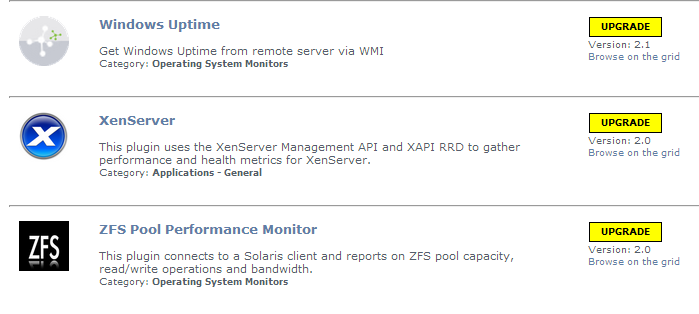Uptime Infrastructure Monitor Version 7.5 Release Notes - August 2015
About this Version
The Uptime Infrastructure Monitor 7.5 release consists of a number of fixes, enhanced performance, and new features. For more information about fixed issues, see Resolved Issues.
New Features
Uptime Infrastructure Monitor 7.5 includes various new features.
New Graphing Engine
Uptime Infrastructure Monitor provides graphs on My Infrastructure when you select an element. Previous Uptime Infrastructure Monitor versions leverage either an ActiveX control or Java Applet (TeeCharts) for this feature. While each of these options has its strengths, Uptime Infrastructure Monitor now uses Highcharts because of the enhanced features that resolve some limitations with previous functionality. For more information about Uptime Infrastructure Monitor graphs, see Using Graphs.
New Dashboard Gadgets
The new Capacity and Capacity What If gadgets allow you to view capacity projections for a number of metrics. The Capacity What If gadget lets you apply hypothetical increases to your environment to see how it impacts the elements. For more information about using gadgets, see Dashboard Gadgets.
New Reports
Uptime Infrastructure Monitor provides the following new reports for you to better maintain your environment:
- Resource Cold Spot report
- Datastore Capacity Growth report
Additional Supported Platform
Agent-based monitoring now supports Ubuntu 14.04. For more information about Uptime Infrastructure Monitor agents, see other supported platforms, see Agent Monitors.
Changes to Existing Features
The following existing features have changed for the current release.
Enhanced Graphing Options for Environments Using vCenter
Users now can select whether they want Uptime Infrastructure Monitor to display Agent data and graphs instead of VMware data and graphs in the Quick Snapshot view. By default (False), VMware data and graphs are displayed. If
True, view provides Agent data and graphs. You can change this setting in the up.time Configuration panel. For more information about changing your configuration settings, see Config Settings Reference.
Metrics Gathering Using the API
Uptime Infrastructure Monitor API now includes metrics gathering to return any stored metric. For more information about using metrics gathering in the API, see Working with Service Monitors.
Run Service Monitors
Users now can run a service monitor on demand to update the status and verify results. Clicking the button while viewing detail for a selected service monitor adds the request to the queue and executes when possible. For more information about running service monitors, see Using Service Monitors.
Added the Network Device Interface Option to the Resource Usage Report
The Resource Usage report now includes an option to include Network Device Interfaces that allows you to view resource usage results for selected Elements. For more information about this option, see Using Reports.
Added the Monitor Summary Option to the Inventory Report
The Inventory report now includes an option to Show Monitor Summary that allows you to view inventory results for the Service Monitors associated with selected Elements. For more information about this option, see Using Reports.
Added Time to Fill and Charting to the File System Capacity Growth Report
The File System Capacity Growth report and the new Datastore Capacity Growth report both include Time to Fill data and a chart that displays data for each file system, but not the total. Time to Fill is – based on the changes during the last week – the estimated amount of time before the disk is filled. For more information about these reports, see Using Reports.
Added the Resource Utilization Summary Option to the VM Workload Report
The VM Workload report now includes an option to Show Resource Utilization that allows you to view numeric summary results on CPU Utilization, Memory Utilization, and File System utilization for selected Element types. For more information about this option, see Using Reports.
Platform Support and Integration Changes
Visit Uptime Infrastructure Monitor’s Knowledge Base for the latest comprehensive listing of currently supported monitoring station, database, and agent platforms. The following summarizes platform support changes for Uptime Infrastructure Monitor since the previous release.
Agent-Based Monitoring
| Ubuntu 14.04 |
Upgrade Notices
If you previously made changes to the httpd.conf file to support HTTPS browsing, note that upgrading the Uptime Infrastructure Monitor Monitoring Station overwrites the changes to httpd.conf. When the upgrade is complete, be sure to update the httpd.conf file again. For more information about using HTTPS, see the Knowledge Base article, Implementing HTTPS Browsing for the Web Interface.
The Uptime Infrastructure Monitor 7.5 release affects users who have deployed plugins.
Enhanced Alert Profile Variables Plugin
The functionality of the Enhanced Alert Profile Variables plugin is added directly to Uptime Infrastructure Monitor. If this plugin is installed, you must remove the plugin after upgrading to Uptime Infrastructure Monitor 7.3 or later to ensure email notifications continue to be properly sent. You can uninstall the plugin using the legacy Plug-in Manager.
If you already removed the Plug-in Manager from your Uptime Infrastructure Monitor installation, you can manually remove the Enhanced Alert Profile Variables plugin by deleting the alert_mod.jar from your <Uptime_dir>/core/custom_jars/ directory, and then restarting the Uptime Infrastructure Monitor Data Collector service (Uptime_core on Linux, and up.time Data Collector on Windows).
Upgrading Plugins
The most recent Uptime Infrastructure Monitor upgrade process is as follows:
- Uptime Infrastructure Monitor: The conversion process scans your existing plugins to verify they are are based on The Grid.
- Uptime Infrastructure Monitor: Plugins that are recognized as previously downloaded from The Grid are flagged for an upgrade and re-versioned at 0.9.
- User: To complete the plugin conversion process, after upgrading Uptime Infrastructure Monitor proceed to the Extension Manager (Services > Add Service Monitor > Want More? Search for monitors.). All plugins are flagged for an upgrade (these are supposed to show v0.9):
- User: Upgrade each plugin.
- Uptime Infrastructure Monitor: After upgrading, The Grid-based plugins display as version 1.0 to signify the reboot to unified extension deployment, regardless of what their previous version was.
- User: Moving forward, use the Extension Manager to manage your plugins.
- User: Uninstall the Plug-in Manager, as it is no longer needed to manage plugins.
Installing Uptime Infrastructure Monitor
The Uptime Infrastructure Monitor Support Portal provides various documents and articles that guide you through a first-time installation or upgrade.
Installing for the First Time
A complete, first-time deployment of Uptime Infrastructure Monitor and its agents is a straightforward process. Refer to the Installation and Quick Start Guide for complete instructions on performing a first-time installation.
Upgrading from a Previous Version
You can only upgrade directly to Uptime Infrastructure Monitor 7.5 if your current installed version is version 7.4 or 7.3. Users on version 7.1 or 7.2 must upgrade to 7.3 before upgrading to 7.5.
Users who are running version 6.0 or 6.0.1 must first upgrade to 7.0, then 7.1, and then upgrade to 7.3 before upgrading to 7.5. Users who are running version 5.5 or earlier must upgrade to 6.0 or 6.0.1 as a starting point. (Refer to the Uptime Infrastructure Monitor Knowledge Base for specific version upgrade paths.) If you are eligible for a direct upgrade path, you can upgrade using the installer for your Monitoring Station’s operating system. The upgrade process installs new features, and does not modify or delete your existing data.
If your current version is older than the version required for a direct upgrade, refer to http://support.uptimesoftware.com/upgrade.php for information on supported upgrade paths. There, you also find more detailed installation information, including specific upgrade paths.
If you are working with a version of Uptime Infrastructure Monitor that is customized in any manner beyond the standard installation downloaded from the Uptime Infrastructure Monitor Web site, contact Technical Support before performing an upgrade. Some customization steps include the following:
- custom Java heap settings
- verbose logging
- adding
-Djava.security.egd=file///dev/urandomto command-line invocation - increasing
-XX:MaxPermSize - fine-tuning garbage collection options such as
-XX:+PrintGCDetails,-XX:+PrintTenuringDistribution,-XX:+HeapDumpOnOutOfMemoryError
Resolved Issues in 7.5 (Build 22 released 2015-08-24)
| UT-2293 | Resolved issue with adding topological dependencies |
| UT-15932 | Resolved issue with Groups and Servers missing from My Infrastructure tab after upgrade to 7.5 |
| UT-15934 | Resolved issue with the upgrade to 7.5 not creating some tables |
| UT-15929 | Resolved DNR issue appearing when accessing Server Uptime Report |
Resolved Issues in 7.5 (Build 19 released 2015-07-30)
| UT-15791, UT-15801 | Improved slow graphing performance |
| UT-15404 | Control which graph is displayed |
| UT-15682 | Add summary section to VM Workload report |
| UT-15204, UT-10337 | Run Service Now |
| UT-15578, UT-14793 | Resolved existing VMware inventory license issues |
| UT-2189, UT-3593, UT-4655, UT-7423, UT-7738, UT-11017 | Resolved cut-off text issue in PDF reports |
Known Issues
| UTS-1835 QWERTY123 | If you have have configured SSL access to the Monitoring Station, any dashboard content that passes a non-secure URL (such as the Display URL gadget, or the NetFlow dashboard) does not render. This is because the default security preferences in your browser do not allow a mix of protocols ( Workaround: When this occurs, click the security-related icon in your Monitoring Station browser's address bar, and allow all content to be displayed. You may also be able to load the browser with arguments that does this on start-up (for example, using the |
| UTS-1825 | When configuring the File System Capacity monitor, incorrectly defined special cases that are rejected are not retained in the configuration window so that you can refine them. |
| UTS-1707 | If a service outage enters a MAINT state, it incorrectly receives a new incident number. |
Contacting Support
IDERA employees are proud to work with our clients around the globe to deliver exceptional customer service, including sales expertise, installation help, and support services.
Headquarters
Brookhollow Central III
2950 North Loop Freeway West
Suite 700
Houston, Texas 770092
USA
Phone 713.523.4433
Support 713.533.5003
Fax 713.688.1924
Sales [email protected]
Support [email protected] / [email protected]
Human Resources IDERA Careers
Copyright © 2015 IDERA, inc.
IDERA, inc. considers information included in this documentation to be proprietary. Your use of this information is subject to the terms and conditions of the applicable license agreement.