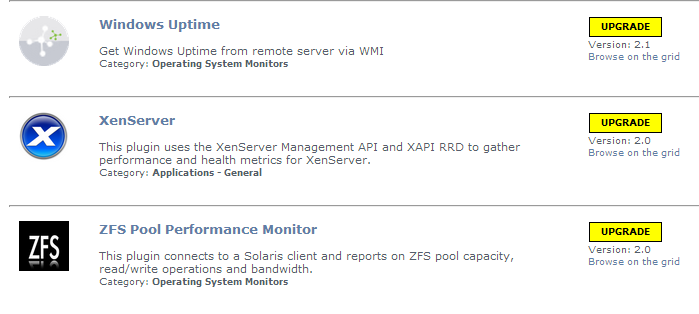up.time Version 7.4 Release Notes - February 2015
About Version 7.4
The up.time 7.4 release consists of a number of fixes, support for TLS and SSL mail server configuration, and branding updates throughout the documentation including a new end-user licensing agreement (EULA). For more information, see Resolved Issues in 7.4.
Changes to Existing Features
The following existing features have changed for the current release.
Enhanced Mail Server Configuration Support
up.time now supports the Internet email provider requirement for use of TLS or SSL to secure credentials. The Mail Server Configuration page now allows you to select and configure TLS and SSL so that you can receive alerts and other up.time email messages through providers such as Gmail and Office365. These options are available in the SMTP Configuration field.
Upgrade Notices
The 7.4 release affects users who have deployed plugins.
Enhanced Alert Profile Variables Plugin
The functionality of the Enhanced Alert Profile Variables plugin has been added directly to up.time. If this plugin has been installed, it will need to be removed after upgrading to 7.3 or later to ensure email notifications continue to be properly sent. You can uninstall the plugin using the legacy Plug-in Manager.
If you have already removed the Plug-in Manager from your up.time installation, you can manually remove the Enhanced Alert Profile Variables plugin by deleting the alert_mod.jar from your <uptime_dir>/core/custom_jars/ directory, then restarting the up.time Data Collector service (uptime_core on Linux, and up.time Data Collector on Windows).
Upgrading Plugins
The 7.4 upgrade process is as follows:
- up.time: The conversion process will scan your existing plugins to verify they are are based on the Grid.
- up.time: Plugins that are recognized to have been previously downloaded from the Grid will be flagged for an upgrade and re-versioned at 0.9.
- user: To complete the plugin conversion process, after upgrading up.time, proceed to the Extension Manager (Services > Add Service Monitor > Want More? Search for monitors.). All plugins should be flagged for an upgrade (these are supposed to show v0.9):
- user: Upgrade each plugin.
- up.time: After upgrading, the Grid-based plugins will display as version 1.0 to signify the reboot to unified extension deployment, regardless of what their previous version was.
- user: Moving forward, use the Extension Manager to manage your plugins.
- user: Uninstall the Plug-in Manager, as it is no longer needed to manage plugins.
Installing up.time
On the up.time Support Portal, you will find various documents and articles that will guide you through a first-time installation or upgrade.
Installing for the First Time
A complete, first-time deployment of up.time and its agents is a straightforward process. Refer to the Installation and Quick-Start Guide for complete instructions on performing a first-time installation.
Upgrading from a Previous Version
You can only upgrade directly to up.time 7.4 if your current installed version is version 7.3, 7.2, or 7.1.
Users who are running version 6.0 or 6.0.1 must first upgrade to 7.1 before upgrading to 7.4. Users who are running version 5.5 or earlier must upgrade to 6.0 or 6.0.1 as a starting point. (Refer to the up.time Knowledge Base for specific version upgrade paths.) If you are eligible for a direct upgrade path, you can upgrade using the installer for your Monitoring Station’s operating system. The upgrade process installs new features, and does not modify or delete your existing data.
If your current version is older than the version required for a direct upgrade, refer to http://support.uptimesoftware.com/upgrade.php for information on supported upgrade paths. There, you will also find more detailed installation information, including specific upgrade paths.
If you are working with a version of up.time that has been customized in any manner beyond the standard installation downloaded from the up.time Web site, contact Technical Support before performing an upgrade. Some customization steps include the following:
- custom Java heap settings
- verbose logging
- adding
-Djava.security.egd=file///dev/urandomto command-line invocation - increasing
-XX:MaxPermSize - fine-tuning garbage collection options such as
-XX:+PrintGCDetails,-XX:+PrintTenuringDistribution,-XX:+HeapDumpOnOutOfMemoryError
Resolved Issues in 7.4
| UTS-2206 | superadmin group members now can edit and delete any dashboard even if they did not create the dashboard, with the exception of the following dashboards: Global Scan, Resource Scan, SLAs, Applications, Network, All elements, All Services, Netflow, Custom Example, and Map |
| UTS-2149 | Resolved reporting display issue where stacked area charts did not properly display peak values |
| UTS-2121 | Resolved issue with Extension Manager not using the same proxy as the HTTP proxy in the up.time Configuration Panel |
| UTS-1749 | Resolved an issue occurring when up.time NetFlow was enabled that caused every network device type Element to display a NetFlow link on its graphing tab, even if the network device was monitored by Scrutinizer. |
Known Issues
| UTS-1835 QWERTY123 | If you have have configured SSL access to the Monitoring Station, any dashboard content that passes a non-secure URL (such as the Display URL gadget, or the NetFlow dashboard) will not render. This is because the default security preferences in your browser do not allow a mix of protocols ( Workaround: When this occurs, click the security-related icon in your Monitoring Station browser's address bar, and allow all content to be displayed. You may also be able to load the browser with arguments that does this on start-up (for example, using the |
| UTS-1827 QWERTY123 | When upgrading from version 7.2 on Windows, you will see gadget-related entries in the up.time logs that indicate errors during the update process. Note that these are, in fact, non-issues, and as steps carried out later in the upgrade process perform these steps successfully. |
| UTS-1825 | When configuring the File System Capacity monitor, incorrectly defined special cases that are rejected are not being retained in the configuration window so that you can refine them. |
| UTS-1707 | If a service outage enters a MAINT state, it will incorrectly receive a new incident number. |
Contacting Support
uptime software employees are proud to work with our clients around the globe to deliver exceptional customer service, including sales expertise, installation help, and support services.
Headquarters
Brookhollow Central III
2950 North Loop Freeway West
Suite 700
Houston, Texas 770092
USA
Phone 713.523.4433
Support 713.533.5003
Fax 713.688.1924
General Info [email protected]
Sales [email protected]
Support [email protected]
Human Resources uptime Careers
Copyright © 2015 uptime software inc.
uptime software inc. considers information included in this documentation to be proprietary. Your use of this information is subject to the terms and conditions of the applicable license agreement.