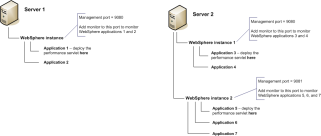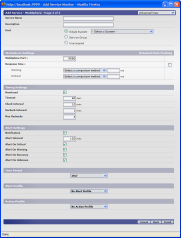Contents
Overview
up.time provides the capability to monitor the performance and health of Java applications that are running on a WebSphere server. Use up.time to identify correlations between system performance and the Java application server, track end-user and database response times, and monitor a range of WebSphere server statistics.
The following diagram provides a high-level illustration of how up.time monitors a WebSphere Application Server:

Deploying the WebSphere Servlet
Before up.time can begin collecting information from a WebSphere server, you must first deploy the performance servlet in the WebSphere directory that contains your web application. The WebSphere performance servlet uses WebSphere's Performance Monitor Interface (PMI) infrastructure to retrieve performance information from a WebSphere Application Server.
The following diagram provides an example of where to install the WebSphere performance servlet (click the diagram for a larger view):
Follow these steps to deploy the performance servlet:
- On the WebSphere server, locate the following file:
install_root/perfServletApp.earWhere
install_rootis the directory under which WebSphere is installed. - Copy the file
perfServletApp.earto the directory in which your Web application is installed. For example:install_root/installedApps/<cell_name>/DefaultApplication.ear/DefaultApplication.war/WEB-INF/classesWhere:
install_rootis the directory under which WebSphere is installed.<cell_name>is the name of the WebSphere node under which your Web application is installed.
Configuring up.time to monitor WebSphere
The up.time WebSphere monitor collects data that you can use to generate a report that will provide a historical view of problems that occur on a WebSphere server. The monitor enables you to collect data so that you can:
- Determine whether or not the server can cope with its load.
- Determine the cause of problems with the server.
- Collect and retain data for later graphing and reporting.
In up.time's WebSphere monitor definition window, point up.time to the physical server on which WebSphere is running and to the port on which the WebSphere Application Server is listening:
The WebSphere monitor automatically collects over 20 system level performance counters. See WebSphere Support in up.time for an overview of available counters or Configuring WebSphere Monitors in the up.time User Guide for details on how to configure the WebSphere monitor.
Note
You can also use the up.time HTTP and database monitors to collect information on the status of applications that are running on a WebSphere server. See the Database Monitors and Network Service Monitors chapters in the up.time User Guide for more information.
Reports and Graphs
After up.time has collected a sufficient amount of information from a WebSphere server, you can use the WebSphere report to gain insight into the health and performance of a WebSphere Application Server. Reports can be configured to include any or all of the following metrics:
- Thread pool
- JDBC Connection Pool
- Enterprise Beans
- JVM Runtime
- Transaction Manager
- Servlet Session Manager
For more information, see the WebSphere Report section in the up.time User Guide.
You can also use the following up.time Graphs to visualize the performance of applications that are running on a WebSphere server:
- Network I/O
- Disk Performance Stats
- Paging Statistics
- Usage (% Busy)
For more information on configuring and using graphs, see Understanding Graphs and Using Graphs.