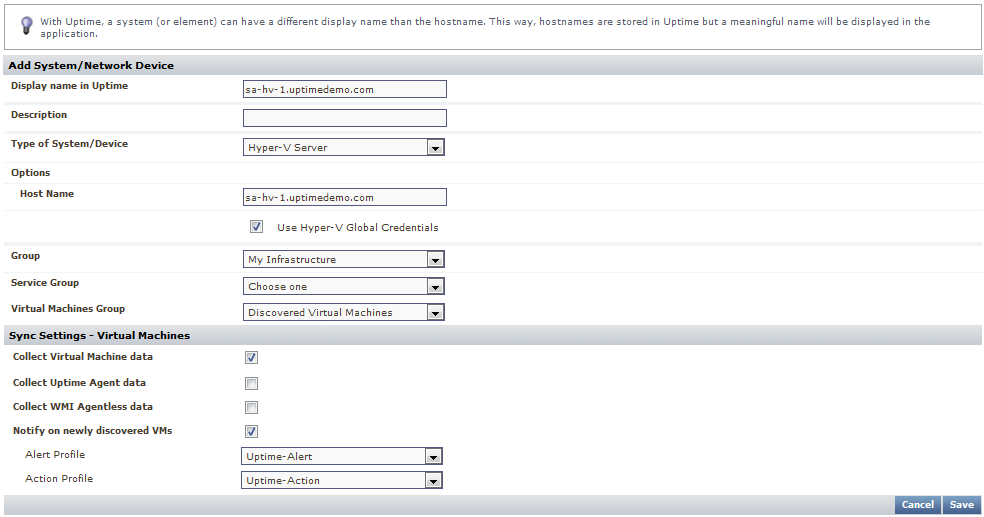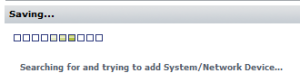...
This module consists of the following exercises:
| Module | Description | Time required |
|---|---|---|
| Add Your Hyper-V Server | Use Auto Discovery to import a Microsoft Hyper-V Server and its inventory of host servers and VMs. | 1 slice |
| Validation Step 1: Explore the Monitored Inventory | Understand how Uptime Infrastructure Monitor organizes an imported and synchronized Hyper-V Server inventory. | 1 slice |
| Validation Step 2: View the Hyper-V Server Inventory | Understand how Uptime Infrastructure Monitor allows you to focus on the parts of the Hyper-V Server that you actually want to monitor. | 1 slice |
| Validation Step 3: View Metrics for the Host Server and a VM | View metrics available on a summary page for a host server, as well as a VM. | ½ slice |
Add Your Hyper-V Server
- In the Uptime Infrastructure Monitor Web interface, begin by clicking Infrastructure.
- Begin adding your Hyper-V Server as an Uptime Infrastructure Monitor Element. In the Infrastructure view, click Add System/Network Device.
- In the Add System window, select Hyper-V Server from the Type of System/Device drop-down. This reveals configuration fields specific to this type of monitored Element.
- Complete the fields similar to those below:
- The Display Name is used throughout the Uptime Infrastructure Monitor interface, as well as reports.
- The Description can contain any extra information such as the version number or IP address.
- The Options fields tell Uptime Infrastructure Monitor how to find and access your vCenter ServerHyper-V Server.
- The Group fields tell Uptime Infrastructure Monitor in which element group you want to place discovered hosts and virtual machines.
- You can leave the vSync the Sync Settings options at their defaults.
Note title Stick to the Basics By default, the Collect Uptime Agent data check box is clear. For this exercise, clear the Collect WMI Agentless data check box as well. This means the metrics Uptime Infrastructure Monitor retrieves for each monitored VM is what the vCenter Server itself collects and provides to Uptime Infrastructure Monitor. For these "basic VMs," their metrics are a subset of what can be collected from the guest operating system using the Uptime Infrastructure Monitor Agent or using WMI. For simplicity in this guide, we work with a "basic" vCenter Server inventory. You can learn more about agent- and WMI-based data collection in the next module, where you are adding physical servers.
- Click Save. Uptime Infrastructure Monitor searches for your vCenter Server and import its inventory of ESX hosts and VMs as Uptime Infrastructure Monitor Elements. This can take a minute or more, depending on how large your vCenter inventory is.
- Uptime Infrastructure Monitor informs you when the vCenter Server is added:
Click Done to close the Add System window.
...
| Section | ||||||||||
|---|---|---|---|---|---|---|---|---|---|---|
| ||||||||||
|