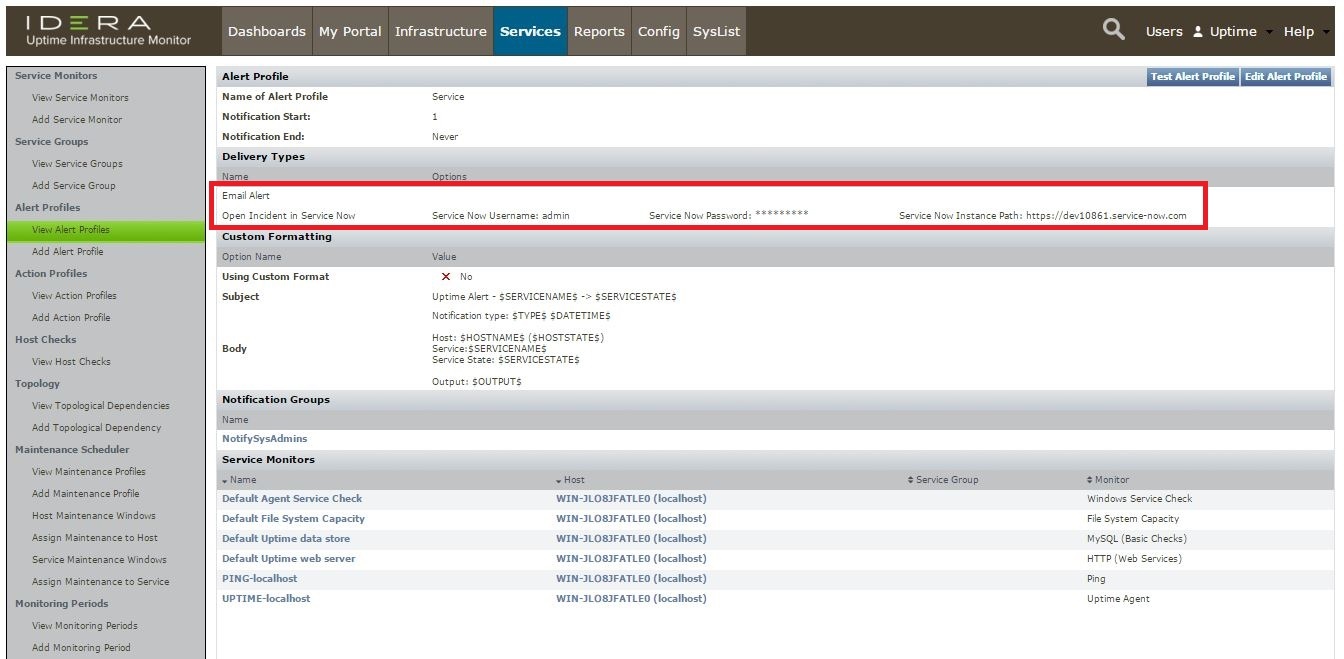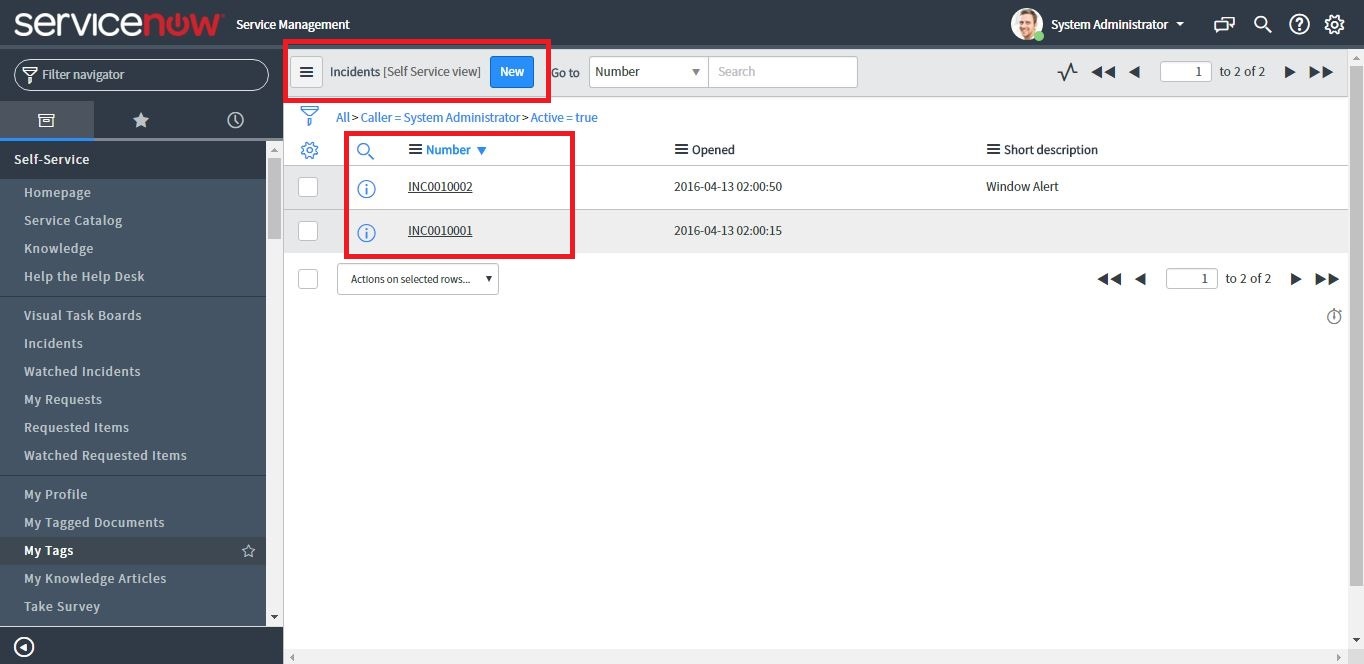...
Pre-requisites for ServiceNow configuration
The user should have Collect the following data before attempting to configure Service Now Integration ServiceNow integration in Uptime Infrastructure Monitor:• An
- an active
...
• Service Now Username:
• Service Now Password:
• Service Now Instance Path
Steps to configure Service Now in Uptime:
Steps:
1. Go to ‘Services’ tab
2. Click on ‘Add Alert Profile’ link in left. (Screenshot:1)
(Screenshot: 1)
3. Fill the ‘Name of Alert Profile:’ and other essential fields.
4. Check the ‘Open Incident in Service Now’ checkbox.
5. Fill the ‘Service Now’ credentials. (Screenshot: 2)
• Service Now Username:
• Service Now Password:
• Service Now Instance Path:
(Screenshot: 2)
6. Add this alert profile with host/network. (Screenshot: 3-4)
(Screenshot: 3)
(Screenshot: 4)
7. A ticket will be created in Service Now (under Incidents) if any new alert is generated in Uptime.
(Screenshot: 5)
Common mistakes while setting up the integration:
• User may put the wrong credentials of Service Now while setting up in Uptime.
• Instance path should be correct.
• Make sure the alert rules should be set up correctly.
• ‘Open Incident in Service Now’ checkbox should be checked.
• Make sure user’s email Id already configured in Uptime user account, if ‘Email Alert’ is used for alert profile.
• At least one ‘Notification Groups’ and ‘Service Monitors’ should be selected.
Understanding Alerts
When a problem occurs at a datacenter, Application, or SLA, the Monitoring Station can send alerts to users. Alerts are notifications that inform users who are configured to receive alerts of the problem. The notification message contains the following information:
- the type of notification, either Problem or Recovery
- the date and time when the problem occurred
- the name of the host on which the problem occurred
- the status of the host (see Understanding the Status of Services for more information)
- the name of the service that is experiencing the problem
- the current state of the service
- any output from the monitor
Whenever the status of an Element changes (for example, from Critical to Warning), Uptime Infrastructure Monitor sends an alert.
You can also configure alert escalations that occur if a warning is sent and is not acted upon. For example, if an alert is sent to a system administrator, and the administrator does not attend to the problem within a specified amount of time, then the alert is sent to the administrator’s manager.
Uptime Infrastructure Monitor can send alert to a phone, pager, or one or more email addresses.
The following is a sample email alert:
The following is a sample pager alert:
Understanding the Alert Flow
Alerts in Uptime Infrastructure Monitor follow a specific flow. When Uptime Infrastructure Monitor detects a problem with a host, it issues an alert. Uptime Infrastructure Monitor then continues to check the host at specific intervals and reports on the status of the host.
Considering the following example:
- Uptime Infrastructure Monitor checks the host system every 15 minutes
- alerts are sent continually every check interval until Uptime Infrastructure Monitor detects a change in the state of the host system
- whenever an error is encountered, Uptime Infrastructure Monitor rechecks the system every minute
- if all rechecks up to the maximum number of rechecks fails, Uptime Infrastructure Monitor issues an alert
Uptime Infrastructure Monitor encounters a critical error on a host. Uptime Infrastructure Monitor performs three rechecks at one minute intervals–all of which return a critical error–and then sends an alert after the third recheck.
Uptime Infrastructure Monitor then checks the host every two hours. While Uptime Infrastructure Monitor encounters two critical errors, it does not send an alert. Then, the status of the host changes from Critical to Warning. When this change is detected, Uptime Infrastructure Monitor sends an alert informing recipients of the change in status. When the status of the host changes to OK, Uptime Infrastructure Monitor issues an alert informing recipients that the host has recovered.
This alert flow is illustrated in the following diagram:
All service monitors have a common set of Monitor Alert Settings that configure aspects of the alert flow.
Alert Profiles
Alert Profiles are templates that tell Uptime Infrastructure Monitor how to react to various alerts that are generated by service checks. Alert Profiles enable Uptime Infrastructure Monitor to execute a series of actions in response to the failure of a service check or when a threshold is exceeded. The following diagram illustrates how an Alert Profile works:
An Alert Profile can send an alert via email, or to a pager or a cell phone. You can configure any or all of these actions to occur simultaneously by associating the Alert Profile to multiple Notification Groups. For example, if a Web server process stops responding, both the system administrator and Web server administrator can be notified.
Custom Alert Formats and Alert Scripts
Alert Profiles include standard message templates for emails and pagers, which are well suited for most alerting needs. However, you can customize the format of the alert using predefined variables. When creating or configuring an Alert Profile, selecting the Custom Format option provides you with a template to modify, and override the message template for the alert type you have selected:
See Custom Alert Message Variables for more information.
In addition to sending alert messages, Uptime Infrastructure Monitor can also execute an alert script. When an outage occurs, the script is run on the Monitoring Station, once for each user who receives notification. Like custom alert messages, alert scripts use predefined variables to represent outage-specific information; these variables are passed to the script at the time of the outage.
For information on alert script variables, see Script Alert Variables. For more information on alert scripts, see the IDERA Knowledge Base article, Creating Custom Alert Scripts in Uptime Infrastructure Monitor Alert Profiles.
Creating Alert Profiles
To create Alert Profiles, do the following:
- ServiceNow account
- the ServiceNow user name and password
- the ServiceNow instance path
To configure ServiceNow in Uptime Infrastructure Monitor:
- In Uptime Infrastructure Monitor
...
- , click Services.
- In the
...
- actions menu, click Add Alert Profile.
...
- Uptime Infrastructure Monitor displays the Add Alert Profile window
...
- .
- Type a
...
- brief name
...
- in the Name of Alert Profile field.
- In the Start alerting on notification number field,
...
- type the number of
...
- notifications you want to receive before an alert is triggered. The default entry is 1 to begin alerting after the first notification.
- In
...
- the End alerting on notification number field
...
Email Alert
Sends the alert to the email addresses of the members of a Notification Group.Pager Alert
Sends the alert to the pagers of the members of a Notification Group.Script Alert
Executes an alert script on the Monitoring Station, once for each user who receives notification of the alert.
Because this alert option relies on a script or batch file, enter its name and path in the Script Path field (for example, on Linux,/usr/local/uptime/scripts/scriptAlert.sh).
...
- To expedite message creation, select a Short Template, Medium Template, or Long Template, then click Fill.
- Optionally modify the alert subject header.
- Optionally modify the alert message body.
...
- , type the number of notifications you want to receive before an alert is cleared.
- If you want Uptime Infrastructure Monitor to continue notifications throughout
- Check the Open Incident in ServiceNow checkbox, and then complete the following fields with the ServiceNow account credentials:
- ServiceNow Username
- ServiceNow Password
- ServiceNow Instance Path
- Click Save. Verify your entries by viewing the alert profile.
Now when any new alert is generated in Uptime Infrastructure Monitor, a ticket is created in ServiceNow. View this ticket in the Incidents view of ServiceNow.
Common mistakes while setting up the integration:
Review the following common mistakes made while setting up ServiceNow integration:
- entering incorrect ServiceNow user account credentials in Uptime Infrastructure Monitor
- entering an incorrect ServiceNow instance path
- entering alert rules incorrectly
- failing to check the Open Incident in ServiceNow checkbox
- if Email Alert is used for the account profile, failing to verify that the user account email address is already configured in Uptime Infrastructure Monitor
- failing to select at least one item each in Notification Groups and Service Monitors
...