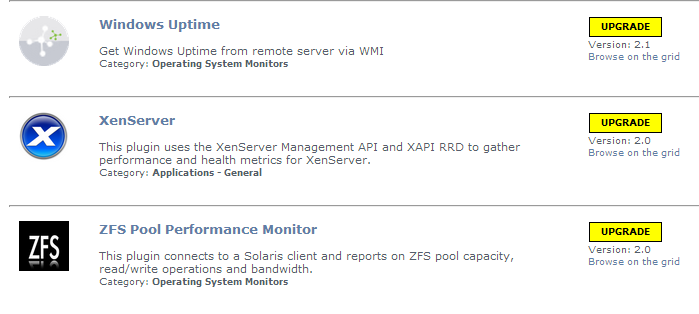Uptime Infrastructure
...
Monitor Version 7.
...
6 Release Notes -
...
December 2015
| Table of Contents | ||||
|---|---|---|---|---|
|
About this Version
The Uptime This Uptime Infrastructure Monitor 7.5 release consists of a number of fixes, enhanced performance, and new features. For more information about fixed issues, see Resolved Issuesnew and improved features, resolved issues, plus vulnerability updates.
New and Improved Features
Uptime Infrastructure Monitor 7Monitor 7.5 6 includes various the following new and improved features.
New Graphing Engine
Uptime Infrastructure Monitor provides graphs on My Infrastructure when you select an element. Previous Uptime Infrastructure Monitor versions leverage either an ActiveX control or Java Applet (TeeCharts) for this feature. While each of these options has its strengths, Uptime Infrastructure Monitor now uses Highcharts because of the enhanced features that resolve some limitations with previous functionality. For more information about Uptime Infrastructure Monitor graphs, see Using Graphs.
New Dashboard Gadgets
The new Capacity and Capacity What If gadgets allow you to view capacity projections for a number of metrics. The Capacity What If gadget lets you apply hypothetical increases to your environment to see how it impacts the elements. For more information about using gadgets, see Dashboard Gadgets.
New Reports
Uptime Infrastructure Monitor provides the following new reports for you to better maintain your environment:
- Resource Cold Spot report
- Datastore Capacity Growth report
Additional Supported Platform
Agent-based monitoring now supports Ubuntu 14.04. For more information about Uptime Infrastructure Monitor agents, see other supported platforms, see Agent Monitors.
Changes to Existing Features
The following existing features have changed for the current release.
Enhanced Graphing Options for Environments Using vCenter
Users now can select whether they want Uptime Infrastructure Monitor to display Agent data and graphs instead of VMware data and graphs in the Quick Snapshot view. By default (False), VMware data and graphs are displayed. If True, view provides Agent data and graphs. You can change this setting in the up.time Configuration panel. For more information about changing your configuration settings, see Config Settings Reference.
Metrics Gathering Using the API
Uptime Infrastructure Monitor API now includes metrics gathering to return any stored metric. For more information about using metrics gathering in the API, see Working with Service Monitors.
Run Service Monitors
Users now can run a service monitor on demand to update the status and verify results. Clicking the button while viewing detail for a selected service monitor adds the request to the queue and executes when possible. For more information about running service monitors, see Using Service Monitors.
Added the Network Device Interface Option to the Resource Usage Report
The Resource Usage report now includes an option to include Network Device Interfaces that allows you to view resource usage results for selected Elements. For more information about this option, see Using Reports.
Added the Monitor Summary Option to the Inventory Report
The Inventory report now includes an option to Show Monitor Summary that allows you to view inventory results for the Service Monitors associated with selected Elements. For more information about this option, see Using Reports.
Added Time to Fill and Charting to the File System Capacity Growth Report
The File System Capacity Growth report and the new Datastore Capacity Growth report both include Time to Fill data and a chart that displays data for each file system, but not the total. Time to Fill is – based on the changes during the last week – the estimated amount of time before the disk is filled. For more information about these reports, see Using Reports.
Added the Resource Utilization Summary Option to the VM Workload Report
IDERA Rebranding
The new nameplate, including the new IDERA logo, is now displayed at the top of the Uptime product: IDERA Uptime Infrastructure Monitor. The product name changed from up.time to Uptime Infrastructure Monitor throughout the product. Note that a few items still retain the up.time name. For additional information about these items, see Known Issues.
Improved Agent Security
Uptime Infrastructure Monitor agents now include basic security options as part of the default install, especially SSL. This improvement also affects password authentication/key exchange. For more information about enabling SSL communication on an agent, see the Knowledge Base article Using SSL Communication with Linux-Based Agent.
This update also includes several security and vulnerability issues addressed in Resolved Issues.
SNMP Monitoring Improvements
Apply a regex filter to the index OID
When configuring an SNMP poller, you now can ignore rows in a column by applying a regex filter to the index object identifier (OID). The Add OID section of the SNMP Poller template now includes fields that allow you to select All Rows, Specific Rows, or Filter by Regex. This filter is applied at collection time. For more information about configuring SNMP monitoring, see Network Service Monitors.
Allow virtual OID appending
Uptime Infrastructure Monitor 7.6 now allows users to add multiple OIDs at a time by appending the virtual OID and no longer validate the OID in the SNMP poller. For more information about configuring SNMP monitoring, see Network Service Monitors.
Add agent monitors to Net-SNMP devices
Users now can add a NAS device to Uptime Infrastructure Monitor via Net-SNMP. Previously, while Uptime Infrastructure Monitor is aware of its file systems, there was no way to add an FSCAP monitor nor could it create a process count check monitor on this device despite knowing about the processes running on the system. You now can add these monitors to a Net-SNMP device. For more information about adding agent monitors, see Agent Monitors.
Support for VMware vSphere 6 and ESXi6
Uptime Infrastructure Monitor now supports VMware vSphere 6 and ESXi 6.
Resolved unexplained timeouts when adding a network device
Previously, Uptime Infrastructure Monitor returned a timeout message during the initial Add System/Network Device or Auto discovery wizards when a user attempted to add a network device. At the same time, the user was able to do an SNMP walk of these same devices without issue, signaling that the SNMP credentials were correct, but the routing or ACL rules that prevent Uptime Infrastructure Monitor from adding the same devices were not in place. This issue no longer occurs with an upgrade to this release.
Resolved Highchart graph rounding problem
When mousing over the data points on the Highchart graphs, some users would see percentages with excessive number of decimal places, for example 94.200000000000000009%. Uptime Infrastructure Monitor now displays only two decimal places.
Allow decimal values in Port Performance Check
Decimal values are now supported. Also, added the units in brackets – Port Performance Check – i.e. Total Rate (%). Added 3 decimal points of precision.
Custom In/Out Speeds
Users now can set the in/out data speed of a network device. The max port speed as determined by the device is used to calculate % usage (in and out). Previously, there was no accounting for the speed of the network on the other side of the connection.
Updated Bundled Platform Components
To address vulnerabilities issues, Uptime Infrastructure Monitor now supports the following platforms:
- PHP 5.4.45
- Apache 2.2.31
- OpenSSL 1.0.1p
Added Expand / Contract All Service Monitors
This release includes a toggle to expand or contract all Service Monitors on the Add Service Monitors page.
Updated NetFlow – Plixer Scrutinizer
Scrutinizer is a NetFlow analyzer and incident response system that takes advantage of communications standards, i.e. NetFlow and IPFIX for Cisco as well as other compatible switches and routers. It does this to retrieve and store network traffic information for users, systems, and applications. Scrutinizer allows administrators to monitor, graph, and report on network usage patterns, and to locate the heaviest traffic creators.
Scrutinizer can be integrated with Uptime Infrastructure Monitor. For more information about integrating Uptime IM Scrutinizer, see Integrating Scrutinizer with Uptime Infrastructure Monitor. Integration allows you to access all Scrutinizer features from the NetFlow dashboard within Uptime Infrastructure Monitor. If you do not currently have Scrutinizer, please contact IDERA Sales for more information at [email protected].
Note that the NetFlow/Scrutinizer versions available on the Uptime Infrastructure Monitor download page are updated from version 11.5.2 to 15.8. Scrutinizer version 15.8 is tested with Uptime Infrastructure Monitor versions 7.4, 7.5, and 7.6. If you currently have Scrutinizer installed with these versions of Uptime Infrastructure Monitor, please refer to the upgrade instructions at: https://www.plixer.com/files/TheWindowsUpgradeGuide.pdfThe VM Workload report now includes an option to Show Resource Utilization that allows you to view numeric summary results on CPU Utilization, Memory Utilization, and File System utilization for selected Element types. For more information about this option, see Using Reports.
Platform Support and Integration Changes
Visit Uptime Infrastructure Monitor’s Knowledge Base for the latest comprehensive listing of currently supported monitoring station, database, and agent platforms. The following summarizes platform support changes for Uptime for Uptime Infrastructure Monitor since the previous release.
Agent-Based Monitoring
Agentless Monitoring
| VMware vSphere 6 | ||
| VMware ESXi 6 | Ubuntu 14.04
Upgrade Notices
| Info |
|---|
If you previously made changes to the httpd.conf file to support HTTPS browsing, note that upgrading the Uptime Infrastructure Monitor Monitoring Station overwrites the changes to httpd.conf. When the upgrade is complete, be sure to update the httpd.conf file again. For more information about using HTTPS, see the Knowledge Base article, Implementing HTTPS Browsing for the Web Interface. |
The Uptime Infrastructure Monitor 7.5 6 release affects users who have deployed plugins.
...
If you already removed the Plug-in Manager from your Uptime Infrastructure Monitor installation, you can manually remove the Enhanced Alert Profile Variables plugin by deleting the alert_mod.jar from your <Uptime<uptime_dir>/core/custom_jars/ directory, and then restarting the Uptime Infrastructure Monitor Data Collector service (Uptimeuptime_core on Linux, and up.time Data Collector on Windows).
Upgrading Plugins
The most recent Uptime The Uptime Infrastructure Monitor 7.6 upgrade process is as follows:
- Uptime Infrastructure Monitor: The conversion process scans your existing plugins to verify they are are based on The Grid.
- Uptime Infrastructure Monitor: Plugins that are recognized as previously downloaded from The Grid are flagged for an upgrade and re-versioned at 0.9.
- User: To complete the plugin conversion process, after upgrading Uptime Infrastructure Monitor proceed to the Extension Manager (Services > Add Service Monitor > Want More? Search for monitors.). All plugins are flagged for an upgrade (these are supposed to show v0.9):
- User: Upgrade each plugin.
- Uptime Infrastructure Monitor: After upgrading, The Grid-based plugins display as version 1.0 to signify the reboot to unified extension deployment, regardless of what their previous version was.
- User: Moving forward, use the Extension Manager to manage your plugins.
- User: Uninstall the Plug-in Manager, as it is no longer needed to manage plugins.
Installing Uptime Infrastructure Monitor
The Uptime The Uptime Infrastructure Monitor Support Portal provides various documents and articles that guide you through a first-time installation or upgrade.
...
A complete, first-time deployment of Uptime of Uptime Infrastructure Monitor and its agents is a straightforward process. Refer to the Installation and Quick Start Guide for complete instructions on performing a first-time installation.
Upgrading from a Previous Version
| Info |
|---|
Upgrading the up.time Monitoring Station will overwrite the changes to httpd.conf, so when the upgrade is complete, be sure to update the httpd.conf file again. |
You can only upgrade directly to Uptime to Uptime Infrastructure Monitor 7.5 6 if your current installed version is version 7.4 5 or 7.34. Users on version 7.1, 7.2, or 7.2 3 must upgrade to 7.3 4 before upgrading to 7.56.
Users who are running version 6.0 or 6.0.1 must first upgrade to 7.0 , then > 7.1 , and then upgrade to > 7.3 > 7.4 or 7.5 before upgrading to 7.56. Users who are running version 5.5 or earlier must upgrade to 6.0 or 6.0.1 as a starting point. (Refer to the Uptime Infrastructure Monitor Knowledge Base for specific version upgrade paths.) If you are eligible for a direct upgrade path, you can upgrade using the installer for your Monitoring Station’s operating system. The upgrade process installs new features, and does not modify or delete your existing data.
...
| Info |
|---|
If you are working with a version of Uptime Infrastructure Monitor that is customized in any manner beyond the standard installation downloaded from the Uptime Infrastructure Monitor Web site, contact Technical Support before performing an upgrade. Some customization steps include the following:
|
Resolved Issues in 7.
...
6 (Build
...
12 released 2015-
...
12-
...
03)
| UT-229314714 | lmhostid returns 'ffffff'Resolved issue with adding topological dependencies |
| UT-15932 | Resolved issue with Groups and Servers missing from My Infrastructure tab after upgrade to 7.5 |
| UT-15934 | Resolved issue with the upgrade to 7.5 not creating some tables |
| UT-15929 | Resolved DNR issue appearing when accessing Server Uptime Report |
Resolved Issues in 7.5 (Build 19 released 2015-07-30)
| UT-15791, UT-15801 | Improved slow graphing performance |
| UT-15404 | Control which graph is displayed |
| UT-15682 | Add summary section to VM Workload report |
| UT-15204, UT-10337 | Run Service Now |
| UT-15578, UT-14793 | Resolved existing VMware inventory license issues |
| UT-2189, UT-3593, UT-4655, UT-7423, UT-7738, UT-11017 | Resolved cut-off text issue in PDF reports |
Known Issues
...
If you have have configured SSL access to the Monitoring Station, any dashboard content that passes a non-secure URL (such as the Display URL gadget, or the NetFlow dashboard) does not render. This is because the default security preferences in your browser do not allow a mix of protocols (https for the Monitoring Station, and http for rendered content).
Workaround: When this occurs, click the security-related icon in your Monitoring Station browser's address bar, and allow all content to be displayed. You may also be able to load the browser with arguments that does this on start-up (for example, using the --allow-running-insecure-content parameter on Chrome).
...
| 15223 | 7.2 Windows install fails on 2012 R2 when not on c: drive |
| UT-15234 | lmhostid returns '000000000000' |
| UT-15517 | Number of blocked Processes wrong |
| UT-15526 | Windows Agent Console needs to be rebuilt for 64-bit |
| UT-15736 | Investigate POODLE: SSLv3 vulnerability CVE-2014-3566 |
| UT-15819 | Customer monitor backlog |
| UT-15848 | Uptime 7.4 install fails on drive other than c: |
| UT-15849 | 32-bit Windows Agent unable to access 64-bit Registry Entries |
| UT-15863 | OpenSSL vulnerability - Uptime Opessl version is 1.0.1j and need version 1.0.1m |
| UT-15884 | SSLv3 No supported ciphers found vulnerability |
| UT-15888 | HP system showing partial info for network devices with names longer than 8 characters |
| UT-15895 | Windows agent crashes |
| UT-15896 | agent daemon - option to restrict requests based on IP address |
| UT-15911 | windows agent security issue [VU#377260} |
| UT-15918 | Linux machine: While installing Uptime 7.5 Linux machine "small, medium, and large are not yet replaced by 200, 500, 1000 elements" |
| UT-16018 | SSL v3.0 vulnerabilities in Controller |
| UT-16020 | Linux Agent 7.6 Install Error |
| UT-16028 | Linux Agent 7.6 SSL dependency Logic Flaw |
| UT-16029 | Update "Latest Uptime Articles" list on My Portal or get rid of it |
| UT-16042 | ESXi Datastores Not Displaying in v7.6 |
| UT-16044 | Installation Uptime 7.6 in E drive |
| UT-16050 | Installation of Uptime 7.6 not successful by keeping Core folder in E drive and datastore in C drive |
| UT-2268 | Graph is not getting generated for "last Month" option |
| UT-2280 | Error message in Datastore Capacity Growth report needs changing |
| UT-2281 | UI change for Datastores Capacity Growth Chart to singular "datastore" |
| UT-2282 | Inventory Report - Monitor Summary should use True/False in Monitored column |
Known Issues
up.time to Uptime Infrastructure Monitor Renaming
The new name Uptime Infrastructure Monitor is not being used in the following areas of this release:
- Linux installer. Users will still see up.time.
- Default monitors descriptions. Some monitoring information and error messages also still use the up.time name.
- The following Uptime Infrastructure Monitor system Services names are still using up.time:
- up.time agent
- up.time Controller
- up.time Data Collector
- up.time Data Store
- up.time Web Server
- Additional miscellaneous up.time instances occur throughout the product.
Window 10 – Edge/Spartan browser
- The Uptime Infrastructure Monitor Support page on Windows 10 using Microsoft Edge (Spartan) browser displays "OS: Windows 8…" instead of "OS: Windows 10…".
- Uptime Infrastructure Monitor does not open automatically after installation on Windows 10 using Microsoft Edge browser.
- Internet Explorer versions earlier than IE 10 are not supported. For more information regarding supported browsers, see Supported Browsers in Uptime Infrastructure Monitor.
Other Issues
- Element Graphing. When a user clicks on a line within a graph, Uptime Infrastructure Monitor displays a data panel ‘box’ for for data point that was clicked. These boxes have close icon in the form of an 'x' in the upper-right corner of the box. If the user decreases the size of the box, the close icon disappears and you can no longer change the size of the box or dismiss the box
...
- .
Contacting Support
IDERA employees are proud to work with our clients around the globe to deliver exceptional customer service, including sales expertise, installation help, and support services.
...
Support uptime- [email protected] / [email protected]
Human Resources IDERA Careers
...
IDERA, inc. considers information included in this documentation to be proprietary. Your use of this information is subject to the terms and conditions of the applicable license agreement.