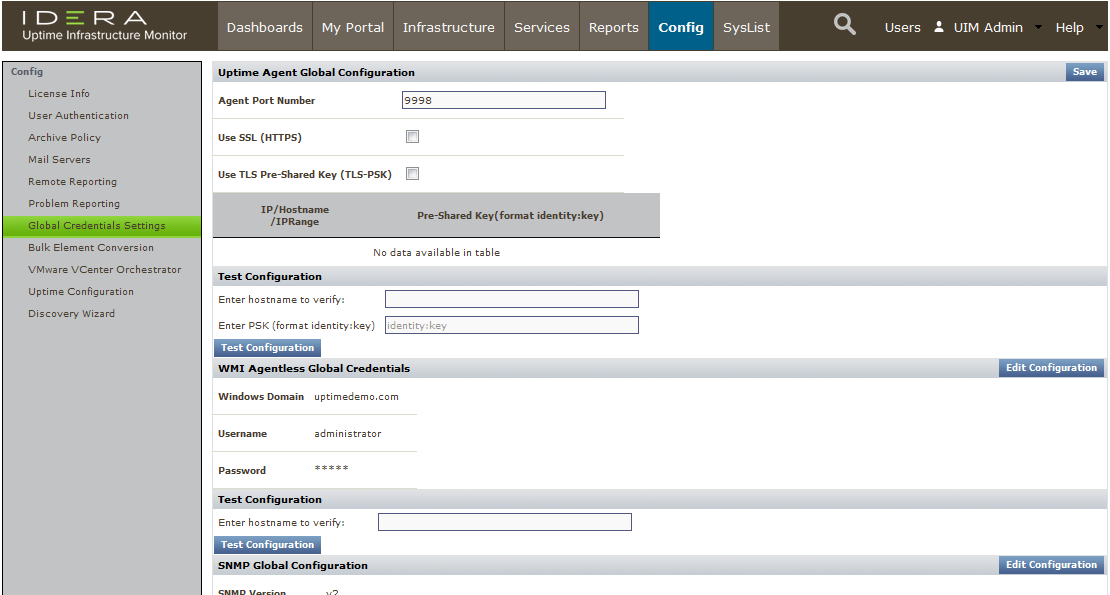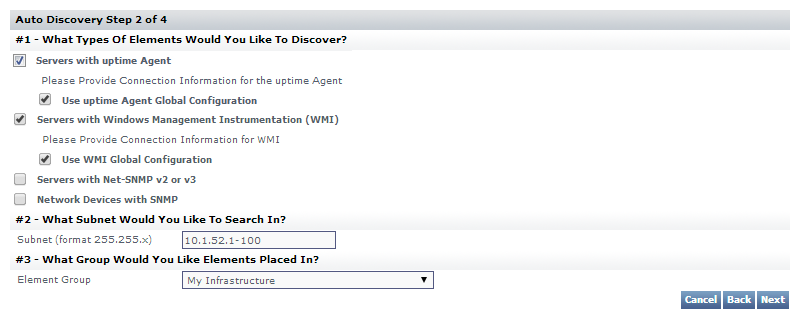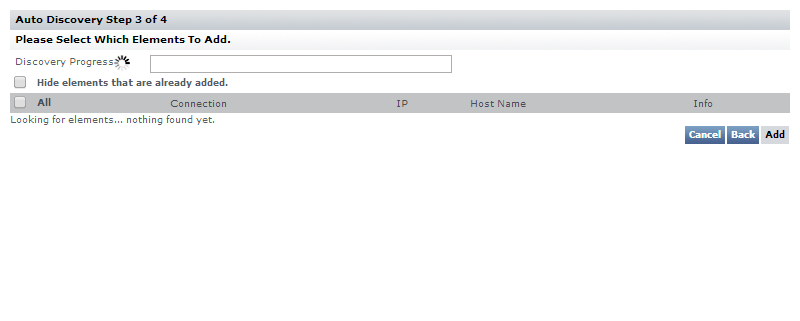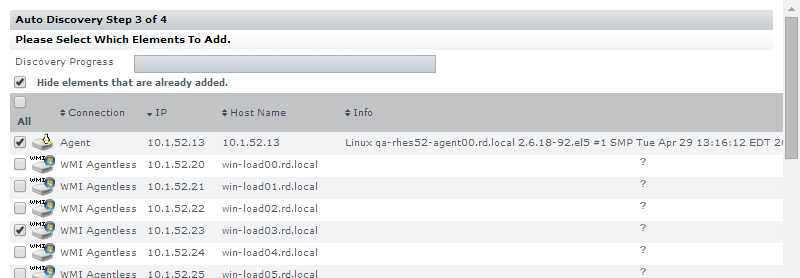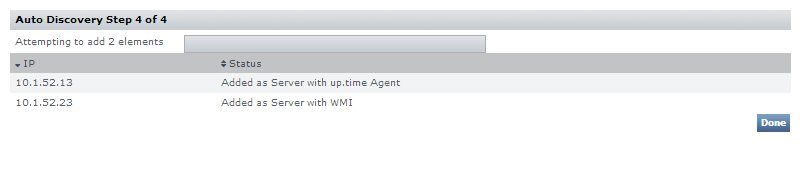...
| Exercise | Description | Time required |
|---|---|---|
Install an Agent on a Server | Install an agent script on a server for enhanced metric collection. | 1 slice |
| Configure Global Agent Collection | Configure up.time Uptime Infrastructure Monitor to use a standard set of properties to add agent-based servers with Auto Discovery. | ½ slice |
| Configure Global WMI Collection | Configure up.time Uptime Infrastructure Monitor with details about your WMI implementation, to add Windows-based servers with Auto Discovery. | ½ slice |
| Add Agent and WMI Servers Using Auto Discovery | Use Auto Discovery to detect different server platforms. | 1 slice |
| Review Your Current Inventory | Review your discovered inventory so far. Learn how to view performance and system information for an Element. | 1 slice |
...
| Note | ||
|---|---|---|
| ||
Although there are up.time Uptime Infrastructure Monitor agents for various platforms including Linux, UNIX, and Windows, in this module, you can install an agent on a Linux server. |
...
Now that you have installed an agent on a server, you could add it to up.time Uptime Infrastructure Monitor by using its host name. However, in a more realistic deployment, you would likely be installing agents on many servers. In this scenario, using auto discovery can expedite the process if you tell up.time Uptime Infrastructure Monitor how to find all servers with an agent installed.
- In the up.time Uptime Infrastructure Monitor Web interface, begin by clicking Config, then click Global Element Settings in the left pane.
On this page are configuration fields that let you define properties of different metric collection methods, allowing you to auto discover large groups that share the same properties. - In the up.time Uptime Infrastructure Monitor Agent Global Configuration section, click Edit Configuration. The port used to communicate with is 9998. By default, SSL is not enabled.
- Click Save.
...
This Linux server is now ready to be added to up.time Uptime Infrastructure Monitor as an agent-based Element. Before doing this, let's take a look at how enhanced metrics can similarly be collected for Windows-based servers.
...
As an alternative to the Windows up.time Uptime Infrastructure Monitor agent, Windows Management Instrumentation can provide deeper metrics for up.time Uptime Infrastructure Monitor that is similar with agent-based data collection. The advantage is that it makes use of your existing infrastructure, negating the need for agent deployment. All you need to do is provide the WMI administrator information to the up.time Uptime Infrastructure Monitor Monitoring Station, so that it is able to access Windows-based servers.
...
- Click My Infrastructure, then click Auto Discovery in the left pane.
- In the Auto Discovery pop-up, confirm that the selection is Discover Servers and Network Devices on your network, and click Next.
- In the next step, select Servers with up.time Agent, and Servers with Windows Management Instrumentation (WMI). In both cases, select the Use [...] Global Configuration option that you have defined in the last two exercises:
Enter the subnet or IP address range, similar to above.
Info title Pro Tip Although we are keeping things simple, and using a single subnet or IP address range as shown above, there are other ways to point up.time Uptime Infrastructure Monitor at subnets and subnet ranges to expedite the Auto-Discovery process. See Using Auto Discovery for more information.
Click Next to start the Auto-Discovery process.
- When all servers on the subnet or IP address range are detected, you can make selections to add to your up.time Uptime Infrastructure Monitor inventory. Select the Linux server that's using the up.time Uptime Infrastructure Monitor agent, and select any WMI-managed Windows server.
- Scroll to the bottom of the Auto Discovery list, and click Add. As a final step, you receive confirmation that these are now part of your monitored inventory.
Click Done.
...
After adding servers and closing the Auto Discovery window in the previous exercise, the main up.time Uptime Infrastructure Monitor UI window is at the My Infrastructure view. Refresh the page (or click My Infrastructure) to ensure the latest additions appear immediately:
...
In the VMware vCenter Server track, you viewed Quick Snapshots for the vCenter Server element, and a VM-type Element. Compared to the latter, the Quick Snapshot for an agent- or WMI-based server includes more detail, such as process information, which can be acted upon by up.time Uptime Infrastructure Monitor (for example, up.timeUptime Infrastructure Monitor's action scripts can restart a service as a follow-up remedy to an outage).
Because performance metrics are gathered in real time by the up.time Uptime Infrastructure Monitor agent or via WMI, there is nothing yet to display in the Quick Snapshot graphs. After moving through more of this Getting Started Guide, return to this Quick Snapshot to view some data.
...
| Section | ||||||||||
|---|---|---|---|---|---|---|---|---|---|---|
| ||||||||||
|