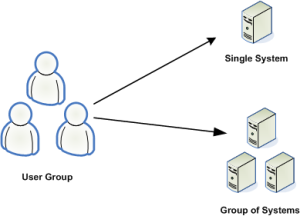...
| Anchor | ||||
|---|---|---|---|---|
|
User groups are sets of up.time users who have been are assigned similar privileges. These privileges enable the members of a group to do the following:
- work with specific systems or network devices
- receive up.time alerts from those systems and devices
- participate in any number of defined service alert monitoring escalation paths
A member of a user group can view either individual systems or multiple systems in a system group:
Each up.time user must belong to at least one user group. In a small installation of up.time there may only be one user and one user group. In larger installations, you can set up such user groups as Operators, Help Desk, System Administrators, Network Administrators, DBAs, Development, QA, Operations Management, and the like.
Adding User Groups
To add user groups, do the following:
- Click Users.
- In the tree panel, click Add New User Group.
- Enter a name for this group in the User Group Name field.
- Optionally, type a short description in the User Group Description field.
- Select the users to add to the group in the Available Users list, then click Add.
- Optionally, select one of the systems or Elements from the Available Elements list, then click Add.
- Optionally, select one of the groups from the Available Element Groups list, then click Add.
- Optionally, select one of the views from the Available Element Views list, then click Add.
- Click Save.
Viewing User Groups
To view user groups, click View User Groups in the tree panel.
A list of user groups appears in the User Groups subpanel.
Editing User Groups
To edit user groups, do the following:
- In the tree panel, click View User Groups.
- Do one of the following:
- Click the Edit icon beside the name of the user group.
- Click the name of the user group whose information you want to edit, and then click Edit User Group in the User Group subpanel.
- Edit the information as described in the section Adding User Groups.
Deleting User Groups
To delete user groups, do the following:
- In the tree panel, click View User Groups.
- Click the Delete icon beside the name of the user group that you want to delete.
Note that you cannot delete the SysAdmin user group. - On the warning dialog box that appears, click OK.
...