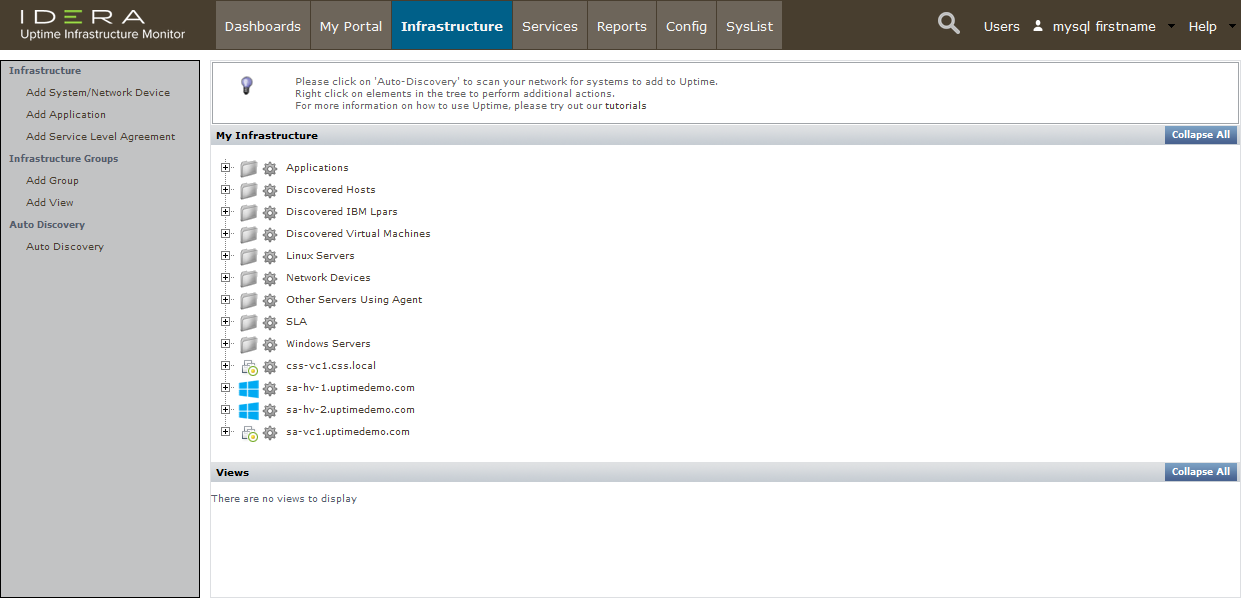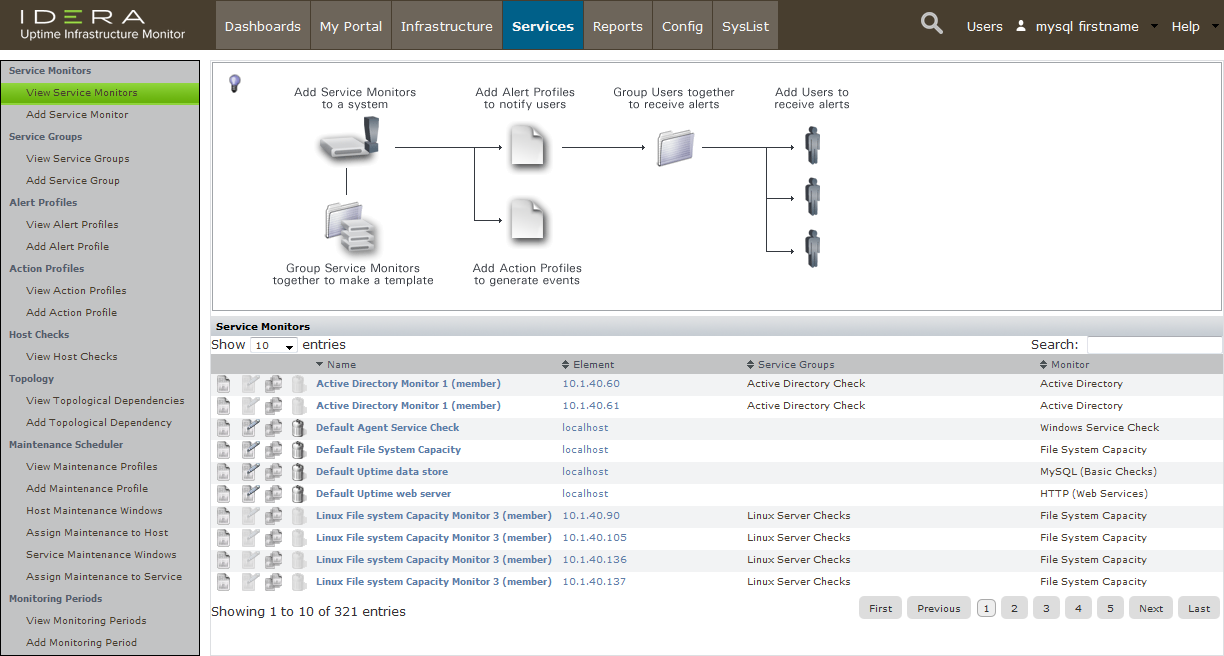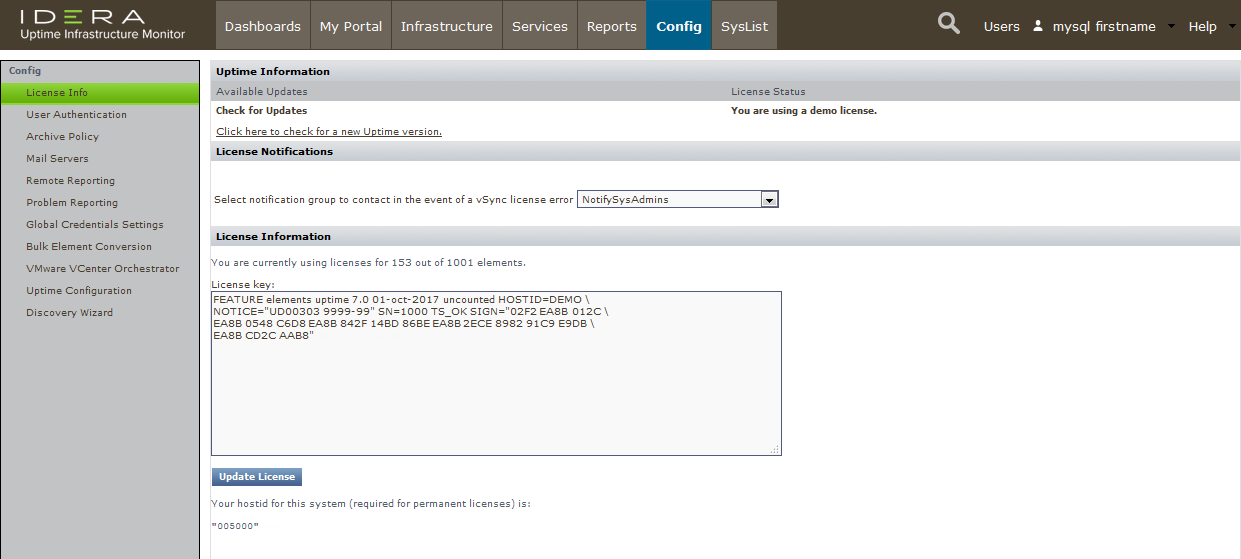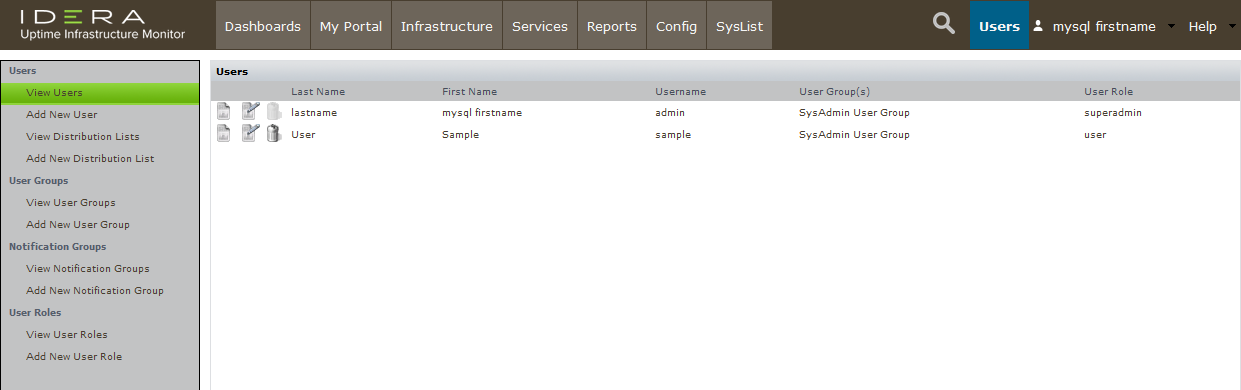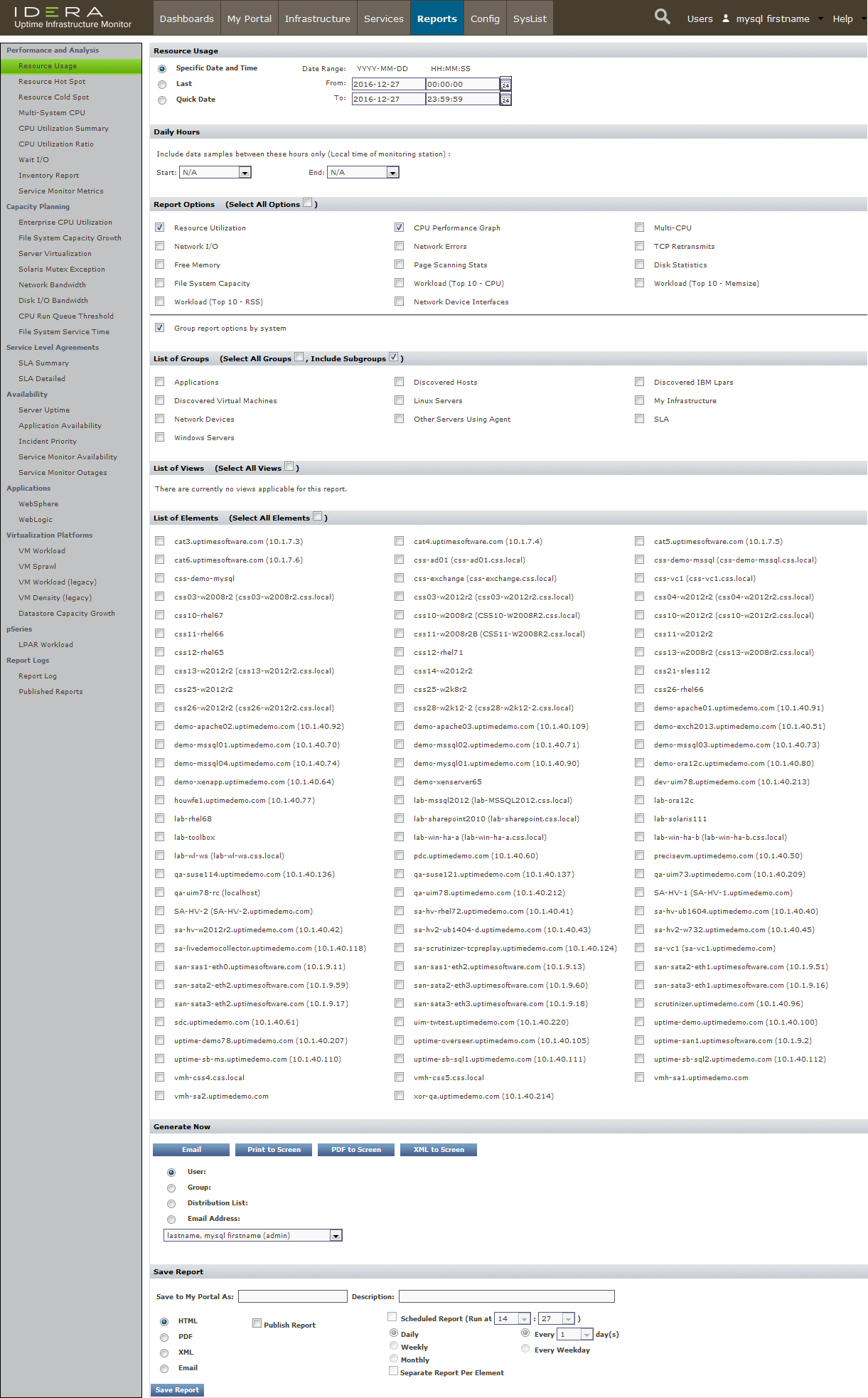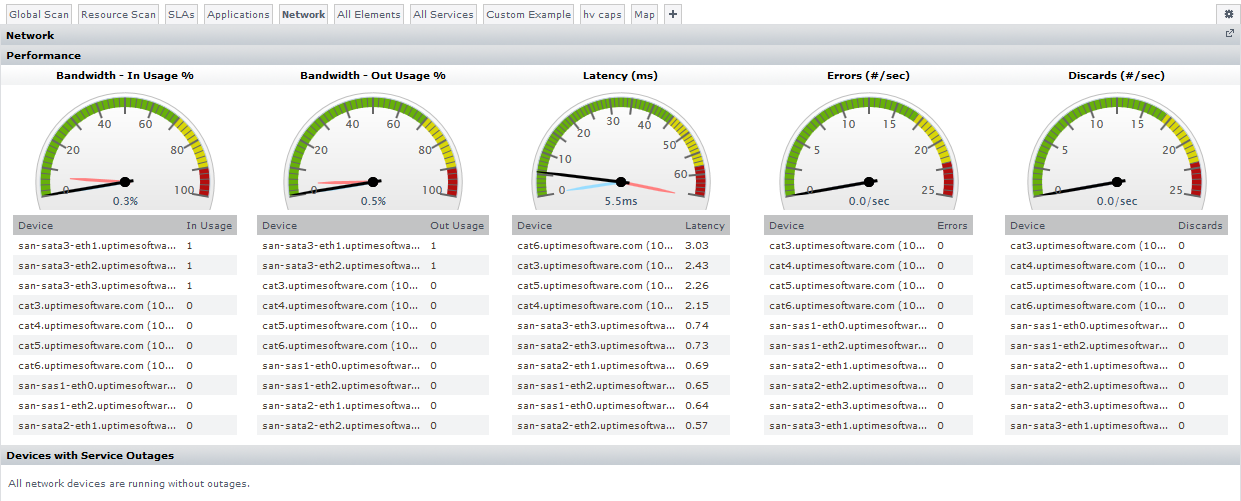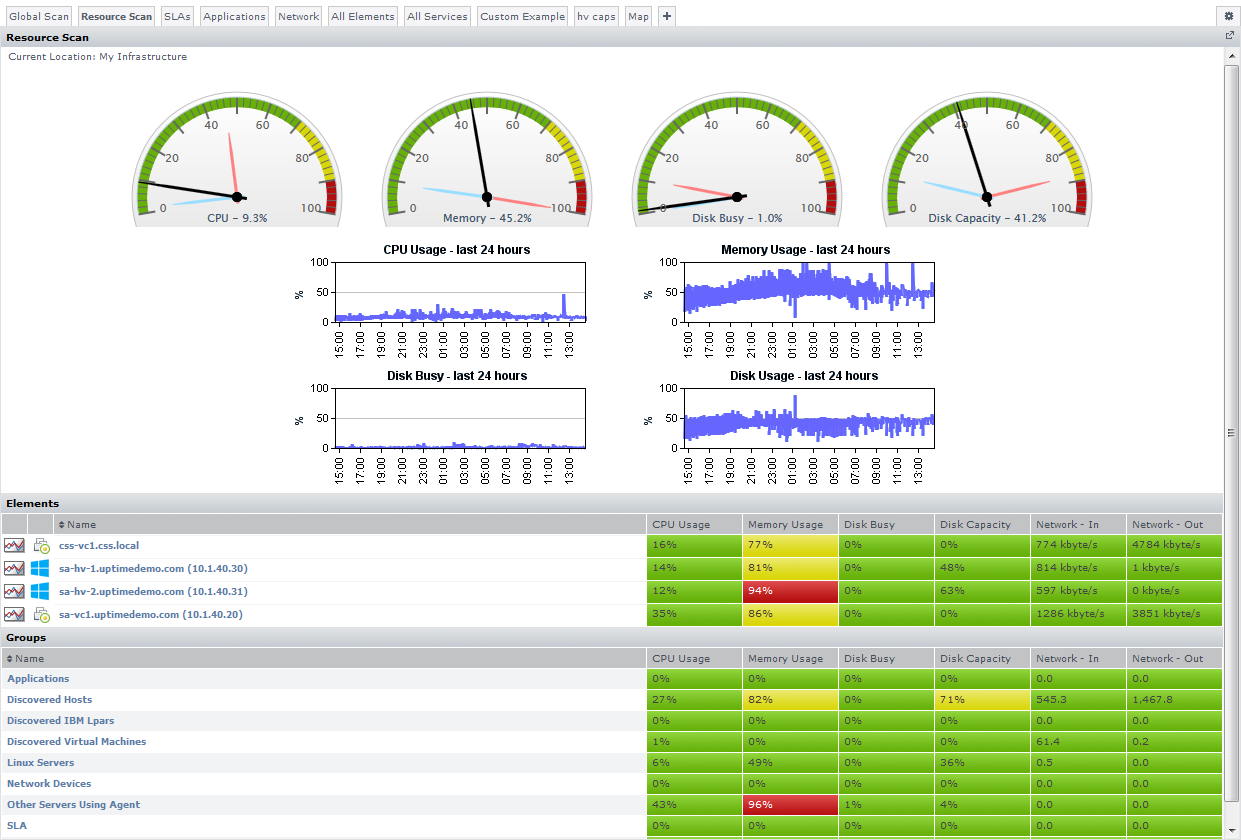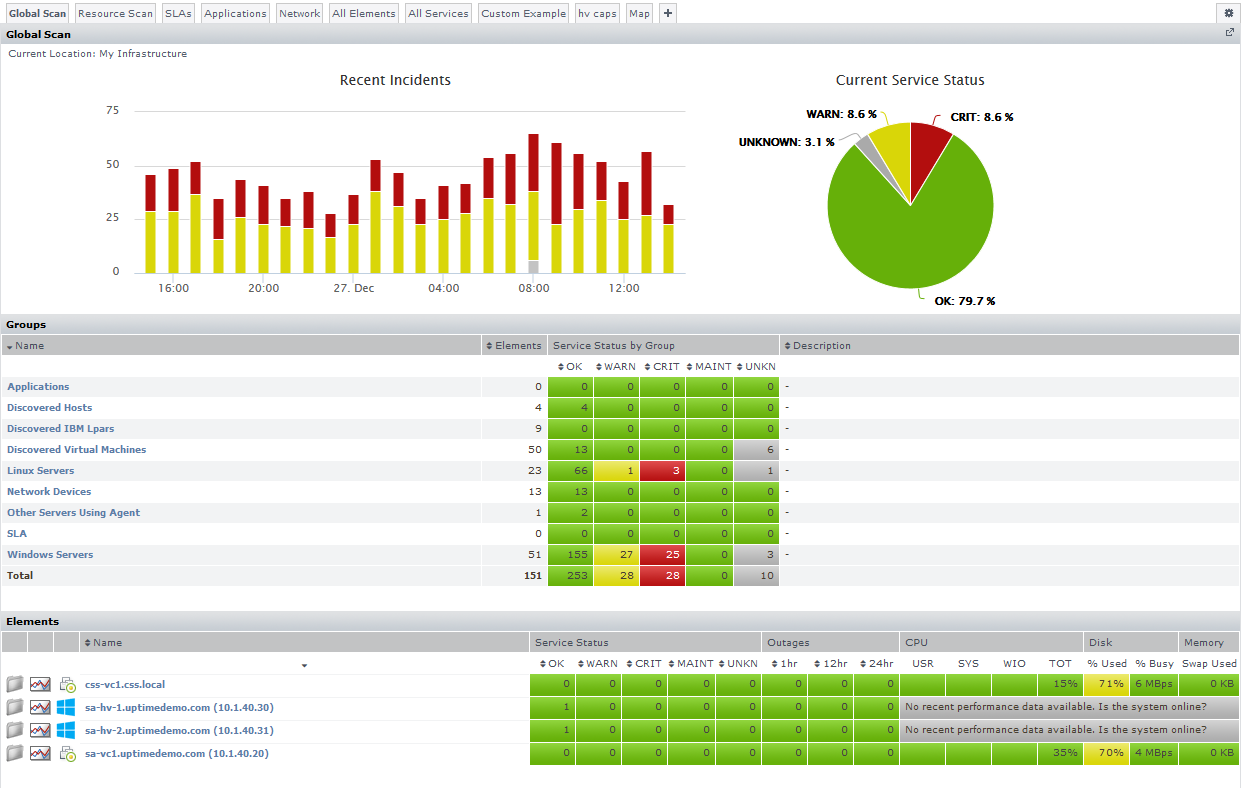Now that you have set up some sample Elements, in the coming modules, you will be performing some common up.time tasks using these Elements. However, before continuing, let's have a quick tour of the up.time UI from an administrator's perspective. Specifically, we will take a look at the main panels, whose respective contents center around a particular function
My Infrastructure
We are already familiar with My Infrastructure, where you manage your Elements by performing actions such as the following:
...
A service monitor can be linked to an Element either directly, by manually attaching the former to the latter, or indirectly, by linking higher-level up.time objects such as Element Groups (which you first saw when you added a VMware vCenter Server as an Element in the previous modules) and Service Groups (which are groups of service monitors).
It is on this Services panel that you can create and manage any of the out-of-the-box service monitors, as well as search for additional plugin monitors found at uptime software's Grid. You can also configure other up.time objects that allow you to manage monitoring-related activities:
...
You will work a bit with service monitors, as well as Service Groups, in the next module.
Config
The Config panel is where administrators configure the Monitoring Station. For example, in the previous module, you created global Element settings on this panel to define common configurations to communicate with the up.time agent, your WMI implementation, and SNMP network devices. Similarly, you would define how the Monitoring Station connects other platforms and applications, such as the mail server that sends alerts to users; or whether up.time uses your organization's LDAP server to authenticate users; or whether another up.time instance that offloads report generation tasks exists. It is also here that you manage the Monitoring Station's internal configuration (for example, which types of collected data are archived, or the number of Java threads are allocated to service monitors).
Users
User access in up.time results from the properties of three overlapping constructs: user profiles, user roles, and user groups. It's on this Users panel that you can manage all of these to ensure all up.time users are able to see the appropriate parts of the monitored infrastructure, and perform the appropriate types of actions.
...
The Reports panel is where users can draw on metrics stored in the up.time database to generate reports in real-time, or configure reports for scheduled generation and delivery to specific users and user groups (for example, weekly summary reports for managers).
You will generate a couple of reports in the fifth module of this guide.
...
This Network dashboard summarizes the performance of monitored network devices. As you can see, we have but the single network device we added in the previous module:
Resource Scan
This dashboard shows resource usage, useful in ensuring available capacity, for physical and virtual server-type Elements. Note the VMware vCenter Server Element you added in the previous module, along with its managed inventory of ESX hosts and virtual machines.
Global Scan
This dashboard is a high-level status indicator of your entire infrastructure, showing resource usage and outages for all Elements. Your Elements are organized by groups, allowing you to click through down to individual Elements. This dashboard, along with Resource Scan, are good examples of how Element Groups and Views can help organize your monitored inventory for end-users.
Helpful end-user content with dashboards and reports depends on well-organized Elements, service monitors, and users (and more) behind the scenes. In the next module we'll focus on the My Infrastructure and Services panels, and learn more about organizing your monitored inventory.
...