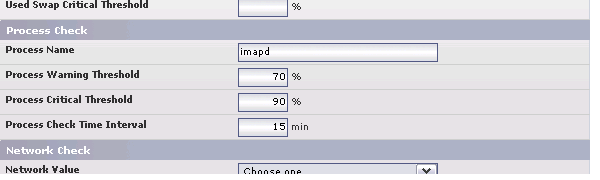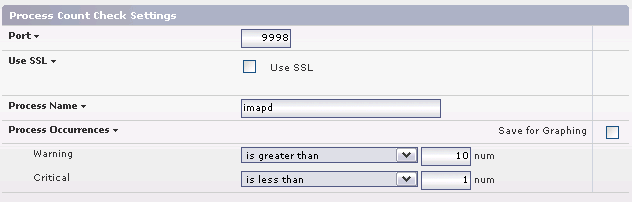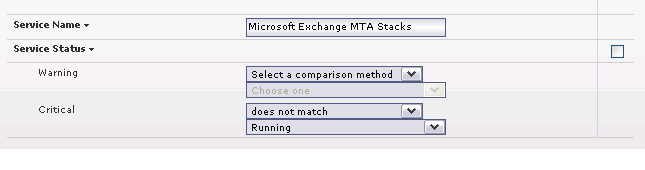...
| Windows Service Name | Application |
| Microsoft Exchange IMAP4 | Exchange IMAP Service |
| Microsoft Exchange POP3 | Exchange POP Service |
| Note | ||
|---|---|---|
| ||
| Please see How to Monitor Exchange with up.timeUptime Infrastructure Monitor for more detailed information. |
...
Performance Monitor. The Performance service monitor allows you to monitor the CPU utilization of the core email system processes. A single instance of the Performance monitor should be created for each applicable process name from the table above.
This process should not consume more than an average of 70% of system CPU for a period greater than 15 minutes. Here are some example settings for the Performance service monitor:
Process Count Monitor. The up.time Uptime Infrastructure Monitor Process Count Monitor can be configured to ensure that email processes are present on the host system. In most cases a single process instance is required for daily email processing but having many instances is not necessarily a problem. We recommend setting thresholds to alert if 0 instances of the process are found, or if 10 or more instances are found. Here are some example settings:
Windows Service Monitor. If running email on Windows, we recommend monitoring the status of the email services individually to ensure that the service is in a running state. Here are some example settings:
...
Log Errors. Many application failures will log error messages to either application-specific or system level logs. Monitoring these logs for error messages may provide sufficient early warning to identify potential future problems.
User Authentication. If your email services use centralized user authentication and control, enable monitoring of the authentication server and services. up.time Uptime Infrastructure Monitor offers both Active Directory and LDAP service monitors that can be used for this purpose.
...