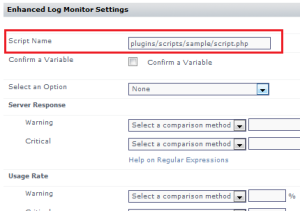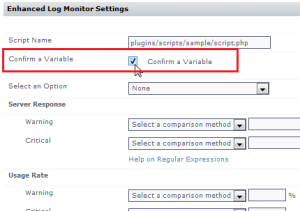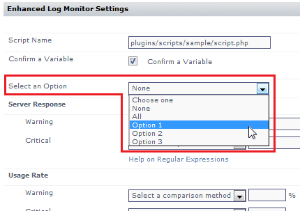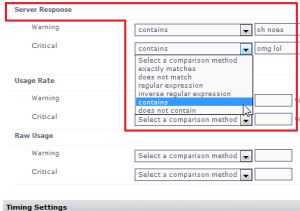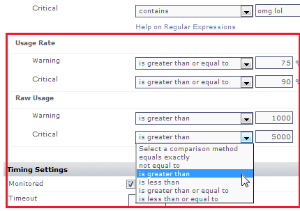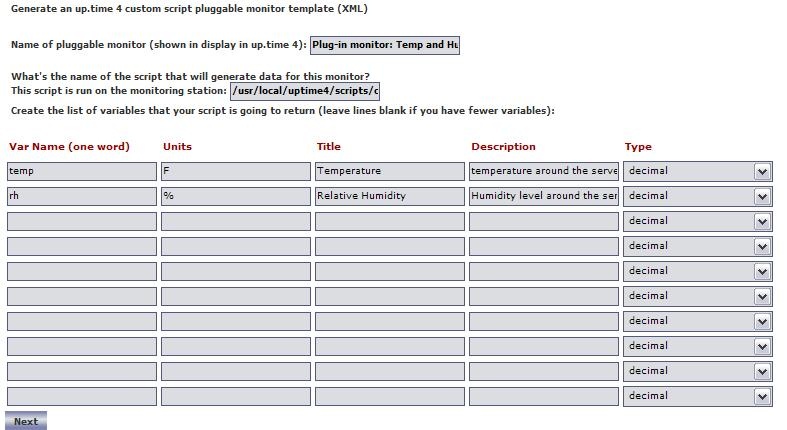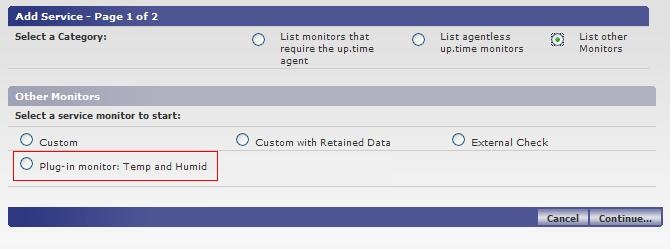...
| Plugin Input Settings Definition |
|---|
<element name="mandatoryInputField" parameter_type="input"
data_type="string" gui_basic="1" range_type="0">
<gui_type> <string/> </gui_type>
<control_options>size:40 </control_options>
<default_value>plugins/scripts/sample
/script.php</default_value>
<short_description>Script Name</short_description>
<long_description>script to execute</long_description>
<validation_rule><alphanumeric/></validation_rule>
<error_message>
<alphanumeric>this is a required field</alphanumeric>
</error_message>
</element>
|  Image Removed Image Removed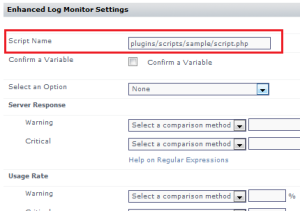 Image Added Image Added
This first input element is a mandatory input field that accepts a string value, denoting a script name that will be executed by the plugin. |
<element name="CheckBox" parameter_type="input"
data_type="boolean" gui_basic="1" range_type="0">
<gui_type> <boolean/> </gui_type>
<control_options>size:40 </control_options>
<default_value/>
<short_description>Confirm Variable</short_description>
<long_description>enable a variable</long_description>
<validation_rule/>
<error_message/>
</element>
|  Image Removed Image Removed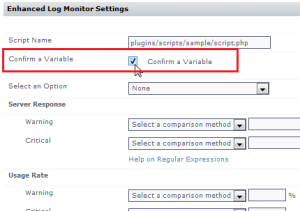 Image Added Image Added
The second input element is a check box that passes a Boolean to the executed script. |
<element name="mandatoryInputField" parameter_type="input"
data_type="string" gui_basic="1" range_type="0">
<gui_type>
<single_select type="dropdown">
<value>None</value>
<value>All</value>
<value>Option 1</value>
<value>Option 2</value>
<value>Option 3</value>
</single_select>
</gui_type>
<control_options>size:8 </control_options>
<default_value>None</default_value>
<short_description>Select an Option</short_description>
<long_description>select from a list</long_description>
<validation_rule><alphanumeric/></validation_rule>
<error_message>
<alphanumeric>this is a required field</alphanumeric>
</error_message>
</element>
|  Image Removed Image Removed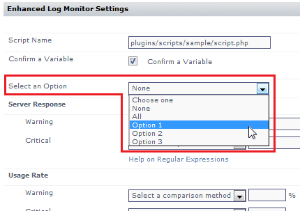 Image Added Image Added
The third input element is a drop-down that passes one of several string-based options to the executed script. |
| Plugin Outputs Settings Definition |
|---|
<element name="serverResponse" parameter_type="output"
data_type="string" gui_basic="1" range_type="0" units="">
<control_options>size: 8</control_options>
<default_value/>
<short_description>Server Response</short_description>
<long_description>compare a string</long_description>
<validation_rule/>
<error_message/>
<gui_type><string/></gui_type>
</element>
|  Image Removed Image Removed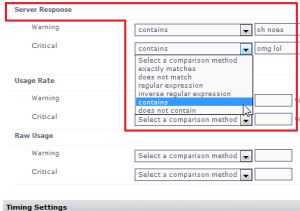 Image Added Image Added
For the first output element, the plugin accepts a string value that will be compared against output from the executed script. The string data type determines the comparative options to determine warning and critical conditions. |
<group name="Specific Metric Type Check" switch="0">
<short_description/>
<long_description/>
<element name="usageRate", parameter_type="output"
data_type="integer" range_type="0" units="%">
<control_options>size: 8</control_options>
<default_value/>
<short_description>Usage Rate</short_description>
<long_description>returned integer</long_description>
<validation_rule/>
<error_message/>
<gui_type><integer/></gui_type>
</element>
<element name="usageRaw" parameter_type="output"
data_type="ranged" gui_basic="1" range_type="0"
units="">
<control_options>size: 8</control_options>
<default_value/>
<short_description>Raw Usage</short_description>
<long_description>returned range</long_description>
<validation_rule/>
<error_message/>
<gui_type><decimal/></gui_type>
</element>
</group>
|  Image Removed Image Removed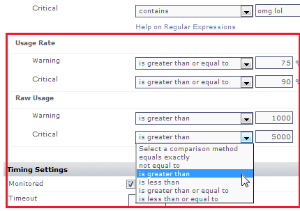 Image Added Image Added
The next two output elements are similar enough to be paired on the configuration screen using <group> as a parent element. The name attribute is the grouping label in the user interface. The units attribute adds a label after the field to assist the user. The first of the two elements accepts integer values and compares them to integer values returned through the script. The second of the two elements accepts decimal values and compares them to a range of values returned through the script. |
...
Example options used to produce XML for check_temp.sh.
 Image Removed
Image Removed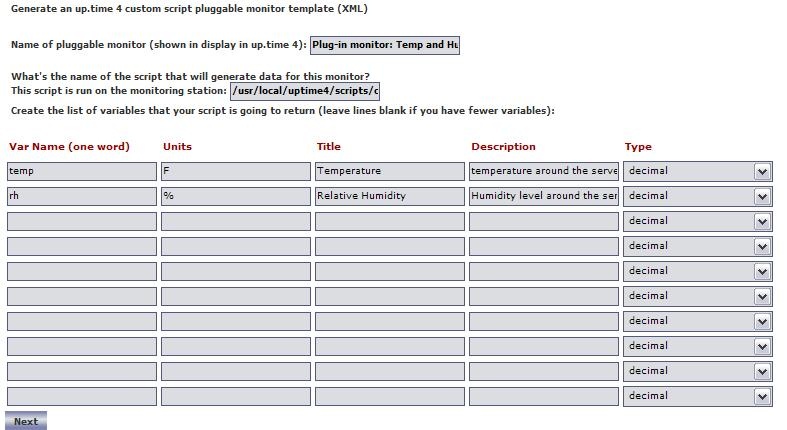 Image Added
Image Added
Importing and managing your XML plug-in monitor definition
...
Now that the plug-in monitor has been imported, you can browse to the Add Service Instance page in the Uptime Infrastructure Monitor user interface and see the plug-in monitor listed, as shown below:
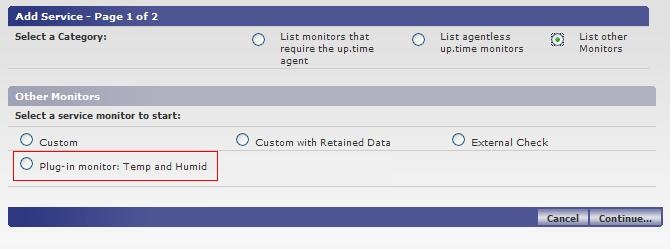 Image Added
Image Added
 Image RemovedSave
Image RemovedSave