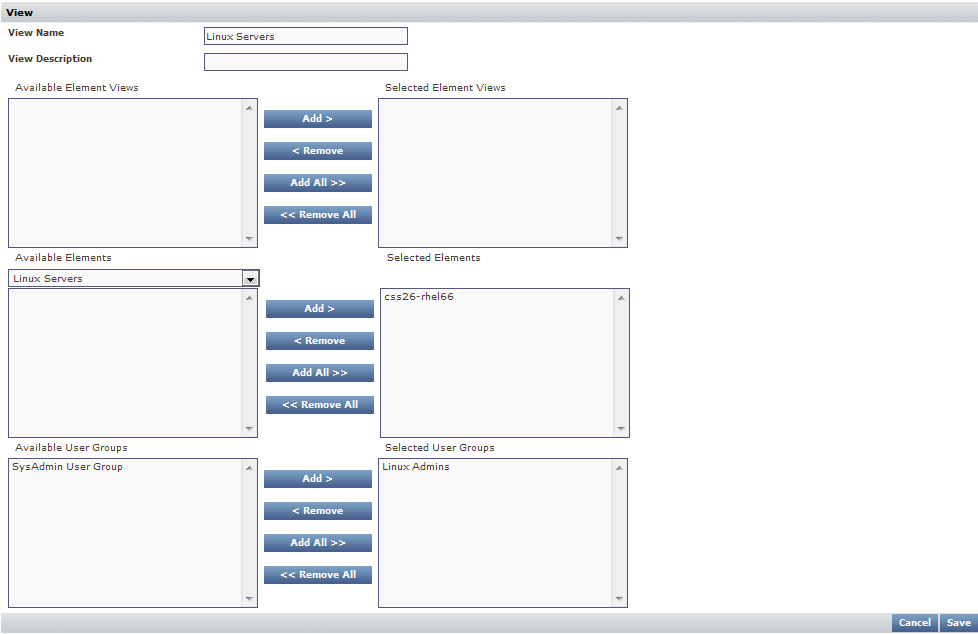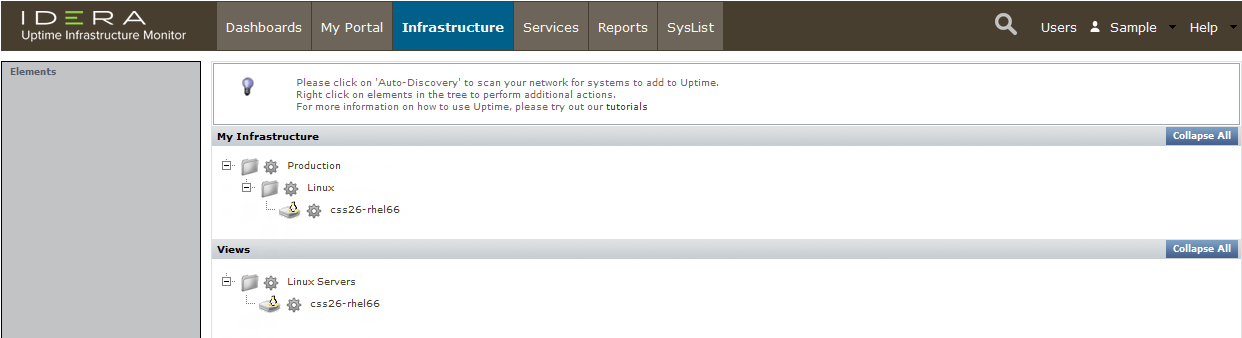...
Validation: View the users list again, and note that the sample user's group membership is now back to a single user group: Linux Admins. This sample user is ready to administer some Linux servers!
Create a View
- Click My Infrastructure.
- In the left pane, click Add View.
- Configure your View as follows:
- Provide
Linux Serversas the View Name. - Select the Linux Servers Element Group from the Available Elements list, displaying the Linux server Element you added in the previous module.
- Select the Element and click Add.
- From the list of Available User Groups, select and Add the Linux Admins group.
- Provide
- Click Save, then click Close Window.
Validation Step (My Infrastructure): In the main UI window, the My Infrastructure view updates with your newly created Web Servers view. Expand it to see that its contents match what you added from the Web Servers Element Group.
...
- Click the logged-in admin user name (found along the top tool bar), then click Logout.
- At the log-in screen, log in as the default sample user.
This sample user has an ID and password ofsampleandsample. - Once logged in as the sample user, click My Infrastructure.
Consider the following:
- You can see the View intended solely for the sample user.
- This sample user sees this View because you configured it to be associated with the user group that the user belongs to.
- The user can also see only the same Elements under My Infrastructure because, in the second exercise in this module, you configured the user group to include the Linux Servers Element Groups.
- As explored in the first exercise, this user's role limits activity to view-only tasks. To illustrate, if you click the gear beside an Element, you do not see an Edit option in the pop-up menu.
- The user cannot see anything else on the My Infrastructure panel, because they are administrative actions.
...
| Section | ||||||||||
|---|---|---|---|---|---|---|---|---|---|---|
| ||||||||||
|