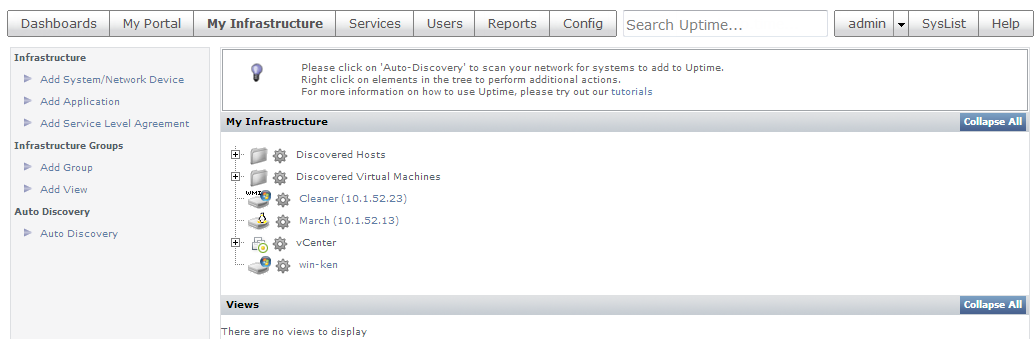...
Although agents are installed, they require minimal configuration and management, and have a small resource footprint. They are a low-cost way to get more detailed metrics from, and greater control over, a monitored system. For example, a VM that is part of a Hyper-V host or vCenter Server can be monitored based on the metrics provided by that vCenter Serverserver; however, an agent allows you to see what is happening at the service/application level.
...
After adding servers and closing the Auto Discovery window in the previous exercise, the main Uptime Infrastructure Monitor UI window is at the Infrastructure view. Refresh the page (or click Infrastructure) to ensure the latest additions appear immediately:.
If you followed the Hyper-V or vCenter Server track, your inventory already included the vCenter Server virtual server Element and Infrastructure Groups created over those exercises. In addition, you now see the Linux server and WMI-managed Windows server you added in the previous exercise. Your inventory is now a mixed virtual-physical, multi-platform mix (although a small one). Also note the platform-specific icons beside each Element type.
...
| Note | ||
|---|---|---|
| ||
Verify how many license spots are free by clicking Config, then clicking License Info in the left pane. The number of used licenses is displayed in the License Information section. In this Getting Started Guide, the next track has you adding network devices. If you plan on following this track, you need to anticipate the number of network devices you plan to add. At minimum, you'll need at least 1. If you have run out of license spots, it's likely you have added a Hyper-V or vCenter Server. The easiest way to free up space is to manually ignore VMs; each VM you ignore opens a license spot for a new Element. Return to the Inventory Detail view for the Hyper-V/vCenter Element (Infrastructure > gear icon > View > Inventory Detail). Select VMs, ESX hosts, or even an entire cluster, then click Add Selected Elements to Ignore. The spots are freed up in your license, which you can verify by clicking Config > License Info. |
| Section | ||||||||||
|---|---|---|---|---|---|---|---|---|---|---|
| ||||||||||
|