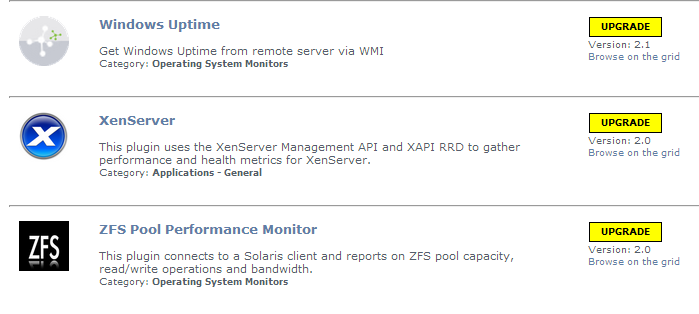...
You must download the sqljdbc4.jar driver for MSSQL (https://www.microsoft.com/en-us/download/details.aspx?id=11774 and put it in the uptime/core directory after the upgrade, uncomment the line we commented prior, and restart Uptime data collector (core in Linux) service to pick up the change.
Upgrading Plugins
The Uptime Infrastructure Monitor 7.8.x upgrade process for plugins is as follows:
- Uptime Infrastructure Monitor: The conversion process scans your existing plugins to verify they are based on The Grid (the-grid.uptimesoftware.com).
- User: To complete the plugin conversion process, after upgrading Uptime Infrastructure Monitor proceed to the Extension Manager (Services > Add Service Monitor > Want More? Search for monitors.). Some plugins may be flagged for an upgrade:
- User: Upgrade each plugin.
- User: Moving forward, use this process to manage your plugins.
- User: Users upgrading from versions of Uptime Infrastructure Monitor prior to 7.x.x can uninstall the Plug-in Manager, as it is no longer needed to manage plugins.
| Info |
|---|
If you have any expiration check service monitors in your environment, please verify that they are working correctly after the upgrade is complete. If you notice an error with SSLv3 handshaking in the status output, please re-create the service monitor. |
Upgrading Gadgets
The Uptime Infrastructure Monitor 7.8.x upgrade process is as follows: Some gadgets were adjusted for 7.8.x and will require your attention if you are running on an MS-SQL or ORACLE database back end.
Affected gadgets include:
- Capacity Gadget
- Capacity What-If Gadget
- Metric Chart
- Network Gauge
- Top Resources
For Oracle and MS-SQL users, please install the ODBC driver for your database on the Uptime monitoring station.
The following links and steps help you install the drivers.
| Info |
|---|
If the database and monitoring station exist on the same machine, then drivers are already installed. Only DSN will need to be created. Also, the exact name as specified in these steps must be used for the connection or the gadgets will not work. If you wish to use a different connection name, you must edit the uptimeDB.php file accordingly. |
Oracle ODBC Driver Linux Installation
- Install unixODBC via your package manager (i.e. yum install unixodbc). This step installs unixODBC into your ‘/usr/lib64/’ directory.
- Download and Install the latest version of the Oracle Instant Client Basic package, available from Oracle at http://www.oracle.com/technetwork/database/features/instant-client/index-097480.html. Keep in mind that Uptime 7.2.x and later come bundled with 64-bit Apache/PHP, so you will need the Linux x86-64 package (i.e. oracle-instantclient12.1-basic-12.1.0.1.0-1.x86_64.rpm). Note that the 12.1 package also works with 11g databases. This package installs some of the required binaries/drivers for Oracle into /usr/lib/oracle/12.1/client64/lib/.
- Download and install the ODBC: Additional libraries package, available from Oracle (i.e. oracle-instantclient12.1-odbc-12.1.0.1.0-1.x86_64.rpm). This package provides the actual ODBC Driver needed.
Edit the /etc/init.d/uptime_httpd script that starts Uptime’s apache, and then add the following lines to set some of the required environment variables. Note that this should be toward the beginning of the script and the end of the other export commands, such as export PATH , export MIBDIRS etc.
export ORACLE_HOME=/usr/lib/oracle/12.1/client64export LD_LIBRARY_PATH=$LD_LIBRARY_PATH:$ORACLE_HOME/libRestart the uptime_httpd service to pick up this change.
/etc/init.d/uptime_httpd stop/etc/init.d/uptime_httpd start- Make sure to uncomment one of the odbc driver lines in /gadgets/definitions/uptime.Metricgadget/uptimeDB.php as explained above.
Oracle ODBC Driver Windows Installation
- Install the Oracle Instant Client drivers or have the Oracle Client installed on the monitoring station. To get the Instant Client Download for Oracle, download the 64 bit drivers:
http://www.oracle.com/technetwork/database/features/instant-client/index.html
i.e. instantclient-basic-windows.x64-12.1.0.1.0.zip - Create a new directory C:\Oracle. Unzip the downloaded file into the new directory. You should now have C:\Oracle\instantclient_12_1 which contains a bunch of .dll & .sym files.
- Download the Instant Client Package - ODBC from the same page above, i.e. instantclient-odbc-windows.x64-12.1.0.1.0.zip. Extract this zip into the same C:\Oracle\instantclient_12_1 path.
- Open a command prompt in the C:\Oracle\instantclient_12_1 directory and run the odbc_install.exe which will install the Oracle ODBC drivers and setup the required Environment variables.
- Run the Data Sources (ODBC) utility from the Windows Administrative Tools. Click the Drivers tab, and then confirm that you have an Oracle in instantclient driver listed. Note the name of that driver as this is required as the ODBC Driver Name when setting up the service monitor. (Likely it will be ‘Oracle in instantclient_12_1’ or ‘Oracle in OraClient12Home1’).
- Update the Path Environment Variable to include the path to the Oracle driver. Append “;C:\Oracle\instantclient_12_1” to end of the variable. To set this variable, go to System Properties > Advanced > Environment Variables. Under System variables, find the path and edit it.
- Make sure to uncomment one of the odbc driver lines in /gadgets/definitions/uptime.Metricgadget/uptimeDB.php as explained above.
If you are having trouble with installing just the Oracle InstantClient & ODBC, the likely issue is you are missing the Microsoft Visual C++ 2010 SP1 Redistributable Package (x64) that includes the DLL that this driver needs. Another option is to install these drivers as part of the Oracle Data Access Components which is a bundle of Oracle drivers compared to the zips mentioned above. This bundle can be found on the Oracle website at http://www.oracle.com/technetwork/database/windows/downloads/index.html
Additional MSSQL/SQLServer Installation Steps
In order to use the Metric gadget gadget with a SQL Server-based Datastore, you will need to uncomment the appropriate ODBC Driver in uptime_dir/gadgets/definitions/uptime.Metricgadget/uptimeDB.php.
Windows Based monitoring stations will already have ODBC itself installed as part of Windows, and should be able to use the example provided in uptimeDB.php.
Linux based monitoring stations will require the unixODBC package to be installed. This package should include the /usr/lib64/libtdsodbc.so.0 SQL Server ODBC Driver needed for MSSQL/SQLserver. Which is also the example provided in uptimeDB.php
See Oracle ODBC Driver Linux Installation above for more details on installing unixODBC.
New and Improved Features in Uptime 7.8.5
...
A complete, first-time deployment of Uptime Infrastructure Monitor and its agents is a straightforward process. Refer to the Installation and Quick Start Guide for complete instructions on performing a first-time installation.
Upgrading Plugins
The Uptime Infrastructure Monitor 7.8.x upgrade process for plugins is as follows:
...
| Info |
|---|
If you have any expiration check service monitors in your environment, please verify that they are working correctly after the upgrade is complete. If you notice an error with SSLv3 handshaking in the status output, please re-create the service monitor. |
Upgrading Gadgets
The Uptime Infrastructure Monitor 7.8.x upgrade process is as follows: Some gadgets were adjusted for 7.8.x and will require your attention if you are running on an MS-SQL or ORACLE database back end.
...
| Info |
|---|
If the database and monitoring station exist on the same machine, then drivers are already installed. Only DSN will need to be created. Also, the exact name as specified in these steps must be used for the connection or the gadgets will not work. If you wish to use a different connection name, you must edit the uptimeDB.php file accordingly. |
Oracle ODBC Driver Linux Installation
- Install unixODBC via your package manager (i.e. yum install unixodbc). This step installs unixODBC into your ‘/usr/lib64/’ directory.
- Download and Install the latest version of the Oracle Instant Client Basic package, available from Oracle at http://www.oracle.com/technetwork/database/features/instant-client/index-097480.html. Keep in mind that Uptime 7.2.x and later come bundled with 64-bit Apache/PHP, so you will need the Linux x86-64 package (i.e. oracle-instantclient12.1-basic-12.1.0.1.0-1.x86_64.rpm). Note that the 12.1 package also works with 11g databases. This package installs some of the required binaries/drivers for Oracle into /usr/lib/oracle/12.1/client64/lib/.
- Download and install the ODBC: Additional libraries package, available from Oracle (i.e. oracle-instantclient12.1-odbc-12.1.0.1.0-1.x86_64.rpm). This package provides the actual ODBC Driver needed.
Edit the /etc/init.d/uptime_httpd script that starts Uptime’s apache, and then add the following lines to set some of the required environment variables. Note that this should be toward the beginning of the script and the end of the other export commands, such as export PATH , export MIBDIRS etc.
Code Block export ORACLE_HOME=/usr/lib/oracle/12.1/client64 export LD_LIBRARY_PATH=$LD_LIBRARY_PATH:$ORACLE_HOME/lib
Restart the uptime_httpd service to pick up this change.
Code Block /etc/init.d/uptime_httpd stop /etc/init.d/uptime_httpd start
- Make sure to uncomment one of the odbc driver lines in /gadgets/definitions/uptime.Metricgadget/uptimeDB.php as explained above.
...
If you are having trouble with installing just the Oracle InstantClient & ODBC, the likely issue is you are missing the Microsoft Visual C++ 2010 SP1 Redistributable Package (x64) that includes the DLL that this driver needs. Another option is to install these drivers as part of the Oracle Data Access Components which is a bundle of Oracle drivers compared to the zips mentioned above. This bundle can be found on the Oracle website at http://www.oracle.com/technetwork/database/windows/downloads/index.html
Additional MSSQL/SQLServer Installation Steps
In order to use the Metric gadget gadget with a SQLServer based Datastore, you will need to uncomment the appropriate ODBC Driver in uptime_dir/gadgets/definitions/uptime.Metricgadget/uptimeDB.php.
...