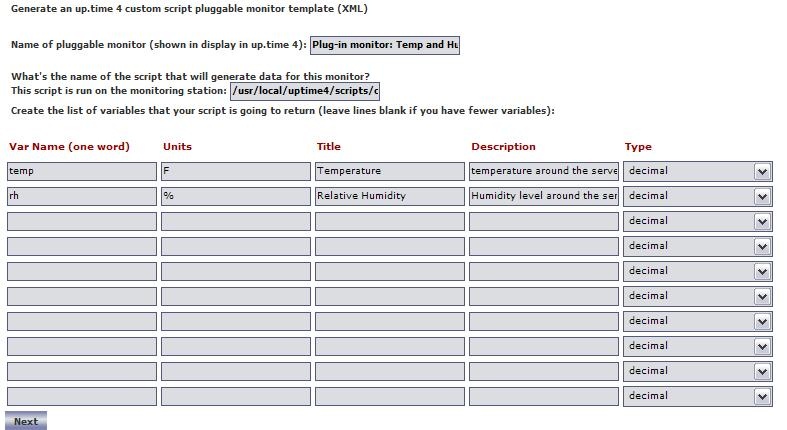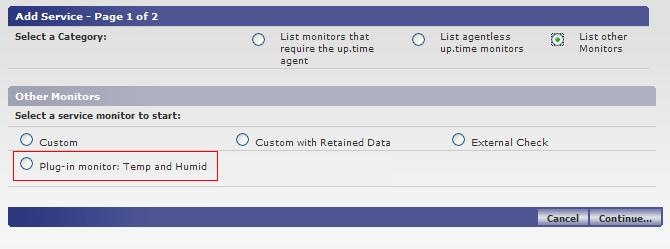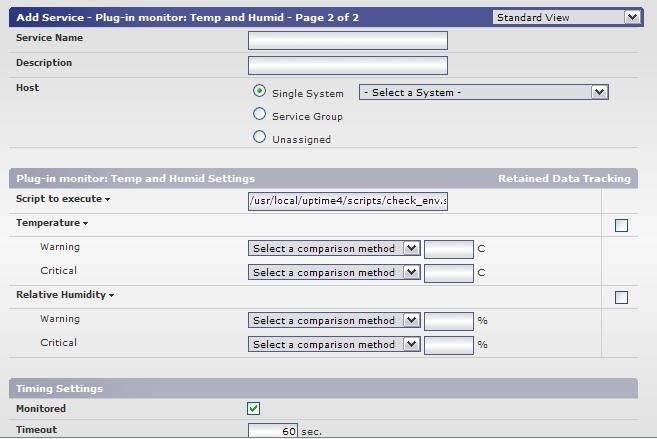...
The process of updating your existing scripts and service monitors to be plug-in monitors can usually be completed in just a few minutes. This article builds on the scripts and knowledge that were developed in previous articles. Take some time to review the previous articles before continuing.
Formatting your monitoring station script for retained data tracking
...
| Code Block | ||
|---|---|---|
| ||
# we have the output from the agent. If it is ERR that means there was a problem running the script on the agent `grep ERR $TMPFILE` if [ $? -eq 0 ] then echo "Could not execute agent side script!" # by exiting with a 2 we are forcing a CRIT service outage exit 2 fi # because our agent side script produces output that fits into the plug-in monitor format # we don't have to format our output at all, simply print it to the screen and we are finished. cat $TMPFILE exit 0 |
...
Creating the XML definition for your plug-in service monitor
...
Example options used to produce XML for check_temp.sh.
Importing and managing your XML plug-in monitor definition
...
Now that the plug-in monitor has been imported, you can browse to the Add Service Instance page in the Uptime Infrastructure Monitor user interface and see the plug-in monitor listed, as shown below:
Adding Instances of your plug-in service monitor
To add an instance of your plug-in service monitor, browse to the Add Service Instance list, select your plug-in service monitor, and click Continue. The options displayed on the monitor template match the definition that you created with the XML generation tool. The service monitor settings that would appear based on the example XML definition are shown below: